Loading ...
Loading ...
Loading ...
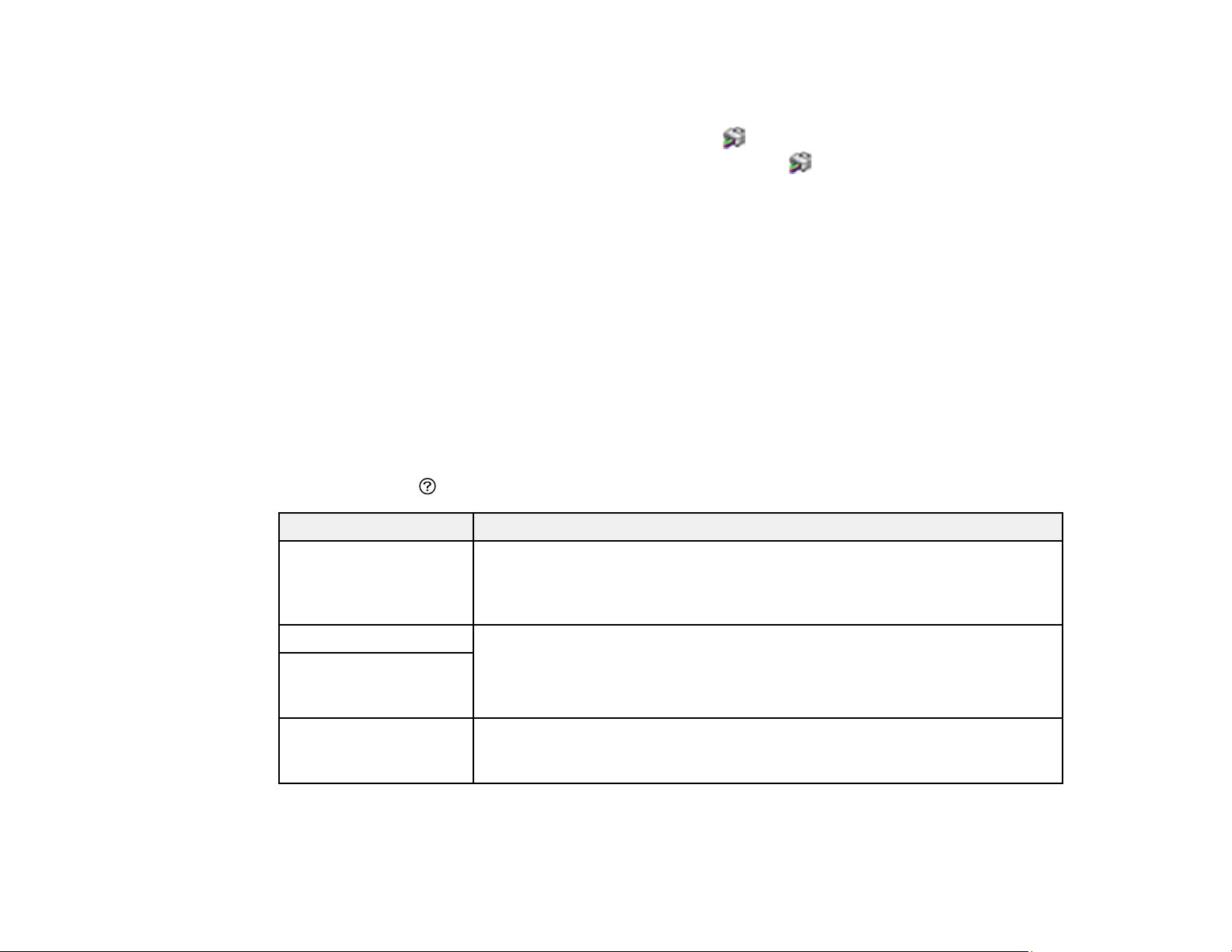
276
• Windows: Your printer software automatically checks for updates. You can also manually update the
software by selecting Software Update here:
• Accessing the Windows Desktop and right-clicking the icon for your product in the right side of
the Windows taskbar, or clicking the up arrow and right-clicking .
• On the Maintenance tab in the printer settings window
You can also update the software by selecting EPSON Software Updater in the EPSON or Epson
Software program group, accessible by the Start button, or on the Start or Apps screens, depending
on your version of Windows.
• OS X: You can manually update the software by opening the Applications > Epson Software folder
and selecting EPSON Software Updater.
• macOS 10.12.x, 10.13.x, 10.14.x, 10.15.x, 11.x, or 12.x: You can manually update the software by
opening the App Store, selecting Updates, searching for a software update option for Epson
Software, and selecting Update.
Parent topic: Solving Problems
Product Status Messages
You can often diagnose problems with your product by checking the messages on its LCD screen. You
can also press the help button to see help information and how-to instructions on the screen.
LCD screen message Condition/solution
An error occurred while
saving. Check and if
necessary, change the
memory device.
The memory card or external USB device may be damaged. Make sure the
memory card or USB device is inserted correctly and meets the
specifications for the product.
Ink is low. The ink cartridge is low. You can continue printing until you are prompted to
replace the cartridge. Make sure you have the replacement cartridge ready.
Ink cartridge(s) are low.
Print job may not print
completely.
You need to replace the
following ink
cartridge(s).
The ink cartridge is expended. Replace the cartridge.
Loading ...
Loading ...
Loading ...
