Loading ...
Loading ...
Loading ...
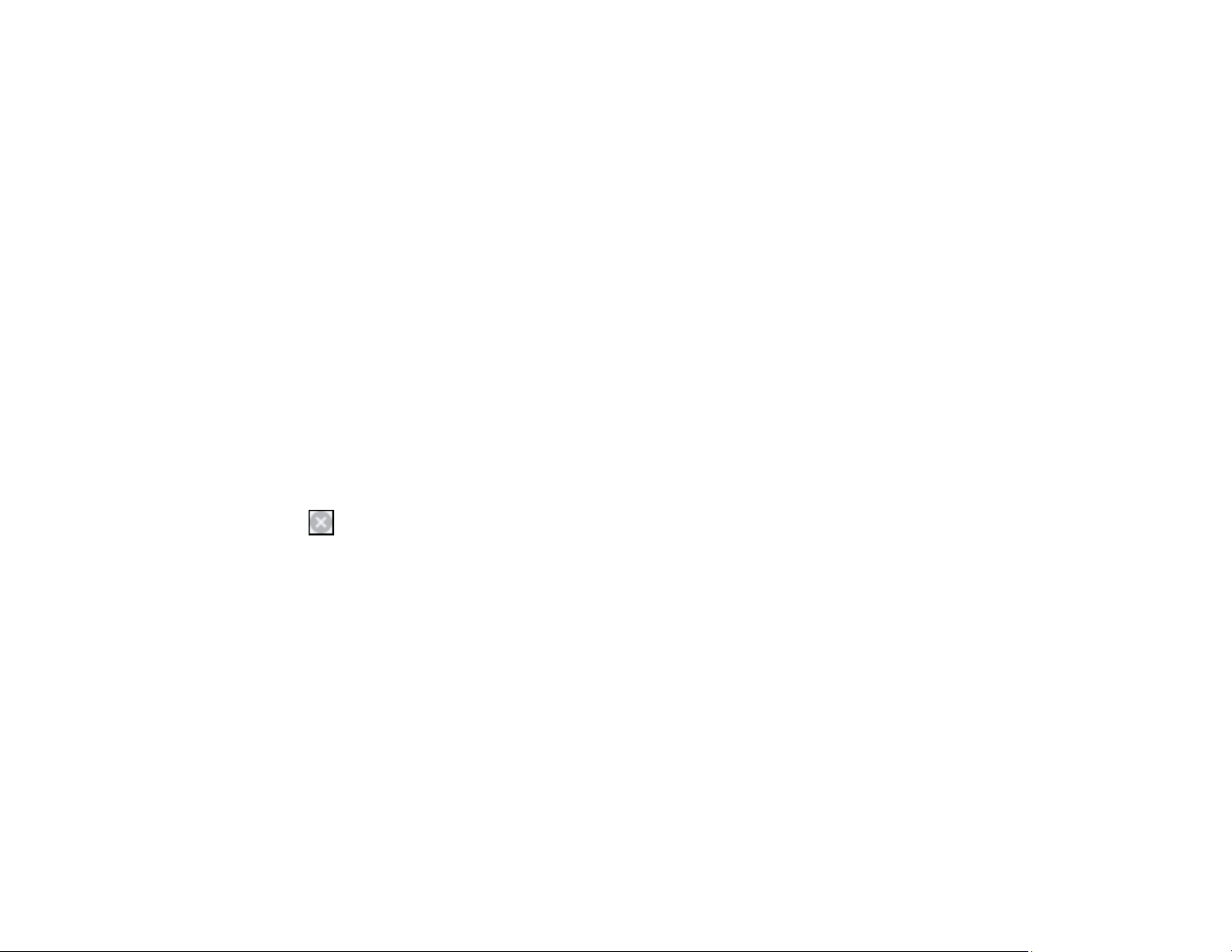
236
1. Load plain paper or an envelope in your product.
2. Access the print settings in your print application.
3. Click the Main tab.
4. Select Plain Paper/Bright White Paper or Envelope as the paper type setting.
5. Click OK.
6. Print your document.
Epson Status Monitor 3 displays a print message.
7. Click Print in Black to print your document.
Parent topic: Printing with Black Ink and Expended Color Cartridges
Related topics
Loading Paper
Printing with Expended Color Cartridges - Mac
If printing stops, you can cancel your print job and select settings to temporarily print with only black ink
on plain paper or on an envelope.
1. Click the printer icon in the Dock.
2. If you see a message telling you that you can temporarily print with only black ink, click the Delete or
button to cancel your print job. If you see an error message, click OK.
3. In the Apple menu or the Dock, select System Preferences.
4. Select Print & Fax, Print & Scan, or Printers & Scanners, select your product, and select Options
& Supplies.
5. Select Driver or Options.
You see a screen like this:
6. Select On as the Permit temporary black printing setting.
7. Click OK.
8. Close the utility window.
9. Load plain paper or an envelope in your product.
10. Access the print settings in your print application.
11. Select Print Settings from the pop-up menu.
Loading ...
Loading ...
Loading ...
