Loading ...
Loading ...
Loading ...
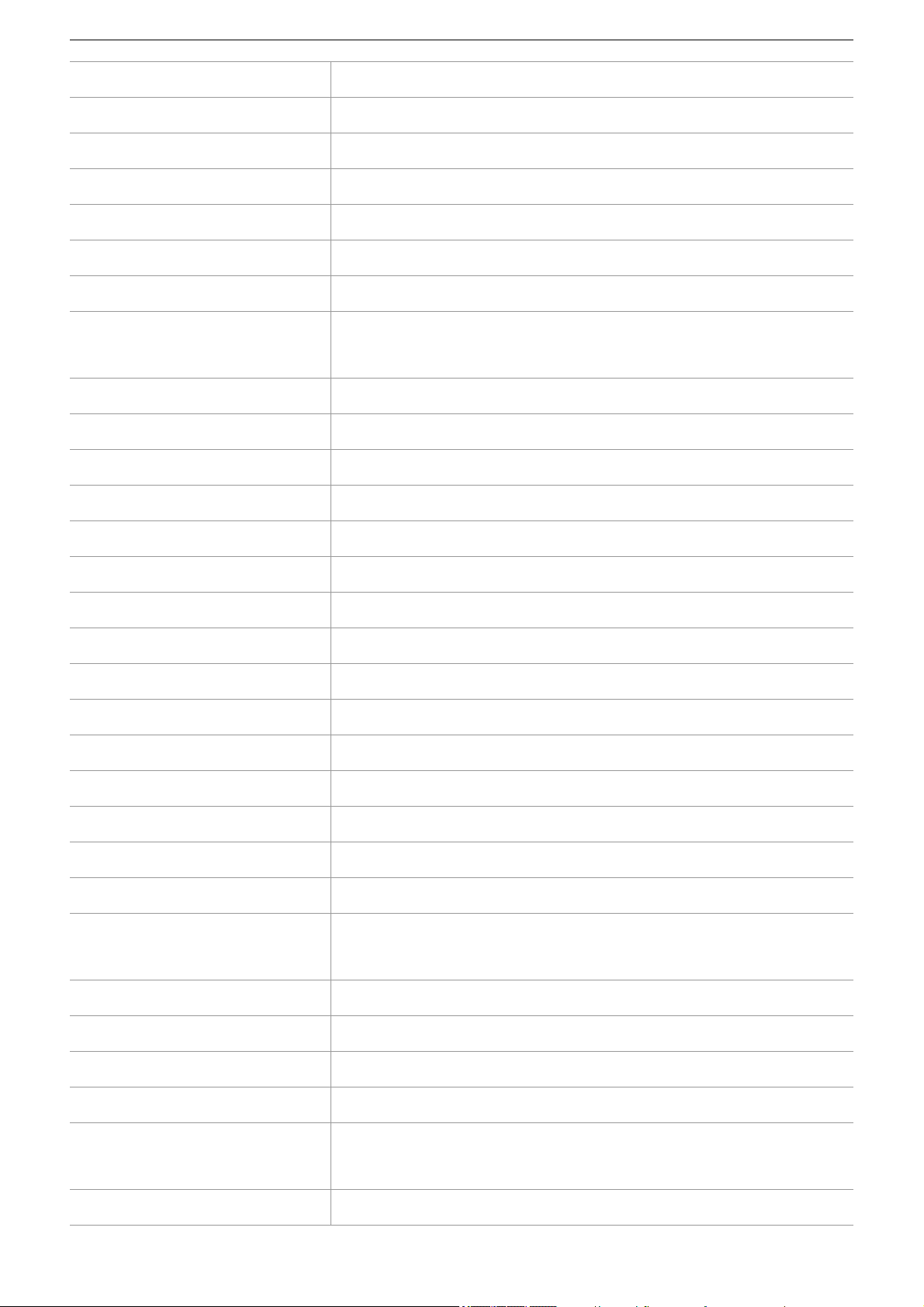
Settings before recording – Assigning functions to the USER buttons
67
[IR REC]
([IR REC])
Switches enable/disable of IR recording.
[FAST ZOOM]
([FAST ZOOM])
Speeds up the zoom speed when the zoom lever is pushed in all the way.
[ADAPTIVE MATRIX]
([ADAPTIVE MATRIX])
Enables/disables the function to control the linear matrix in accordance with the shooting
condition.
[REC SW]
([REC SW])
Assigns the same functions as the REC buttons.
[PRE REC]
([PRE REC])
Switches enable/disable of pre-recording.
[VFR]
([VFR])
Enables/disables the variable frame rate recording function.
[SUPER SLOW]
([SUPER SLOW])
Switches enable/disable of the super slow recording function.
[BACKGR PAUSE]
([BACKGR PAUSE])
Assigns the function that stops the background recording of card slot 2.
Press and hold the USER button to which [BACKGR PAUSE] is assigned for approximately
5 seconds or touch and hold the USER button icon for approximately 5 seconds and release
to stop background recording.
[REC CHECK]
([REC CHECK])
Automatically plays back the last approximately 3 seconds of the previously shot clip.
[DEL LAST CLIP]
([DEL LAST CLIP])
Deletes the clip last shot.
[SLOT SEL]
([SLOT SEL])
Selects the card slot for recording.
Or, switches the card slot for the clip to display in the thumbnail screen.
[AUDIO CH1 LEVEL]
([AUDIO CH1 LEVEL])
Switches the recording level adjustment method for audio channel 1 between automatic and
manual.
[AUDIO CH2 LEVEL]
([AUDIO CH2 LEVEL])
Switches the recording level adjustment method for audio channel 2 between automatic and
manual.
[FOCUS ASSIST]
([FOCUS ASSIST])
Switches enable/disable of the focus assist function.
[WFM]
([WFM])
Switches the display of the waveform monitor. The waveform display is selected in the [VIDEO
OUT/LCD/VF] menu
¨ [EI ASSIST] ¨ [WFM MODE].
[ZEBRA]
([ZEBRA])
Switches display/hide of zebra patterns.
[LEVEL GAUGE]
([LEVEL GAUGE])
Switches display/hide of the level gauge.
[LEVEL GAUGE SET]
([LEVEL GAUGE SET])
Sets the current horizontal and vertical direction as the reference value of the level gauge.
[LCD/VF OUTPUT]
*
([LCD/VF OUTPUT])
Switches the display method of the LCD monitor/viewfinder when [VIDEO OUT/LCD/VF]
menu
¨ [VIDEO OUT SEL] ¨ [SDI + HDMI OUTPUT] ¨ [ON].
[LCD/VF HDR]
*
([LCD/VF HDR])
Toggles output images from the LCD monitor and viewfinder between the high dynamic range
and standard dynamic range.
[LCD/VF V-Log]
*
([LCD/VF V-Log])
Toggles output images from the LCD monitor and viewfinder between V-Log and V-709.
[VF ON/OFF]
([VF ON/OFF])
Forces images to be displayed in the viewfinder.
[LCD/VF DETAIL]
([LCD/VF DETAIL])
Adjusts the intensity for the contour of the video in the viewfinder or LCD monitor to make it
easier to focus.
[AUDIO OUT]
([AUDIO OUT])
Switches the audio channel and the format to output from the headphone terminal and the
built-in speaker.
Each time you either press the USER button or touch the USER button icon, the audio
channel and the format switch in the order [CH1], [CH2], [CH1/2 STEREO], [CH1/2 MIX].
[FACE DETECT]
([FACE DETECT])
Switches enable/disable of the face detection AE&AF function.
[MENU]
([MENU])
Switches display/hide of the menu.
[LOAD SETUP FILE]
([LOAD SETUP FILE])
Selects the setup file saved on the memory card to load on the unit.
[LCD BACKLIGHT]
([LCD BACKLIGHT])
Switches the brightness of the LCD monitor. Each time you either press the USER button or
touch the USER button icon, the brightness switches in the order [0], [1], [2], [-1].
[CARD READER MODE]
([CARD READER MODE])
Switches enable/disable of the card reader mode function (USB mass storage function).
• Release the connection to enable the card reader mode when connected to a network via a
wireless LAN. (The unit returns to the original setting when the card reader mode is
disabled.)
[STREAMING START]
([STREAMING START])
Starts/stops streaming from the unit.
Streaming starts only during RTMP streaming.
Loading ...
Loading ...
Loading ...