Loading ...
Loading ...
Loading ...
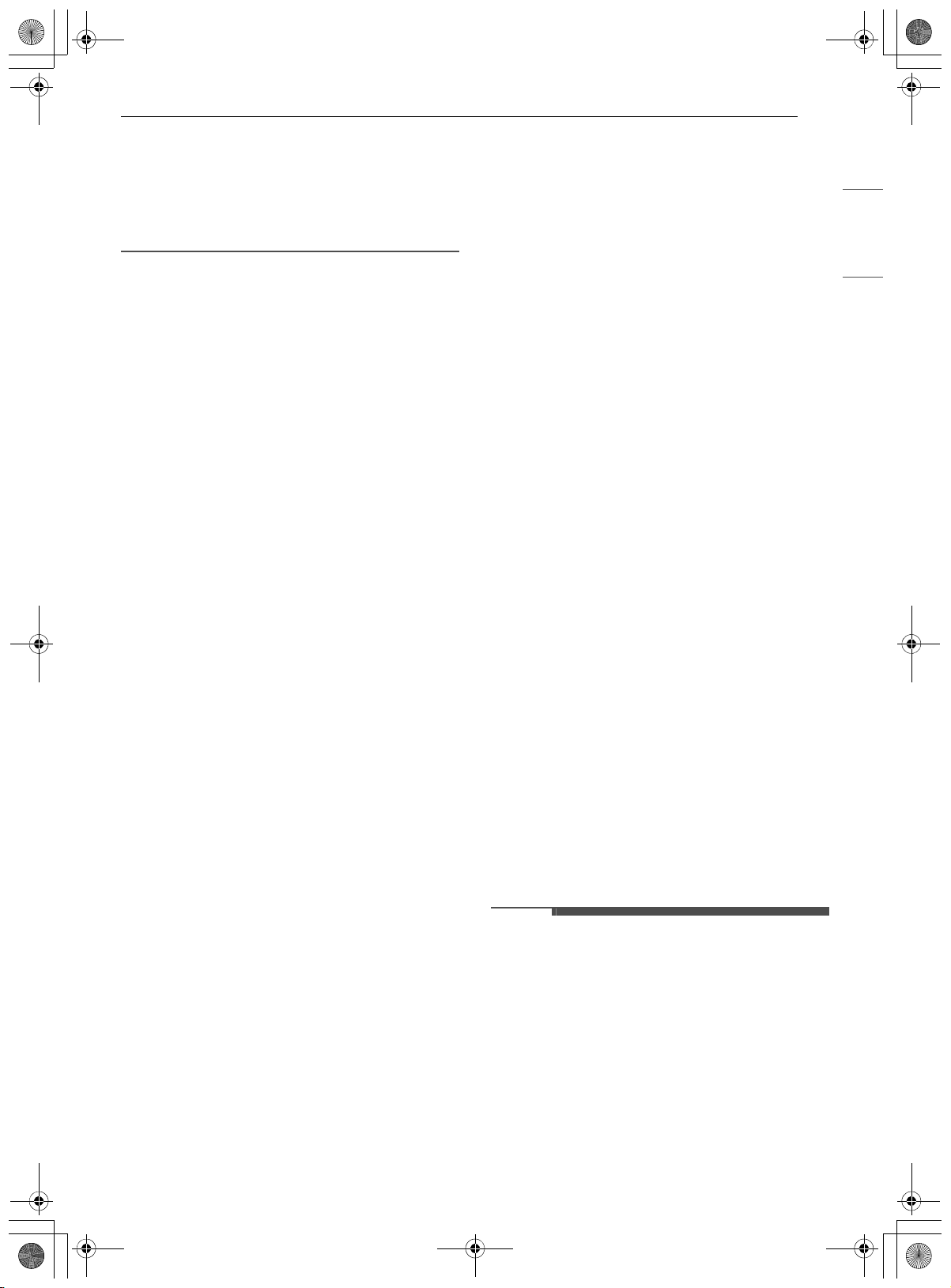
19OPERATION
ENGLISH
• To change the cooking time, repeat step 3 and
press START.
• If the oven clock is set as a 12-hour clock, you
can delay the cook time for 12 hours. If the oven
clock is set as a 24-hour clock, you can delay the
cook time for 24 hours.
The oven will continue to cook for the set amount
of time and then turn off automatically. When the
cooking time has elapsed:
• The time of day shows in the display.
• The cook end indicator tone sounds every 60
seconds until Lower CLEAR/OFF is pressed.
Cook Time (Timed Cook)
Set the oven to cook for a specific length of time
using this function. This function can only be used
with the Bake, Conv. Bake, Conv. Roast, Broil,
Steam Bake, Steam Roast, Steam Sous-Vide, Air
Fry, Frozen Meal and Favorite Mode (Lower
oven) / Conv. Bake, Air Fry, Dehydrate (Upper
oven) modes.
Setting a Timed Cook
For example, to bake at 300 ℉ for 30 minutes, first
set the clock to the correct time of day.
1 Press Bake. 350 ℉ appears in the display.
2 Set the temperature. Press 3, 0 and 0.
3 Press Cook Time. Timed flashes in the
display. Bake, 0:00 and 300 ℉ appear in the
display.
4 Set the baking time: press 3 and 0 (for 30
minutes).
• The baking time can be set for any amount
of time between 1 minute and 11 hours and
59 minutes.
5 Press START.
The oven will continue to cook for the set amount
of time and then turn off automatically. When the
cooking time has elapsed:
• The time of day shows in the display.
• The cook end indicator tone sounds every 60
seconds until CLEAR/OFF is pressed.
Changing the Cook Time during Cooking
For example, to change the cook time to 1 hour
and 30 minutes during cooking:
1 Press Cook Time.
2 Change the baking time: press 1, 3, 0.
3 Press START to accept the change.
Wi-Fi
Connect the appliance to a home Wi-Fi network to
use Remote Start and other smart functions. See
the Smart Functions section for more details.
Setting Up Wi-Fi
1 Press and hold Remote Start for 3 seconds.
2 If connected, the Wi-Fi icon f appears at the
bottom of the display.
Remote Start
Remotely starts or stops the preheating function
of the appliance. The appliance must be connected
to a home Wi-Fi network to use Remote Start.
Setting Remote Start
1 Press Remote Start. The Wi-Fi icon f
appears in the display.
• In this mode, the controls for both ovens
are locked.
2 Follow the instructions in the LG ThinQ
application for using the Remote Start.
NOTE
• Remote Start is disconnected in the following
situations:
- Remote Start is never set up in the
smartphone app.
- The Remote Start status is “ready”.
- Remote Start experiences a problem during
operation.
• The Wi-Fi icon on the display shows the status of
the appliance's network connection. If the Wi-Fi
icon is not lit, use the smartphone app to select
the Wi-Fi network or register the product again.
en-us_main.book.book Page 19 Tuesday, January 31, 2023 5:37 PM
Loading ...
Loading ...
Loading ...
