Loading ...
Loading ...
Loading ...
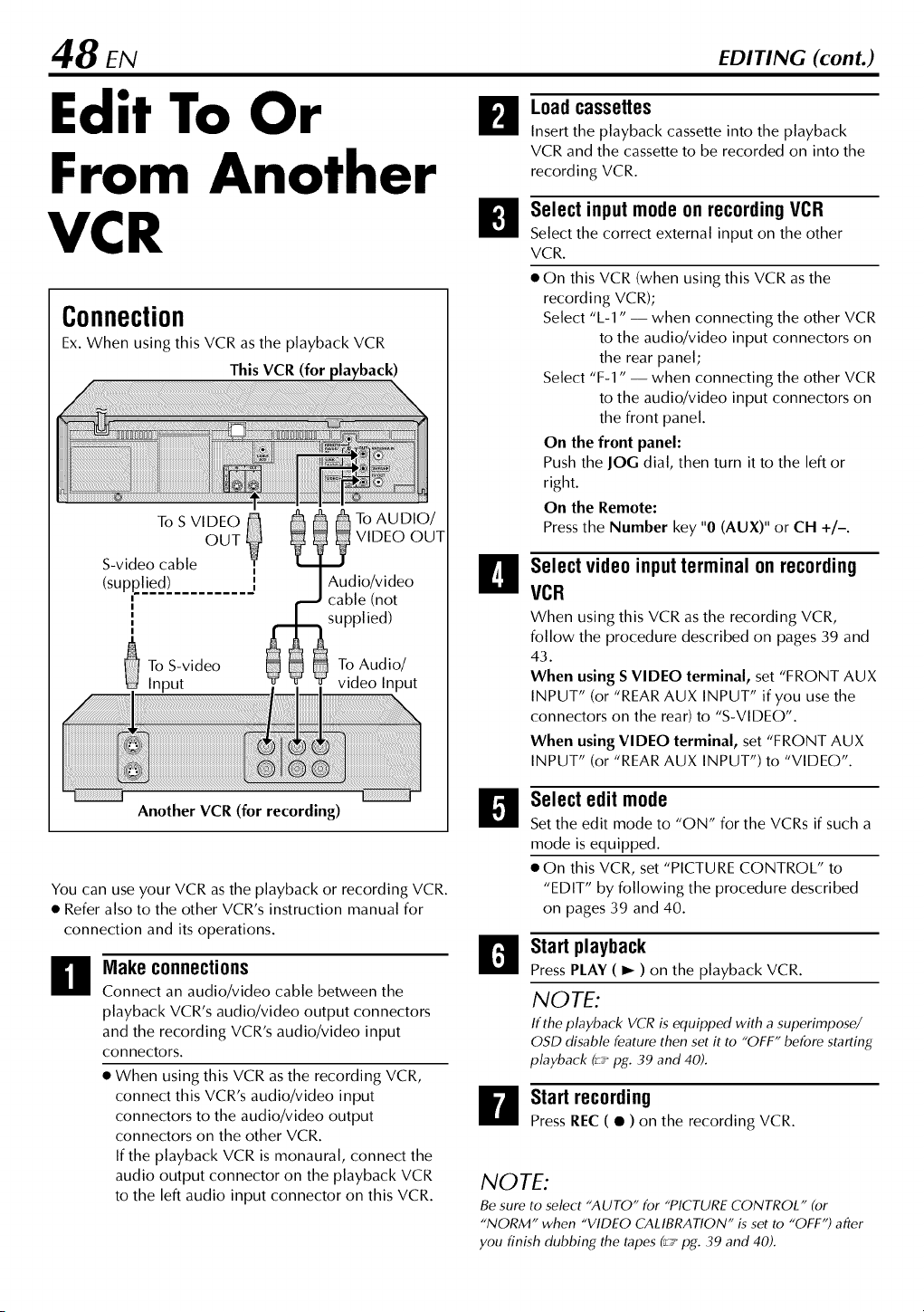
48 EN EDITING (cont.)
Edit To Or
From Another
VCR
Connection
Ex. When using this VCR as the playback VCR
This VCR (for
To S VIDEO
OUT
S-video cable ]
(supplied) [
g
!
I
To S-video
Input
To AUDIO/
VIDEO OUT
Audio/video
cable (not
supplied)
To Audio/
video Input
Another VCR (for recording)
You can use your VCR as the playback or recording VCR.
• Refer also to the other VCR's instruction manual for
connection and its operations.
il
Make connections
Connect an audio/video cable between the
playback VCR's audio/video output connectors
and the recording VCR's audio/video input
connectors.
• When using this VCR as the recording VCR,
connect this VCR's audio/video input
connectors to the audio/video output
connectors on the other VCR.
If the playback VCR is monaural, connect the
audio output connector on the playback VCR
to the left audio input connector on this VCR.
!!
Loadcassettes
Insert the playback cassette into the playback
VCR and the cassette to be recorded on into the
recording VCR.
Select input mode on recording VCR
Select the correct external input on the other
VCR.
• On this VCR (when using this VCR as the
recording VCR);
Select %-1" -- when connecting the other VCR
to the audio/video input connectors on
the rear panel;
Select "F-1" -- when connecting the other VCR
to the audio/video input connectors on
the front panel.
On the front panel:
Push the JOG dial, then turn it to the left or
right.
On the Remote:
Press the Number key "0 (AUX)" or CH +/-.
Select video input terminal on recording
VCR
When using this VCR as the recording VCR,
follow the procedure described on pages 39 and
43.
When using S VIDEO terminal, set "FRONT AUX
INPUT" (or "REAR AUX INPUT" if you use the
connectors on the rear) to "S-VIDEO".
When using VIDEO terminal, set "FRONT AUX
INPUT" (or "REAR AUX INPUT") to "VIDEO".
Select edit mode
Set the edit mode to "ON" for the VCRs if such a
mode is equipped.
• On this VCR, set "PICTURE CONTROL" to
"EDIT" by following the procedure described
on pages 39 and 40.
Start playback
PressPLAY ( I_ ) on the playback VCR.
NOTE:
If the playback VCR is equipped with a superimpose/
OSD disable feature then set it to "OFF" before starting
playback C__"pg. 39 and 40).
Start recording
PressREC ( • ) on the recording VCR.
NOTE:
Be sure to select "AUTO" for "PICTURE CONTROL" (or
"NORM" when "VIDEO CALIBRATION" is set to "OFF") after
you finish dubbing the tapes (_ _" pg. 39 and 40).
Loading ...
Loading ...
Loading ...