Loading ...
Loading ...
Loading ...
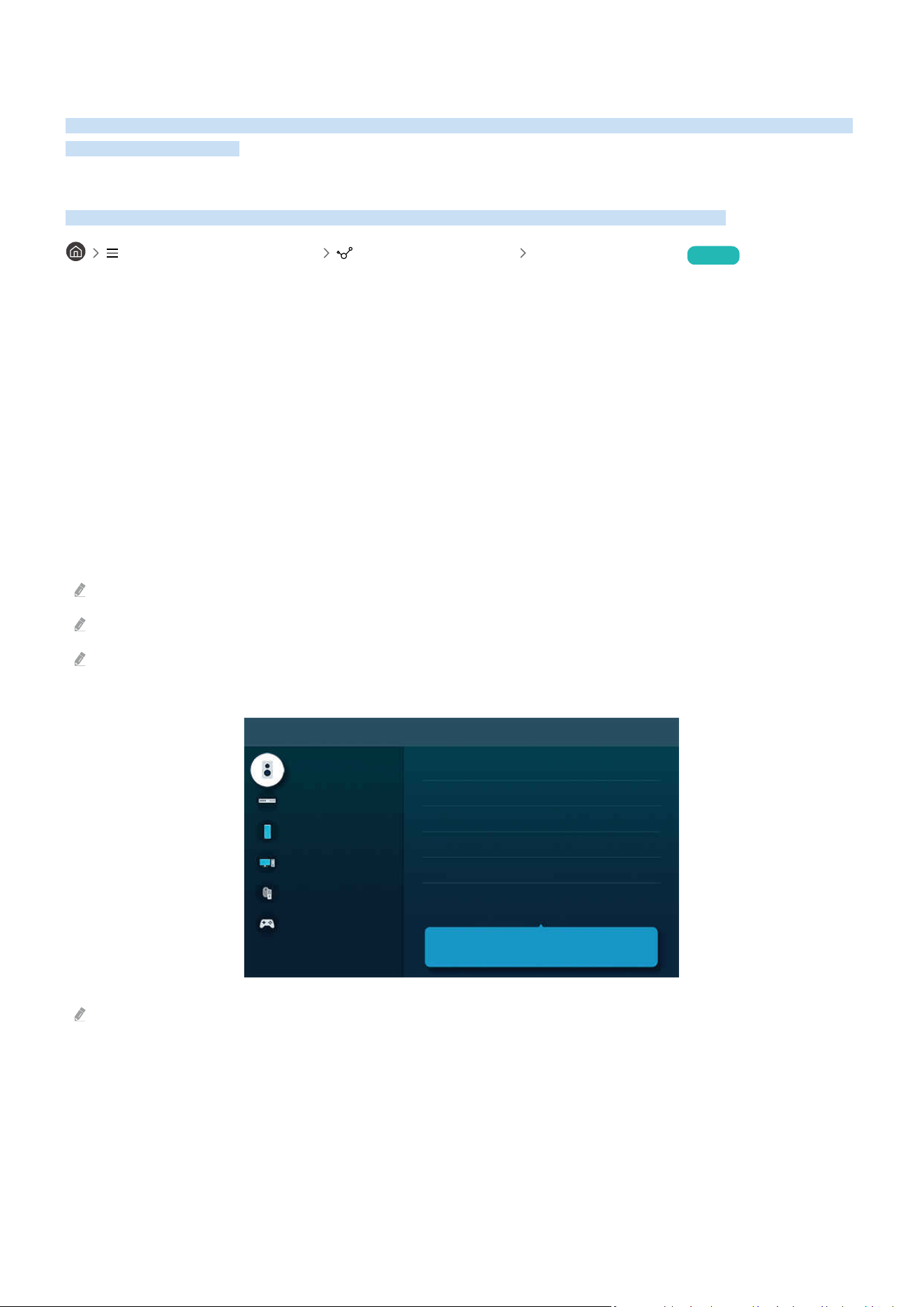
Connections
You can get access to the network by using a wireless access point. Using connectors, you can also connect external
devices to your Projector.
Connection Guide
You can view detailed information about external devices that can be connected to the Projector.
(left directional button) Connected Devices Connection Guide Try Now
It shows you how to connect various external devices, such as video devices, game consoles, and PCs using pictures.
If you select the connection method and an external device, the connection details appear.
• Audio Device: HDMI (eARC/ARC), Bluetooth, Wi-Fi, Wi-Fi Speaker Surround Setup
• Video Device: HDMI
• Smartphone: Screen Sharing (Smart View), Screen Sharing (Tap View), Samsung DeX, SmartThings, Apple
AirPlay
• PC: HDMI, Screen Sharing (Wireless), Easy Connection to Screen, Apple AirPlay
• Input Device: Remote Control, Bluetooth Device
• Game Console: HDMI
The connection method and available external devices may differ depending on the model.
Some functions may not be supported depending on the model or geographical area.
Using HDMI Troubleshooting, you can check the connection to HDMI cable and external devices (takes approximately 2
minutes).
Connection Guide
Audio Device
Video Device
Smartphone
PC
Input Device
Game Console
HDMI (eARC)
Bluetooth
Wi-Fi
Wi-Fi Speaker Surround Setup
HDMI Troubleshooting
Connect audio devices, such as speakers, soundbars,
headphones, or home theaters, to Projector.
The image on your Projector may differ from the image above depending on the model and geographical area.
- 9 -
Loading ...
Loading ...
Loading ...