Loading ...
Loading ...
Loading ...
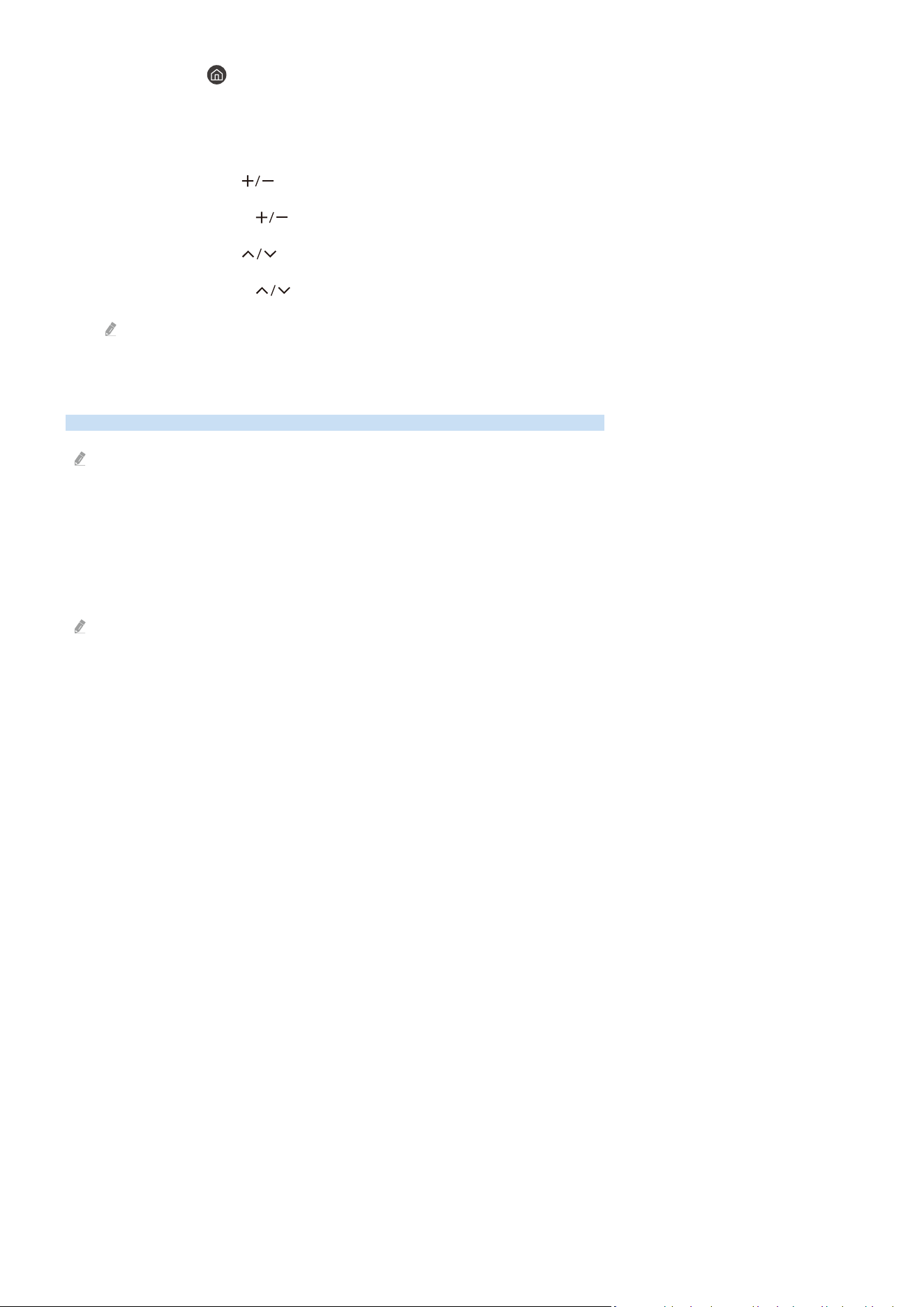
• Underneath the button are 2 thin horizontal buttons. These buttons protrude higher above the surface than
the other buttons on the remote control. The one on the left is the volume button and the one on the right is the
channel button. Push up from beneath or down from above to use these as rocker buttons to change the channel
or volume.
– Briefly press the
(Volume) button to mute the sound.
– Press and hold the (Volume) button to open the Accessibility Shortcuts menu.
– Briefly press the (Channel) button to open the Guide.
– Press and hold the
(Channel) button to open the Channel List.
This function may not be supported depending on the model or geographical area.
Using the Accessibility Menu
View how to use the Accessibility functions and descriptions on their functions.
This function may not be supported depending on the model or geographical area.
Running the Accessibility Shortcuts menu
You can turn on or turn off the accessibility functions such as Voice Guide, Caption, Sign Language Zoom, Picture
Off, High Contrast, Zoom Menu and Text, Grayscale, Color Inversion, Slow Button Repeat, and you can move to the
Learn Remote, Learn Menu Screen, Multi-output Audio and Accessibility Settings pages.
The menu name may differ depending on the model.
• Samsung Smart Remote
On the Samsung Smart Remote, there are 2 thin horizontal rocker buttons next to each other located slightly
below the middle of the remote. The one on the left is the volume button. Press and hold the volume button to
open the Accessibility Shortcuts menu.
Even if the Voice Guide is set to Off or muted, when you press and hold the volume button, the voice guide for
Accessibility Shortcuts is enabled.
- 129 -
Loading ...
Loading ...
Loading ...