Loading ...
Loading ...
Loading ...
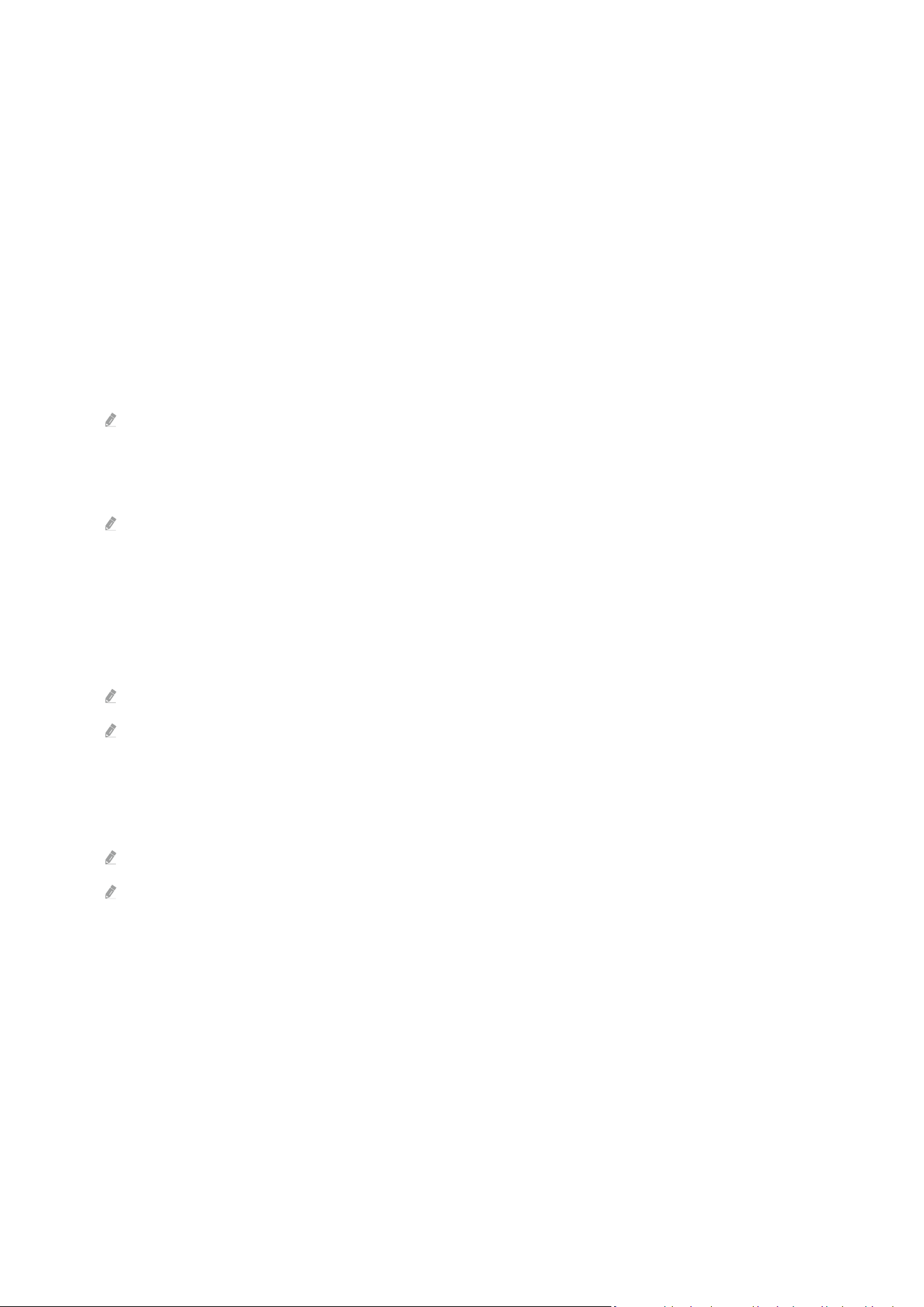
• Learn Menu Screen
Learn the menus on the Projector screen. Once enabled, your Projector will tell you the information and features
of the menus you select.
• Picture Off
Turn off the Projector screen and provide only sound to reduce overall power consumption. When you press a
button on the remote control other than Volume and Power while the screen is off, the Projector screen turns
back on.
• Multi-output Audio
You can turn on both the Projector speaker and Bluetooth headphone designed for the hearing impaired at the
same time. The hearing impaired can then set the volume of their Bluetooth headphone higher than the volume
of the Projector speaker without affecting the volume of the Projector speaker, allowing both the hearing
impaired and their families to listen to the Projector at comfortable sound levels.
This function may not be supported depending on the model or geographical area.
• High Contrast
To display all menus with an opaque black background and a white font, providing maximum contrast.
If High Contrast is on, some Accessibility menus are not available.
• Zoom Menu and Text
You can enlarge important elements on the menu such as the names of programs.
• Grayscale
You can change the color of the Projector screen to black and white to sharpen blurred edges caused by colors.
If Grayscale is on, some Accessibility menus are not available.
This function may not be supported depending on the model or geographical area.
• Color Inversion
You can invert the colors of the text and background displayed on the Projector screen to make it easier to read
the text.
If Color Inversion is on, some Accessibility menus are not available.
This function may not be supported depending on the model or geographical area.
• Remote Button Repeat Settings
You can configure the operation speed of the remote control buttons so that they slow down when you
continually press and hold them.
- 133 -
Loading ...
Loading ...
Loading ...