Loading ...
Loading ...
Loading ...
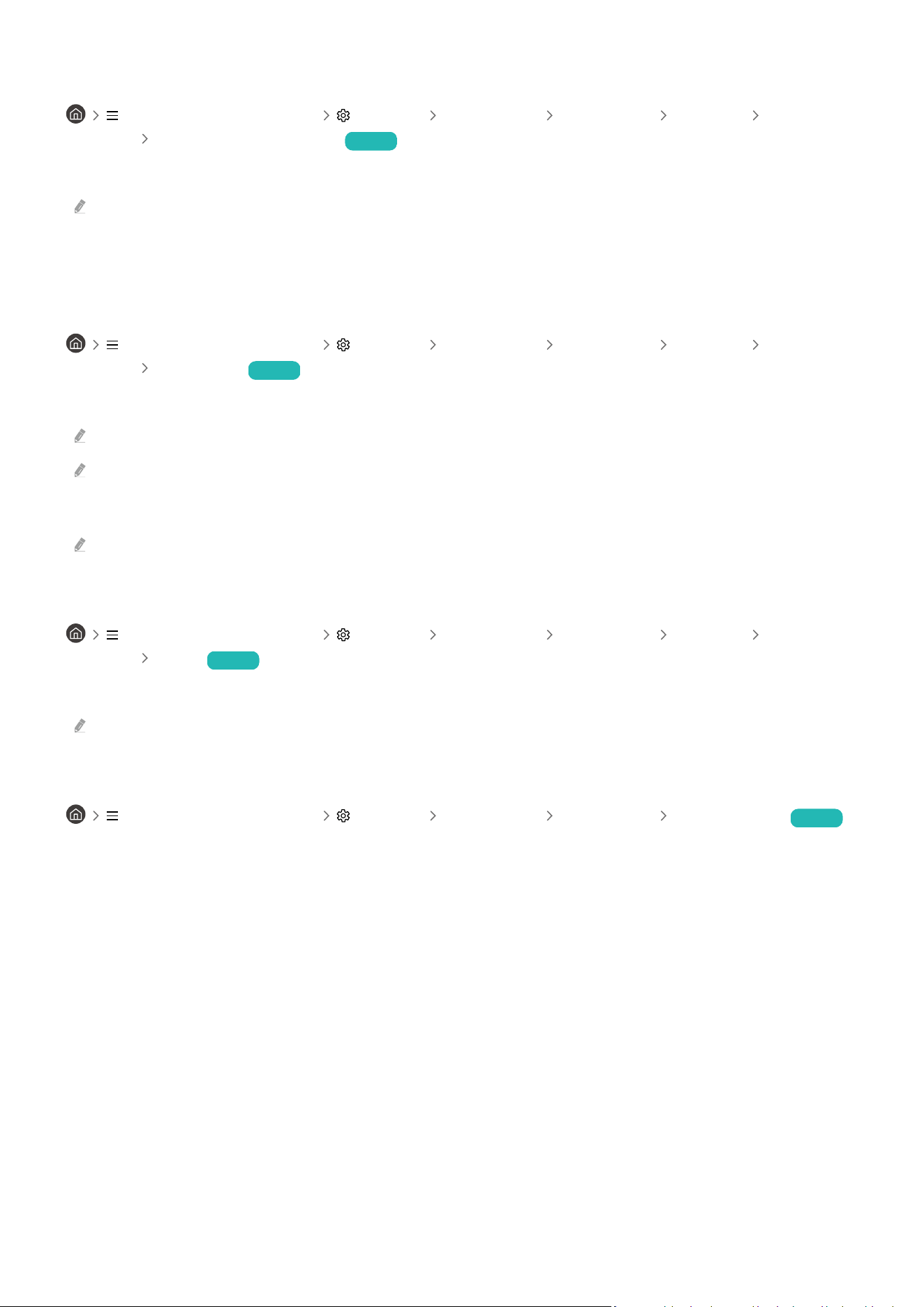
Turning on the Projector with a mobile device
(left directional button) Settings All Settings Connection Network Expert
Settings Power On with Mobile Try Now
You can turn on the Projector using a mobile device connected to the same network as the Projector.
This function is available with a mobile device connected to the Projector through the SmartThings app or the Apple AirPlay
function.
Apple AirPlay may not be supported depending on the model or geographical area.
Connecting an IP control device to the Projector
(left directional button) Settings All Settings Connection Network Expert
Settings IP Remote Try Now
You can connect an IP control device to the Projector remotely to manage your IP device.
To use this function, Power On with Mobile must be turned on.
Turning this feature on may allow other IP control devices to control your Projector. We recommend turning this feature on
only if an authorized third-party custom controller is installed and for a Samsung Projector and if
your Wi-Fi network is password protected.
This function may not be supported depending on the model.
Allowing to connect a wireless network
(left directional button) Settings All Settings Connection Network Expert
Settings Wi-Fi Try Now
You can enable the connection to Wi-Fi.
To connect a wireless network, the function must be active.
Changing the name of the Projector
(left directional button) Settings All Settings Connection Device Name Try Now
You can change the name of the Projector on the network. Select User Input at the bottom of the list and change
the name.
- 12 -
Loading ...
Loading ...
Loading ...