Loading ...
Loading ...
Loading ...
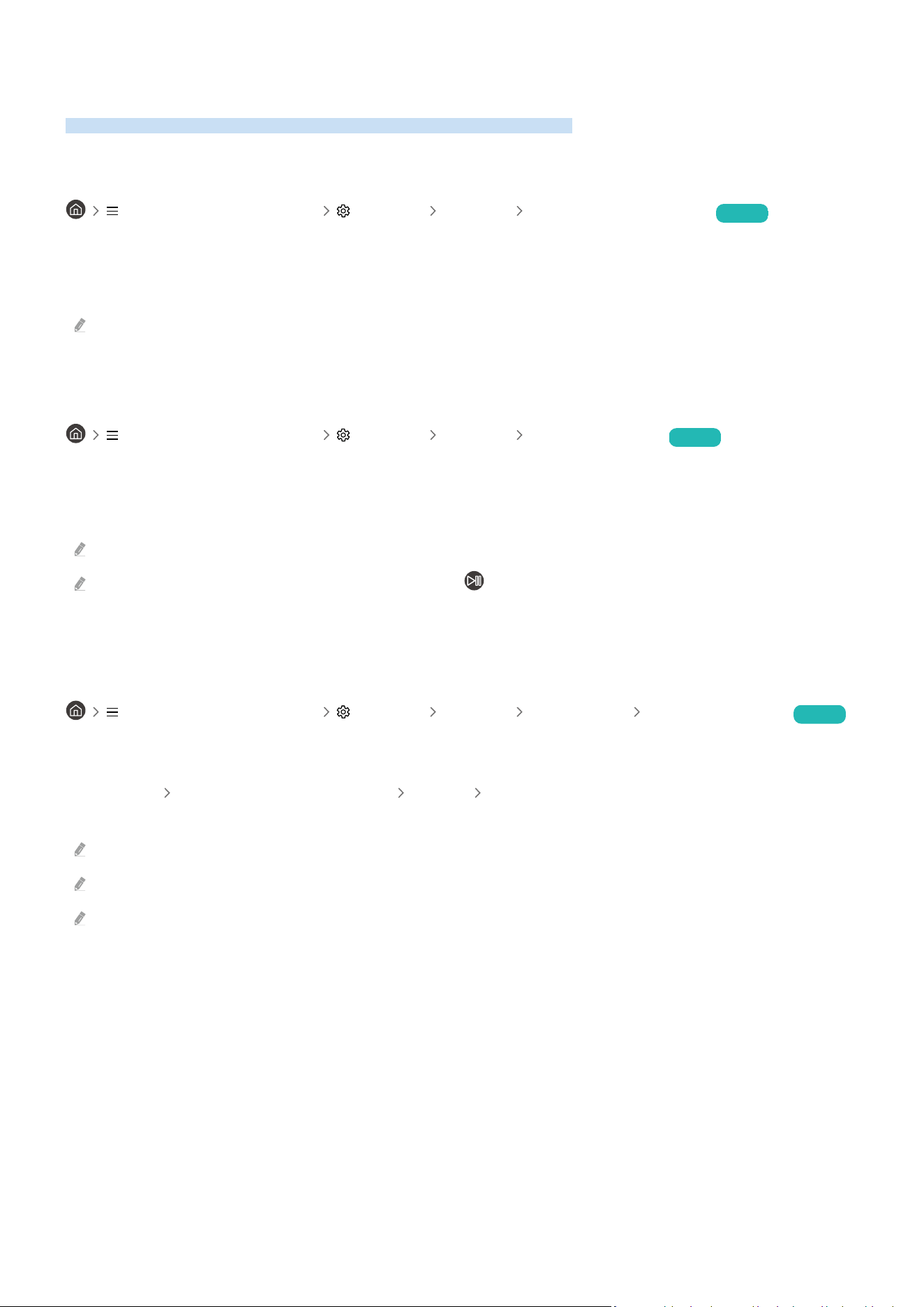
Getting Support
Get help directly from Samsung if you have a problem with your Projector.
Getting support through Remote Management
(left directional button) Settings Support Remote Management Try Now
After consenting to our service agreement, you can use Remote Management to access Remote Support and have a
Samsung service technician diagnose your Projector, correct problems, and update your Projector's software
remotely via the web. You can also turn Remote Management on and off.
This function requires a network connection.
Finding the contact information for service
(left directional button) Settings Support About Projector Try Now
You can view the address of the Samsung website, the call center phone number, your Projector's model number,
your Projector's software version, Open Source License and other information you may need to get service support
from a Samsung call agent or the Samsung website.
You can also view information by scanning the QR code of your Projector.
You can also start this function by pressing and holding the button for 5 or more seconds. Continue holding the button
until the customer information pop-up window appears.
Requesting service
(left directional button) Settings Support Device Care Request Support Try Now
You can request service when you encounter a problem with the Projector. Select the item matching the problem
that you encountered, enter the required item, move the focus to Next, and then press the Select button. Select
Request Now Send or Schedule Appointment Request Send. Your service request will be registered. The
Samsung Contact Center will contact you to set up or your service appointment.
You must agree to the terms and conditions for the service request.
This function may not be supported depending on the geographical area.
This function requires a network connection.
- 127 -
Loading ...
Loading ...
Loading ...