Loading ...
Loading ...
Loading ...
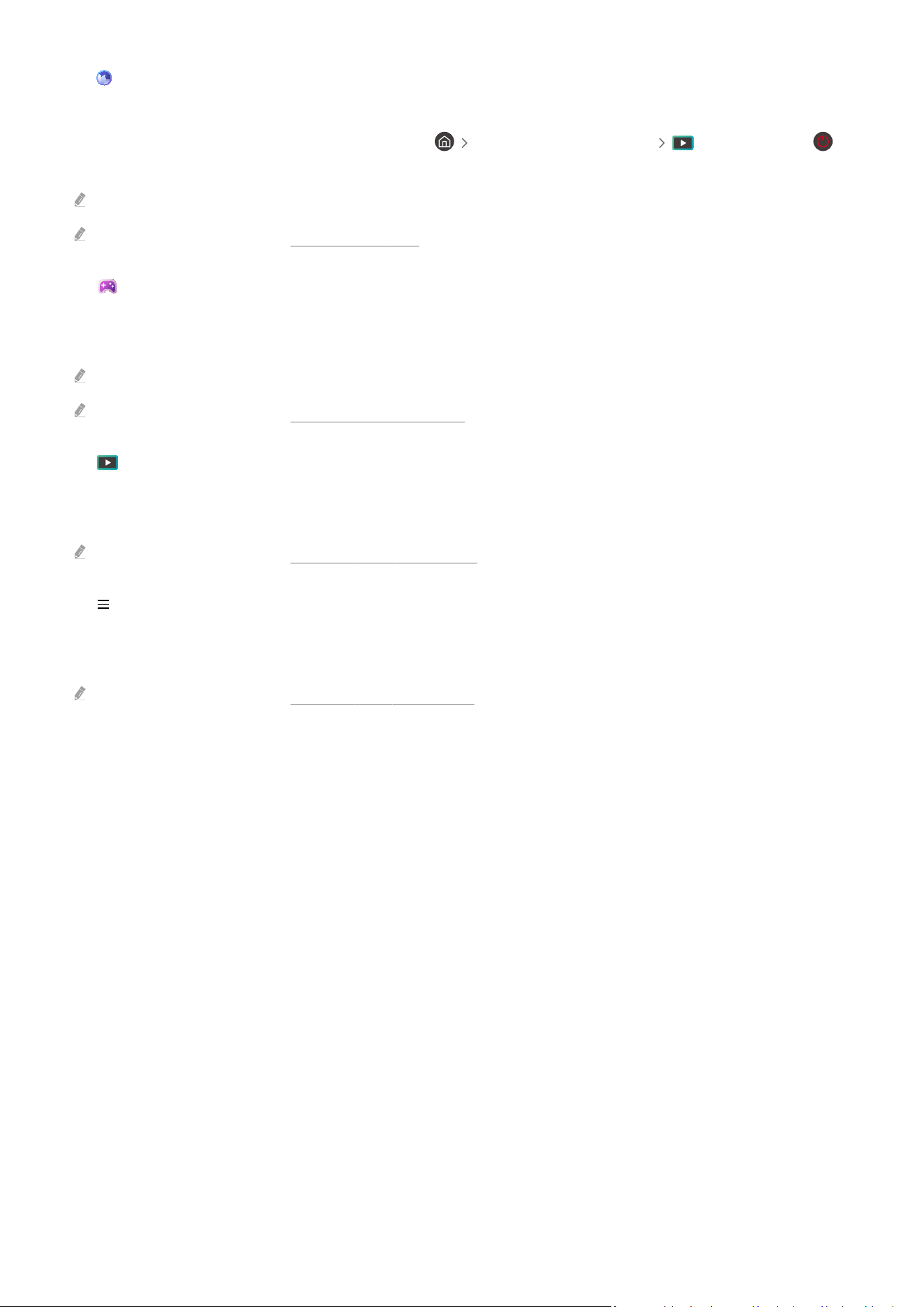
3. Ambient
Set your Projector to display content you desire, when the Projector is not used.
To return to viewing mode from Ambient mode, press the left directional button Media. Press the
button to turn off the Projector.
This function may not be supported depending on the model or geographical area.
For more information, refer to "Using Ambient Mode."
4. Game
Play games from the Projector screen by connecting a Controller to the Projector. settings to optimize
the Controller and audio device for playing games.
This function may not be supported depending on the model or geographical area.
For more information, refer to "Using Samsung Gaming Hub."
5. Media
View a variety of contents. Install various apps offered by Smart Hub, such as news, sports, weather and game apps,
and use the apps from the Projector.
For more information, refer to "About the Media Home Screen."
6. Menu
Manage external devices connected to the Projector, and settings for various functions available on the
Projector.
For more information, refer to "About the Menu Home Screen."
- 33 -
Loading ...
Loading ...
Loading ...