Loading ...
Loading ...
Loading ...
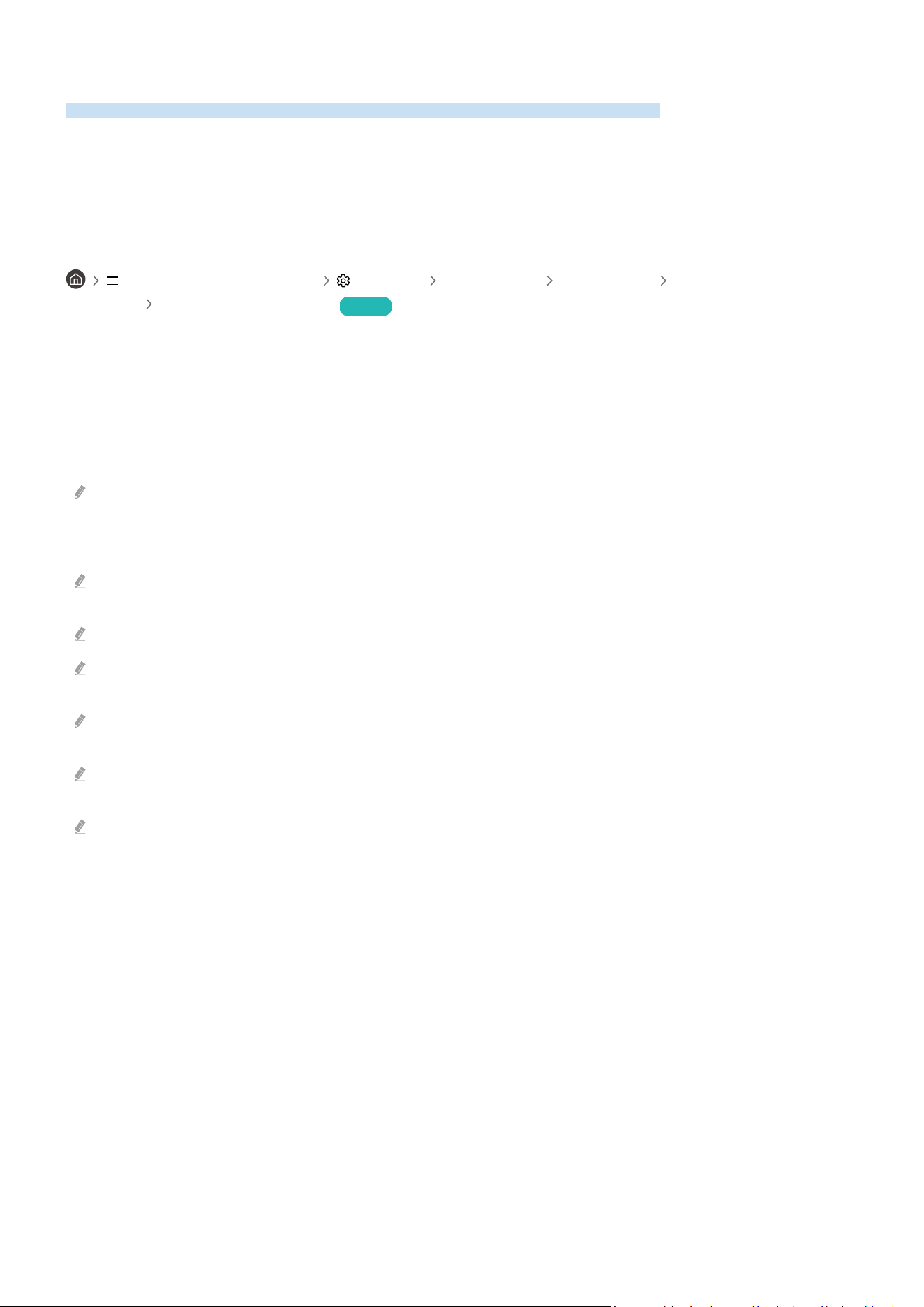
Using Anynet+ (HDMI-CEC)
Control an external device connected via Anynet+ (HDMI-CEC) with the remote control.
You can use the Projector's remote control to control external devices that are connected to the Projector by an
HDMI cable and that support Anynet+ (HDMI-CEC). Note that you can only set up and operate Anynet+ (HDMI-CEC)
with the remote control.
Connecting an external device through Anynet+ and using their menus
(left directional button) Settings All Settings Connection External Device
Manager Anynet+ (HDMI-CEC) Try Now
1.
Set Anynet+ (HDMI-CEC) to On.
2.
Connect an HDMI-CEC-compliant device to the Projector.
3.
Turn on the connected external device.
The device is automatically connected to the Projector. After the connection process is you can access the
menu of the connected device using your Projector remote and control the device.
The connecting process can take up to 2 minutes to complete.
Read before connecting an Anynet+ (HDMI-CEC) device
Anynet+ (HDMI-CEC)-enabled devices must be connected to the Projector with an HDMI cable. Note that some HDMI cables
may not support Anynet+ (HDMI-CEC).
Anynet+ cannot be used to control external devices that do not support HDMI-CEC.
The Projector remote control may not work under certain circumstances. If this occurs, set up the device as an Anynet+
(HDMI-CEC)-enabled device again.
Anynet+ (HDMI-CEC) works only with external devices that support HDMI-CEC, and when those devices are either in
standby mode or turned on.
Anynet+ (HDMI-CEC) can control up to 12 compliant external devices (up to 3 of the same type) except for home theaters.
Anynet+ (HDMI-CEC) can control only one home theater system.
To listen to 5.1 channel audio from an external device, connect the device to the Projector via an HDMI cable and connect a
5.1 home theater system directly to the external device's digital audio output connector.
- 24 -
Loading ...
Loading ...
Loading ...