Loading ...
Loading ...
Loading ...
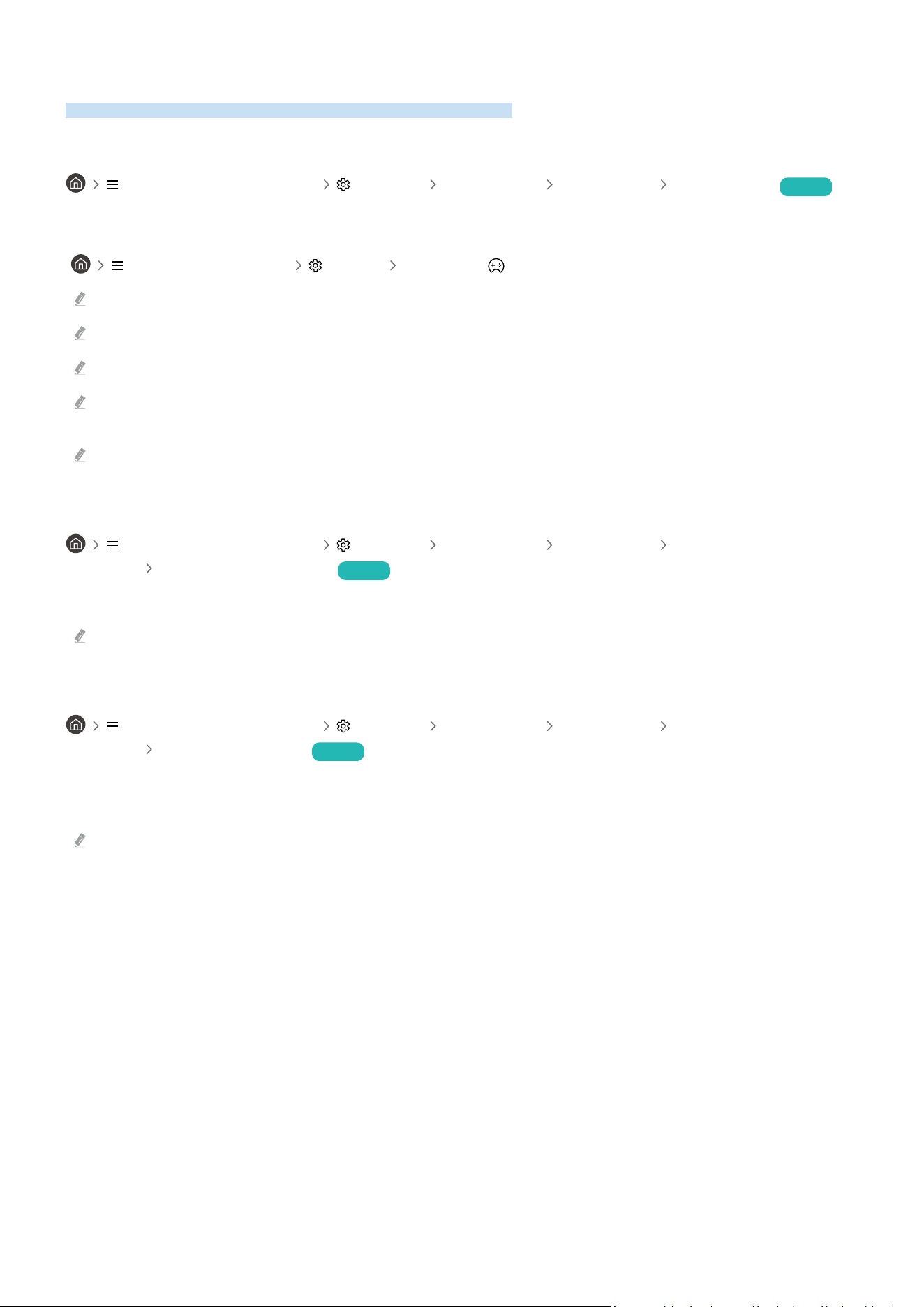
Setting the Viewing Environment for External Devices
You can optimize the Projector for viewing video formats.
Playing games on an optimized screen
(left directional button) Settings All Settings Connection Game Mode Try Now
You can enable game mode to optimize the Projector's settings for playing video games with a gaming console,
such as a PlayStation™, Xbox™, or Nintendo Switch™. You can also set the Game Mode quickly from Home Screen
( (left directional button) Settings Game Mode ).
This function may not be supported depending on the model.
The screen may shake somewhat.
When Game Mode is set to On, some functions are not available.
To use a different external device on the same port, remove the game console connection, set Game Mode to Off, and then
connect the external device to the port.
The Game Mode functions used for Nintendo Switch™ are subject to change without prior notice.
Using Cable Box IP Remote
(left directional button) Settings All Settings Connection External Device
Manager Cable Box IP Remote Try Now
Set the cable box that supports IP control to be controlled with Samsung remote control.
This function may not be supported depending on the model.
Using HDMI Black Level
(left directional button) Settings All Settings Connection External Device
Manager HDMI Black Level Try Now
Use HDMI Black Level to adjust the black level to compensate for low black levels, low contrast, or dull colors
generated by external devices connected to the Projector via an HDMI cable.
This function is only available when the input signal connected to the Projector via an HDMI connector is set to RGB444.
- 80 -
Loading ...
Loading ...
Loading ...