Loading ...
Loading ...
Loading ...
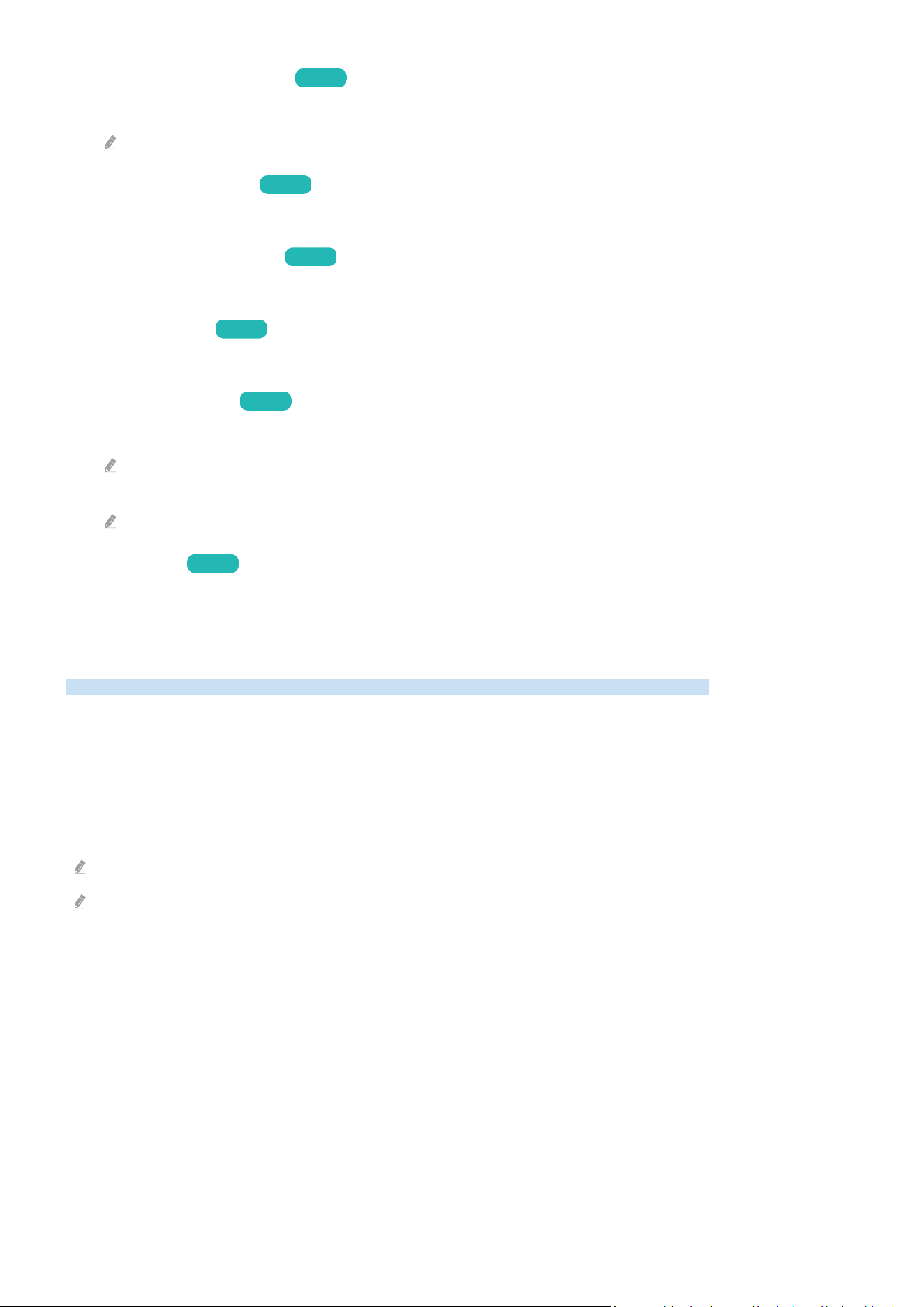
•
Auto Focus After Movement Try Now
Turn Auto focus on or off when the device is moved.
This option is enabled when Focus Mode is set to Auto.
• Scale and Move Screen Try Now
Enlarge or reduce the screen scale. You can also move the screen.
• Auto Flip Screen Vertically
Try Now
When the direction of the projector is changed, the screen automatically flips upside down.
• Projection Mode Try Now
This feature changes the direction of the image projection according to the projector's installation direction.
• High-Altitude Mode Try Now
This feature prevents the projector from overheating when operating at high altitudes.
To use the Projector at a height greater than 4000 ft (1219 m), turn on High-Altitude Mode. If this mode is turned on, the
fan speed increases and loud noise may be experienced.
The Projector can only be used at a height of 10000 ft (3048 m) or less.
• Setup Guide Try Now
This guide shows you how to adjust the size and shape of the projection screen when installing Projector.
Adjusting the Keystone from SmartThings on the mobile device
Use SmartThings on your mobile device to adjust the keystone based on your viewing position.
Register the Projector to SmartThings on your mobile device. Next, from the SmartThings app on the mobile device,
select the registered Projector and then select Personal Keystone.
Follow the instructions provided in the SmartThings app to proceed.
The keystone is adjusted based on your viewing position, by analyzing the current viewing environment through the
mobile device.
Ensure that the mobile device and Projector are connected to the same Wi-Fi network.
Menu names are subject to change due to updates.
- 8 -
Loading ...
Loading ...
Loading ...