Loading ...
Loading ...
Loading ...
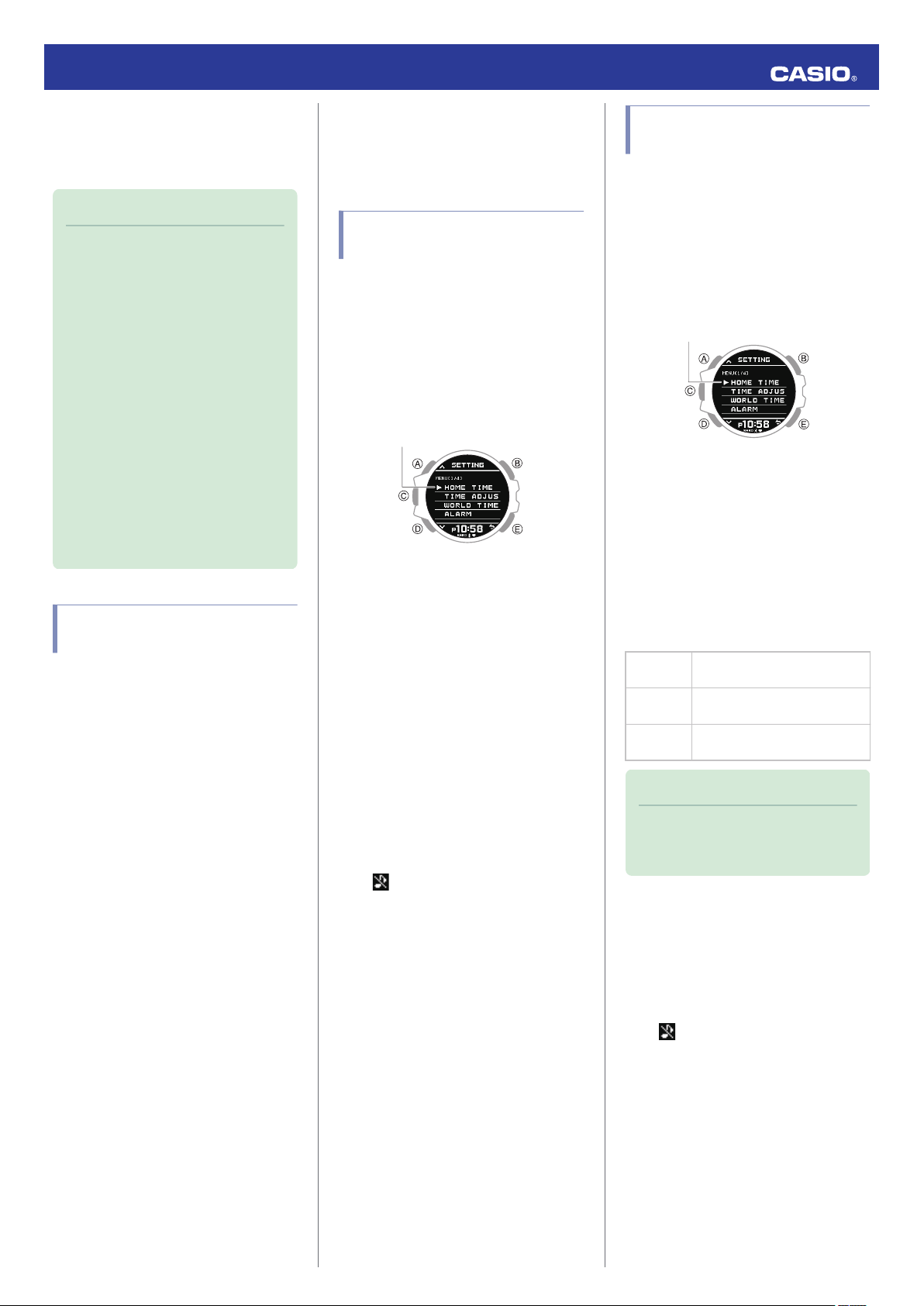
●
To check the step count
Display the TIME+DAILY screen.
l
Selecting a Timekeeping Mode Digital
Display Format
Note
●
The step count can show a value up to
99,999 steps. If the step count
exceeds 99,999, the maximum value
(99,999) remains on the display.
●
To avoid miscounting of non-walking
movements, the step count is not
displayed at the beginning of a walk. It
appears only after you have continued
walking for about 20 seconds, with the
number of steps you took during the
first 20 seconds included in to the total.
●
The step count is reset to zero at
midnight each day.
●
To save power, measurement stops
automatically if you take off the watch
(no watch movement) and do not
perform any operation for two or three
minutes.
Causes of Incorrect Step
Count
Any of the conditions below may make proper
counting impossible.
●
Walking while wearing slippers, sandals, or
other footwear that encourages a shuffling
gait
●
Walking on tile, carpeting, snow, or other
surface that causes a shuffling gait
●
Irregular walking (in a crowded location, in
a line where walking stops and starts at
short intervals, etc.)
●
Extremely slow walking or extremely fast
running
●
Pushing a shopping cart or baby stroller
●
In a location where there is a lot of vibration,
or riding on a bicycle or in a vehicle
●
Frequent movement of the hand or arm
(clapping, fanning movement, etc.)
●
Walking while holding hands, walking with
a cane or stick, or engaging in any other
movement in which your hand and leg
movements are not coordinated with each
other
●
Normal daily non-walking activities
(cleaning, etc.)
●
Wearing the watch on your dominant hand
●
Walking for 20 seconds or less
Other Settings
This section explains other watch settings you
can configure.
Button Operation Sound
Setting
Use the procedure below to enable or disable
the tone that sounds when you press a button.
1. Enter the Timekeeping Mode.
l
Navigating Between Modes
2. Hold down (A) for at least two seconds.
This displays the Timekeeping Mode
setting screen.
Pointer
3. Use (A) and (D) to move the pointer to
[BEEP].
4. Press (C).
5. Use (A) and (D) to move the pointer to
[OPERATION].
6. Press (C).
7. Use (A) and (D) to move the pointer to
[ON] (enabled) or [OFF] (disabled).
8. Press (C) to complete the setting
operation.
After the setting operation is complete,
[SETTING COMPLETED] will appear for
a few seconds, and then the BEEP
(sound) setting screen will re-appear.
●
is displayed in the Timekeeping
Mode while the operation tone is
disabled.
9. Press (E) twice to exit the setting screen.
Configuring Notification
Sound Settings
You can use the procedure below to enable or
disable the notification sound.
1. Enter the Timekeeping Mode.
l
Navigating Between Modes
2. Hold down (A) for at least two seconds.
This displays the Timekeeping Mode
setting screen.
Pointer
3. Use (A) and (D) to move the pointer to
[BEEP].
4. Press (C).
5. Use (A) and (D) to move the pointer to
[NOTIFICATION].
6. Press (C).
7. Use (A) and (D) to select a notification
sound ON/OFF setting.
[ALL ON]
Enables sound for all
notifications.
[USER]
Enables sound only for items
specified by you.
[ALL OFF]
Disables sound for all
notifications.
Note
●
The configuration of [USER]
notifications can be changed using G-
SHOCK MOVE.
8. Press (C) to complete the setting
operation.
After the setting operation is complete,
[SETTING COMPLETED] will appear for
a few seconds, and then the BEEP
(sound) setting screen will re-appear.
●
is displayed in the Timekeeping
Mode while the notification tone is
disabled.
9.
Press (E) twice to exit the setting screen.
Operation Guide 3475
48
Loading ...
Loading ...
Loading ...