Loading ...
Loading ...
Loading ...
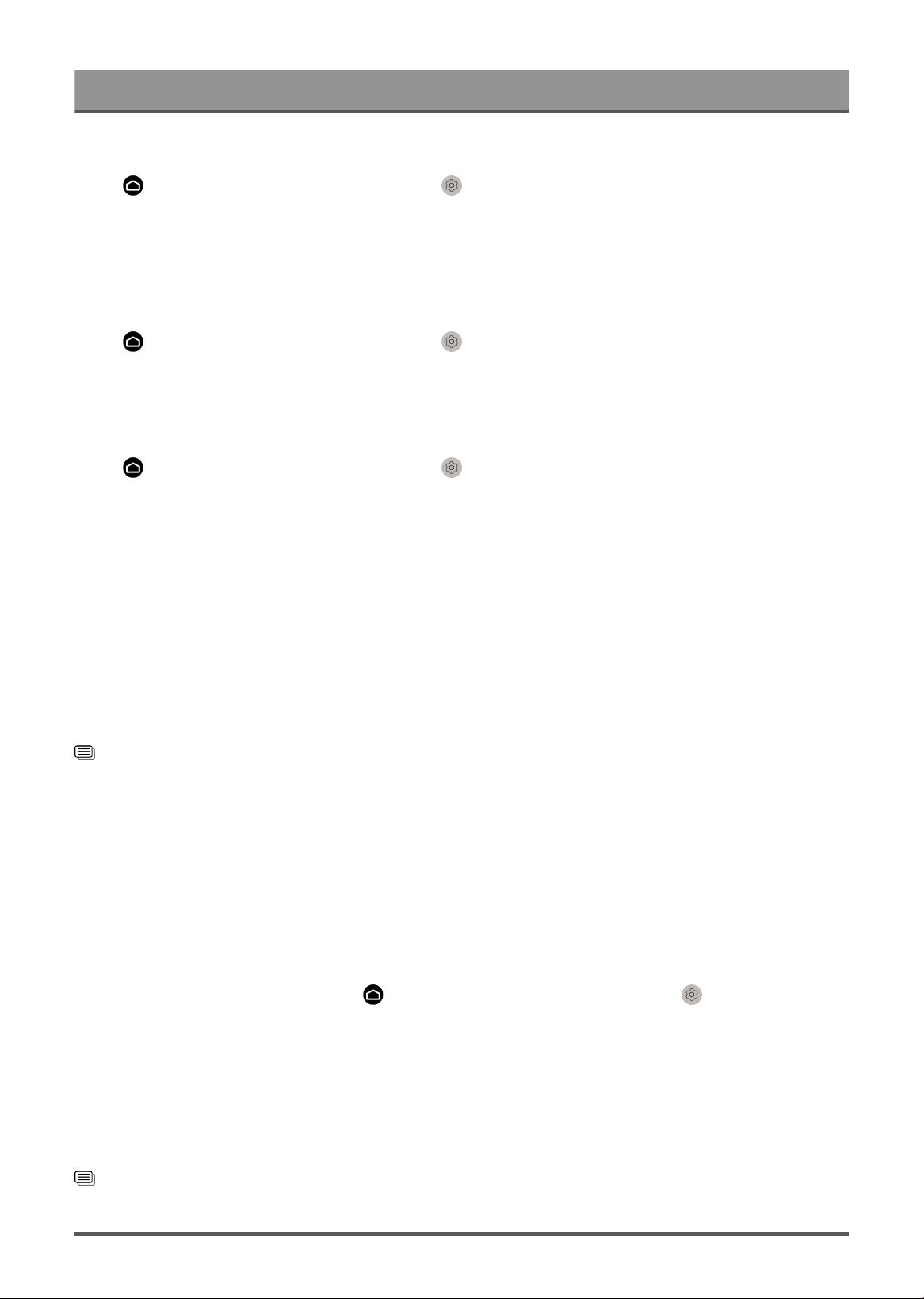
Connecting to External Devices
Enable peripheral auto power on
Press button on your remote control and select Settings > System > HDMI & CEC > Peripheral
Auto Power On.
Set to On to turn on HDMI & CEC compatible external devices when the console is turned on.
This feature is applicable when console input source is pre-set to the corresponding external device.
Enable auto power on
Press button on your remote control and select Settings > System > HDMI & CEC > Auto Power
On.
Set to On to turn on the console when HDMI & CEC compatible external devices are turned on.
HDMI format function
Press button on your remote control and select Settings > System > HDMI & CEC > HDMI Format.
Please select Enhanced format if your HDMI device supports 4K HDR. If it does not support 4K HDR, please
select Standard format.
Note:
• HDMI cables must be used to connect HDMI & CEC compatible devices to your console.
• The HDMI & CEC feature of the connected device must be turned on.
• If you connect a HDMI device that is not HDMI & CEC compatible, the HDMI & CEC control features will
not work.
• Depending on the connected HDMI device, the HDMI & CEC control feature may not work.
• The HDMI & CEC feature supports One Touch Play, Routing Control, System Standby, Device OSD Name
Transfer, Remote Control Pass Through, Give Device Power Status, System Audio Control.
Related information
HDMI & CEC Issues on page 54
Control the Console with a Keyboard, Mouse
Connect a keyboard, mouse to control your console with ease.
Connect a USB keyboard, mouse
Plug the keyboard, mouse cable into the USB port of your console.
Connect a Bluetooth keyboard, mouse
Locate the Bluetooth device by pressing button on your remote control and select Settings > Network
> Bluetooth > Equipment Management.
Note:
• Keyboard, mouse connected via USB or Bluetooth technology may not be usable with some Apps.
• Bluetooth function may not be supported depending on the models/countries/regions.
• For more information about how to connect a Bluetooth device, refer to the Bluetooth device's user
manual.
Related information
Connect a Bluetooth Device on page 18
17
Loading ...
Loading ...
Loading ...
