Loading ...
Loading ...
Loading ...
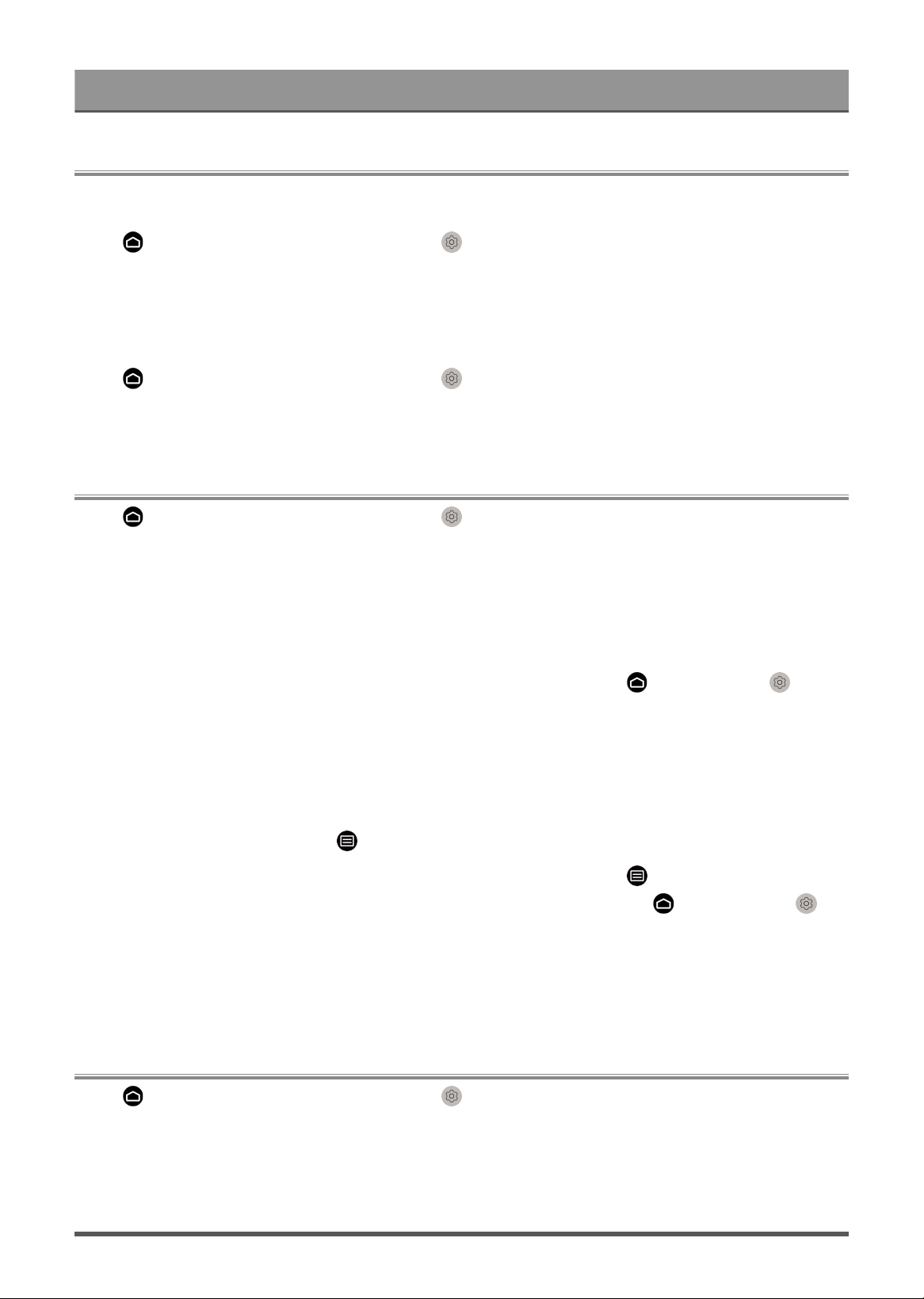
Benefits of Smart Console
Data Protection and Security
Clear Cache
Press button on your remote control and select Settings > System > Application Settings > Clear
Cache.
Clear cache, user data and temporary files for browser and applications.
Delete Cookies
Press button on your remote control and select Settings > System > Application Settings > Delete
Cookies.
Delete cookies for browser and applications.
Usage Mode Setup
Press button on your remote control and select Settings > System > Advanced Settings > Usage
Mode.
Set the console to use in Home or Store mode.
Home Mode
Select Home Mode for normal usage.
If you want to switch to Store Mode when the console is in Home Mode, press button to select
Settings, then select System > Advanced Settings > Usage Mode and choose Store Mode.
Store Mode
Select Store Mode to setup the console in a retail setting. This mode enables demo functions and is only
intended for use in retail stores.
When Store Mode is selected, press button on your remote control to enter store mode settings.
If you want to switch to Home Mode when the console is in Store Mode, press button on your remote
control to enter store mode settings and choose Home Mode. Alternatively, press button to select
Settings, then select System > Advanced Settings > Usage Mode and choose Home Mode.
Note:
• Enabling Store Mode could increase energy consumption.
• How to exit Store Mode varies depending on models/countries/regions.
Using the Mobile App
Press button on your remote control and select Settings > Support > Mobile App Download.
Scan the Mobile App download QR code on screen to install the app on your mobile device. It is a convenient
and easy way to control your console. This app is available on both Android and iOS.
To connect to your console after installing the mobile app:
14
Loading ...
Loading ...
Loading ...
