Loading ...
Loading ...
Loading ...
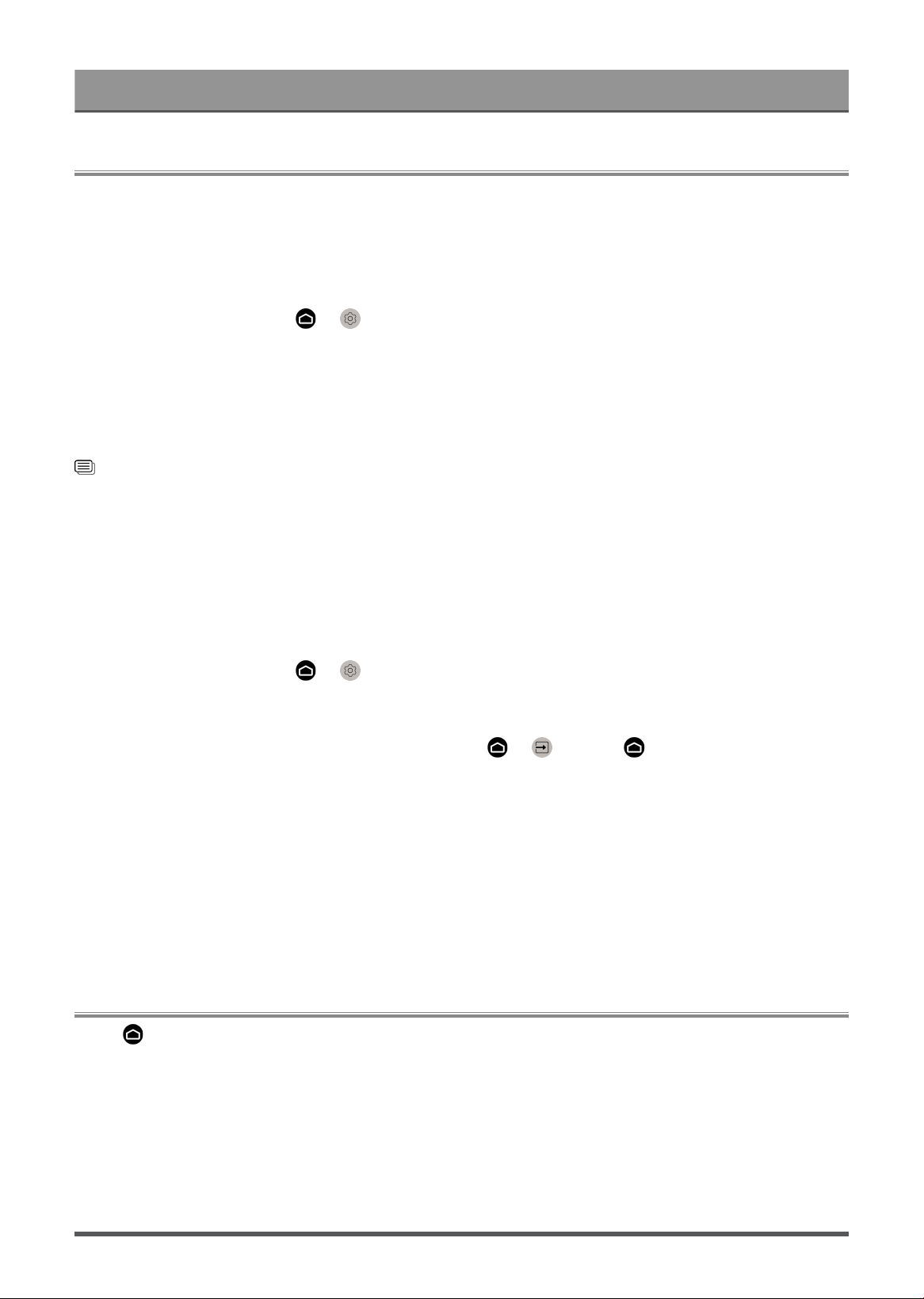
Benefits of Smart Console
Content Sharing
Content Sharing allows you to view media content, like videos, music or photos saved in your Android/iOS/PC
device on your screen.
Share Media Content from your Device
1. Connect your console and Android/iOS/PC device to the same network.
2.
Turn on Content Sharing at > Settings > System > Mobile Device Connection > Content
Sharing.
3. Turn on the content sharing function in your Android/iOS/PC device.
4. Find the console name in the search list of your device and select it. Wait for the connection progress to
complete.
5. On your Android/iOS/PC device, choose the media content you want to share on your screen.
Related information
Connect to a Wired (Ethernet) Network on page 4
Connect to a Wireless Network on page 5
Play Media Content from your Device on the Console
You can connect media content saved in your Android/iOS/PC device to your local network and play the
content on your console.
1. Connect your console and Android/iOS/PC device to the same network.
2.
Turn on Content Sharing at > Settings > System > Mobile Device Connection > Content
Sharing.
3. Make sure your media content in your Android/iOS/PC device are visible through the local network.
4.
On your console, select a device with media content at > Input, or > More Apps > Media. The
media content list in your Android/iOS/PC device appears.
5. Select a media content item from the list to play.
Note:
• Some Android/iOS/PC devices may not support content sharing function. If your device does not support
content sharing, you can download an app that supports the function to connect to your console. For more
information, please refer to Benefits of Smart Console > Using the Mobile App in this manual.
• Content may not be played depending on the file format.
• Content may not be played smoothly, or the function may not work properly due to the network condition.
Using Apps
Press button on your remote control and select More Apps.
Numerous factory-installed apps are available for you to choose for your entertainment preferences.
Install an App from App Store
Even though your console has numerous factory-installed apps, there may be others that you would like to
download.
To install an app:
11
Loading ...
Loading ...
Loading ...
