Loading ...
Loading ...
Loading ...
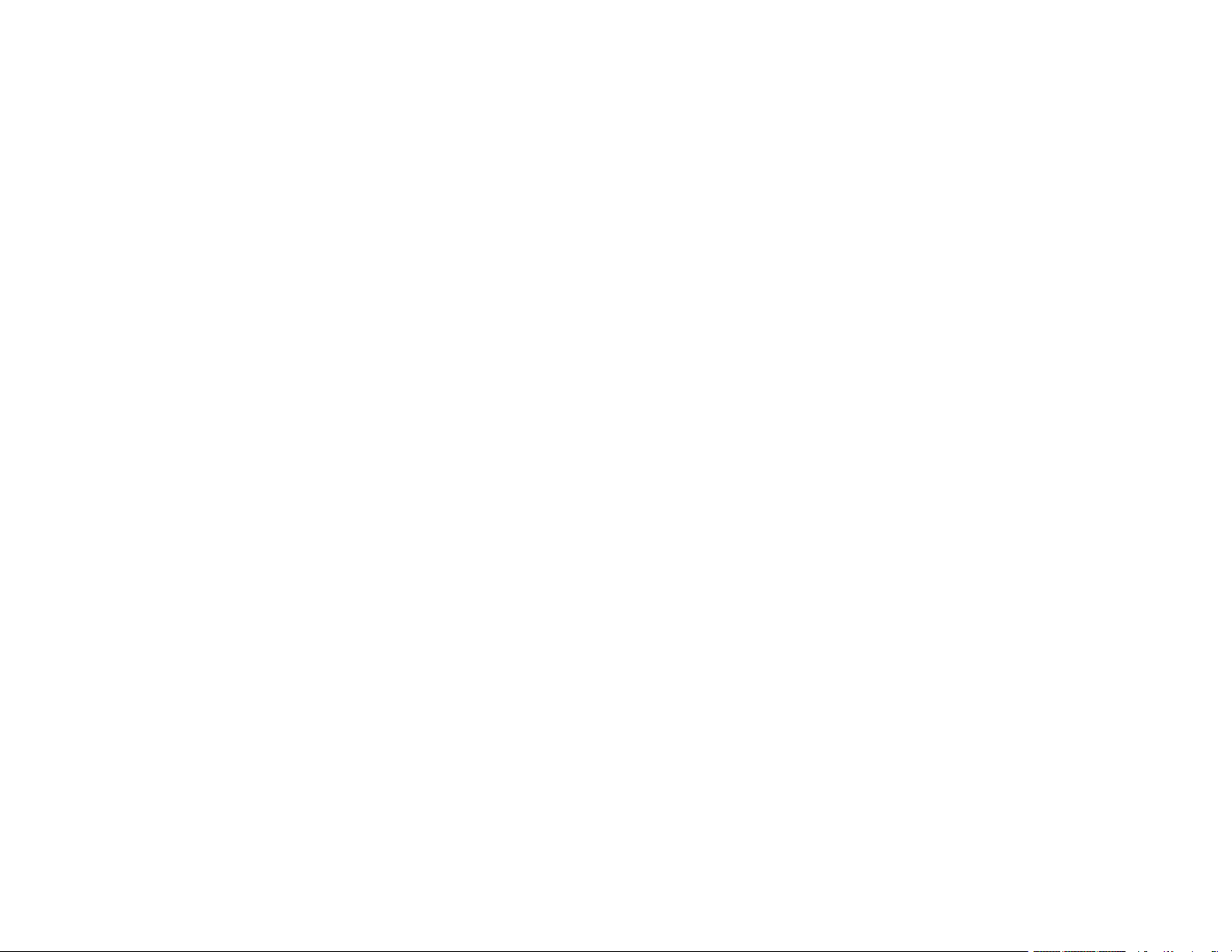
6
Image Options and Additional Settings - Windows.................................................................. 129
Header/Footer Settings - Windows ......................................................................................... 130
Selecting a Printing Preset - Windows......................................................................................... 131
Selecting Extended Settings - Windows ...................................................................................... 133
Extended Settings - Windows ................................................................................................. 134
Printing Your Document - Windows............................................................................................. 135
Locking Printer Settings - Windows ............................................................................................. 136
Locked Setting Options........................................................................................................... 138
Selecting Default Print Settings - Windows.................................................................................. 139
Changing the Language of the Printer Software Screens ....................................................... 140
Changing Automatic Update Options .......................................................................................... 141
Printing with the Built-in Epson Driver - Windows 10 S ..................................................................... 142
Selecting Print Settings - Windows 10 S...................................................................................... 143
Printing on a Mac ............................................................................................................................. 146
Selecting Basic Print Settings - Mac ........................................................................................... 147
Paper Source Options - Mac................................................................................................... 151
Print Quality Options - Mac ..................................................................................................... 151
Print Options - Mac ................................................................................................................. 152
Selecting Page Setup Settings - Mac .......................................................................................... 152
Selecting Print Layout Options - Mac........................................................................................... 153
Selecting Double-sided Printing Settings - Mac........................................................................... 154
Double-sided Printing Options and Adjustments - Mac........................................................... 155
Managing Color - Mac ................................................................................................................. 156
Color Matching and Color Options - Mac ................................................................................ 157
Selecting Printing Preferences - Mac .......................................................................................... 158
Printing Preferences - Mac...................................................................................................... 158
Printing Your Document or Photo - Mac ...................................................................................... 159
Checking Print Status - Mac.................................................................................................... 160
Printing from a Smart Device............................................................................................................ 161
Cancelling Printing Using the Product .............................................................................................. 162
Scanning .................................................................................................................................................. 163
Starting a Scan................................................................................................................................. 163
Starting a Scan Using the Product Control Panel ........................................................................ 163
Loading ...
Loading ...
Loading ...
