Loading ...
Loading ...
Loading ...
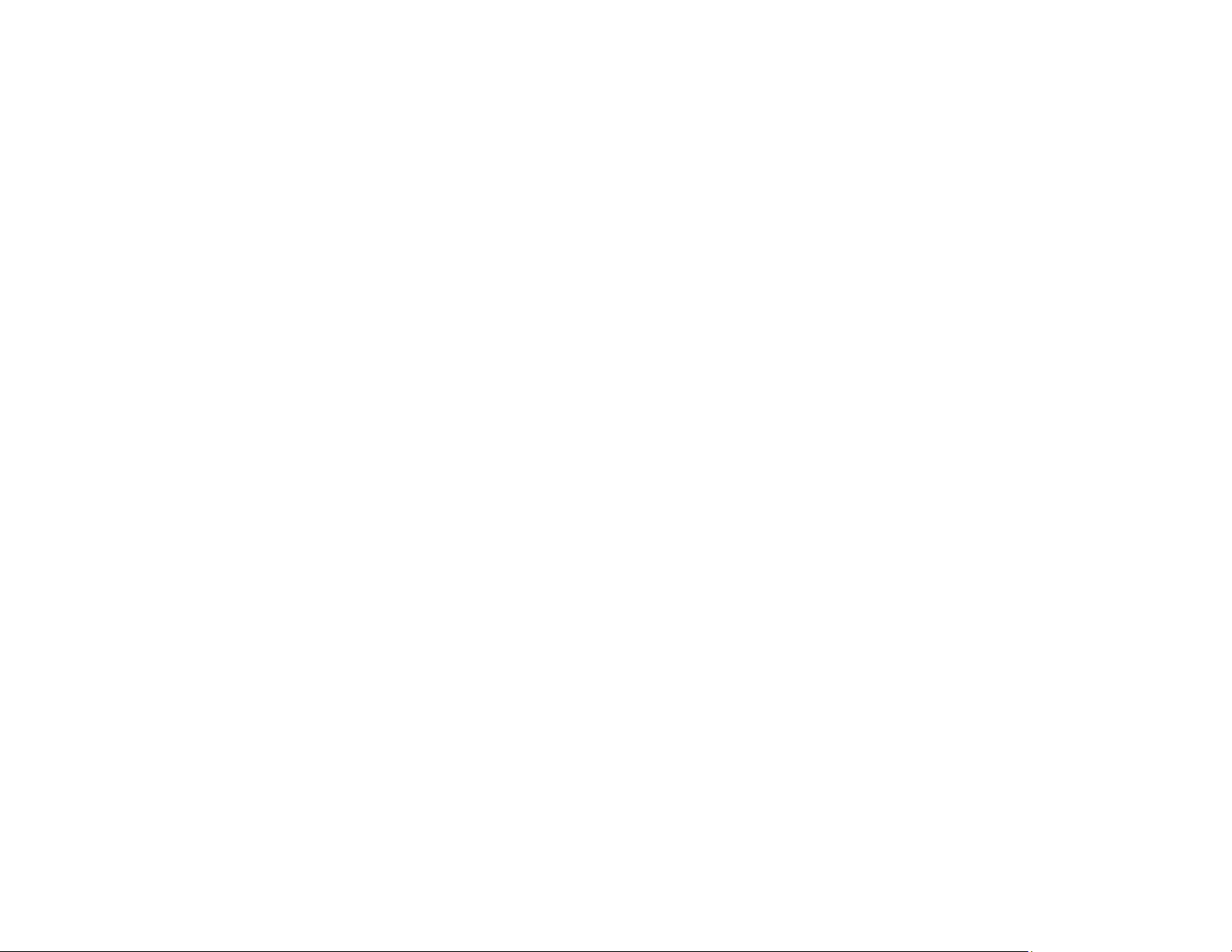
350
3. Under View your active networks, make sure Home network or Work network is selected when
connected to a private network so you can save a scan to a shared folder. (If you need to change
the network type, click the network type name.) If you select Public network, you cannot save a
scan to a shared folder.
• If saving your scan to a shared folder takes a very long time, make sure the DNS setting and the DNS
domain name are correct. Contact your network administrator for instructions.
Parent topic: Solving Scanning Problems
Related topics
Setting Up and Scanning to a Network Folder or FTP Server
Solving Scanned Image Quality Problems
Check these sections if a scanned image on your computer screen has a quality problem.
Note: For solutions when using the Epson ScanSmart software, see the Epson ScanSmart help utility.
Scanned Image Quality Problems
Image Consists of a Few Dots Only
Line of Dots Appears in All Scanned Images
Straight Lines in an Image Appear Crooked
Characters are Not Recognized During Conversion to Editable Text (OCR)
Scanned Characters are Blurry
Image Colors are Patchy at the Edges
Ripple Patterns Appear in an Image
Streaks Appear in All Scanned Images
Scanned Image Edges are Cropped
Parent topic: Solving Problems
Scanned Image Quality Problems
If you encounter quality problems with your scanned image, try these solutions:
Image is Distorted or Blurry
• Make sure your original is not wrinkled or warped. This may prevent the original from laying flat on the
scanner glass.
• Do not move your original or your product during scanning.
Loading ...
Loading ...
Loading ...
