Loading ...
Loading ...
Loading ...
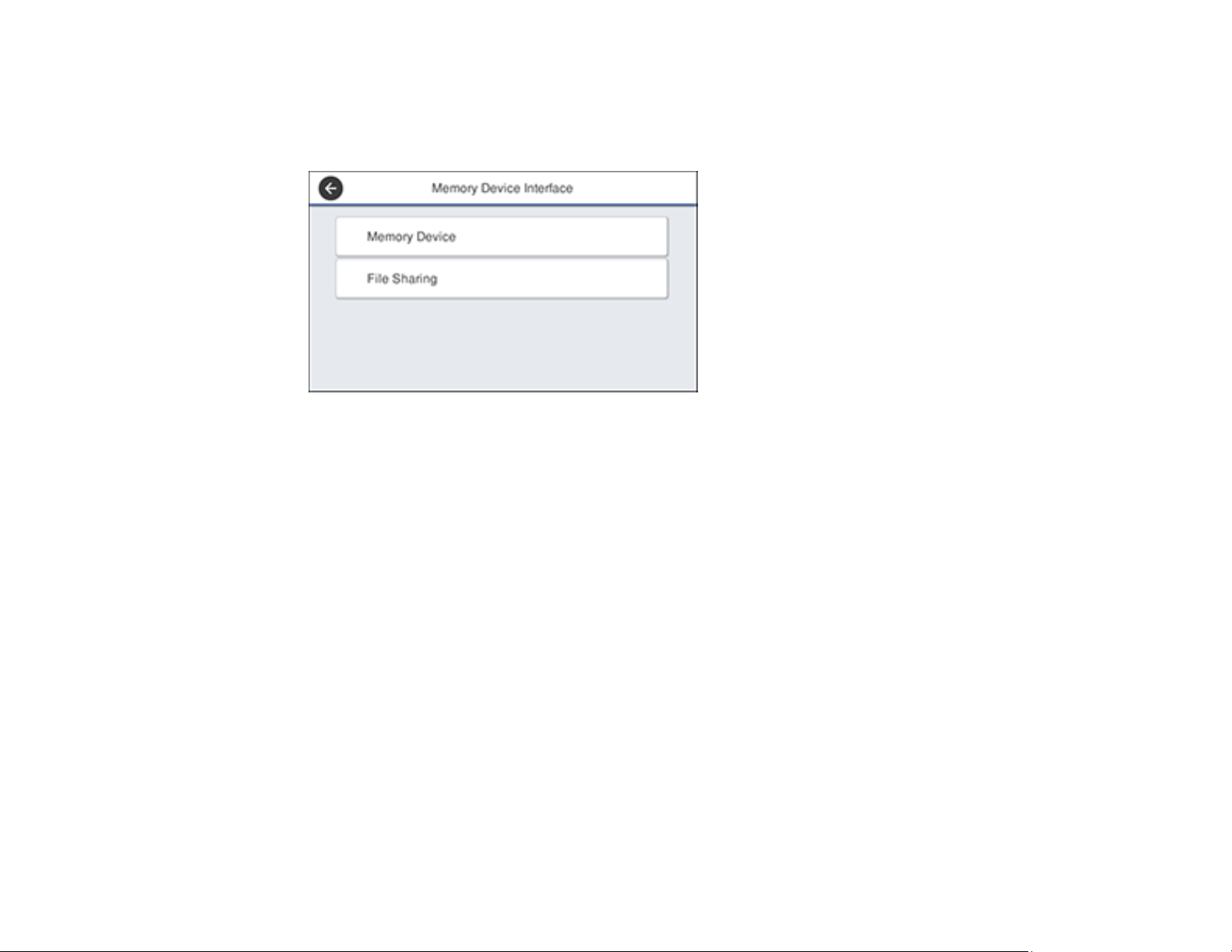
265
4. Select Printer Settings.
5. Select Memory Device Interface.
You see a screen like this:
6. Make sure Memory Device is set to Enable.
7. Select File Sharing.
8. Select the way your computer is connected to the product: either USB or Network.
Parent topic: Transferring Files on a USB Device
Transferring Files from a USB Device to Your Computer
You can transfer files to and from a USB device inserted into the USB port on the front of your product
and a computer connected to your product.
Note: Do not transfer files to and from a USB device while you are printing from the device.
1. Make sure your product is connected to a computer.
2. Insert a USB device or its USB cable into the USB port on the front of your product.
3. Do one of the following to access your USB device files from your computer:
• Windows: Open the My Computer, Computer, This PC, or Windows Explorer utility, then
select the removable disk icon.
• Mac with a USB connection: Look for the removable disk icon on your desktop, then select it.
Loading ...
Loading ...
Loading ...
