Loading ...
Loading ...
Loading ...
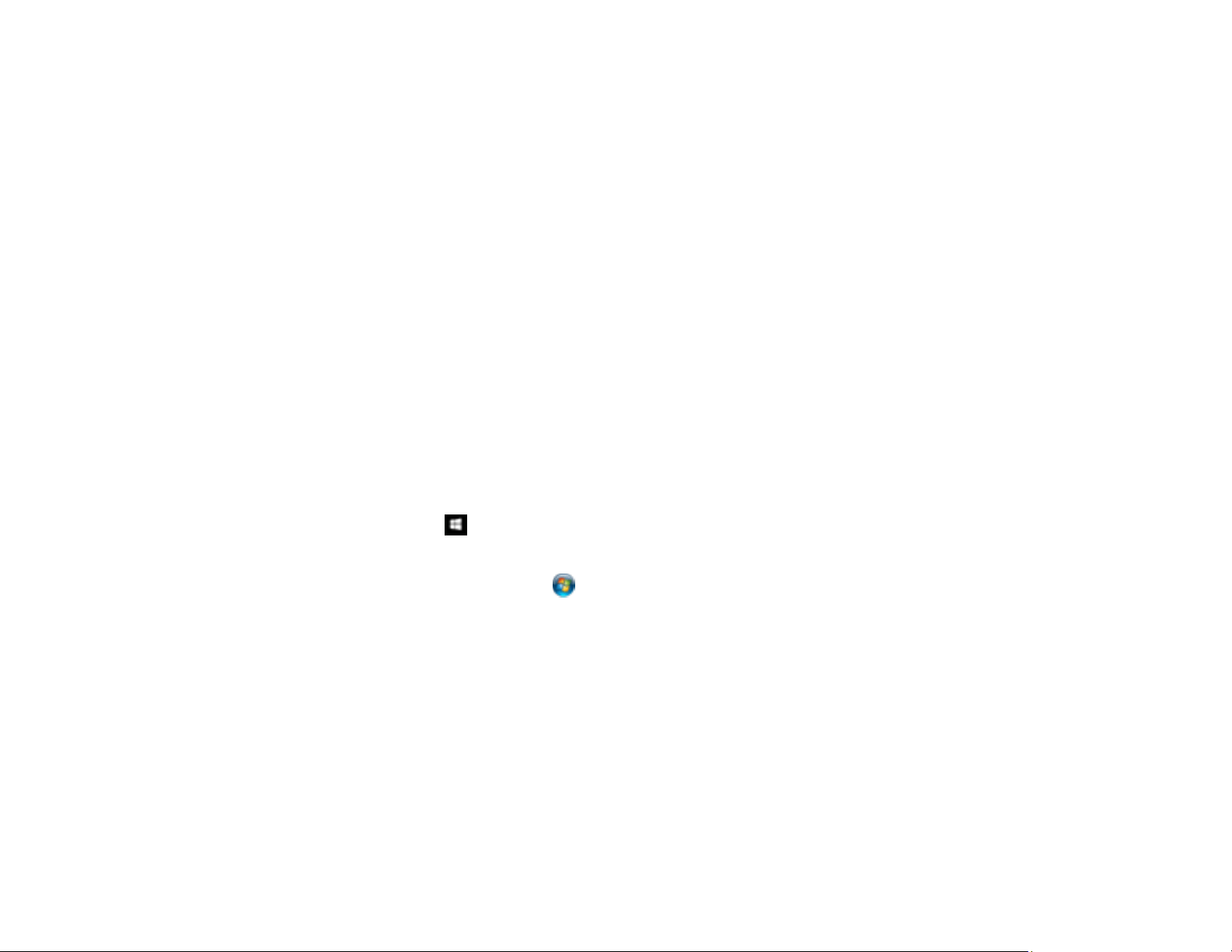
182
8. If necessary, scroll down and change the File Name setting listed under the File Settings heading.
9. Select any additional scan settings as necessary.
10. Select Presets to save your scan settings.
11. Select Save.
Your product scans your original and saves it in the selected location.
Parent topic: Setting Up and Scanning to a Network Folder or FTP Server
Related tasks
Starting a Scan Using the Product Control Panel
Entering Characters on the LCD Screen
Starting a Scan Using the Epson Scan 2 Icon
You can start the Epson Scan 2 program to select scan settings, scan, and save the scanned image to a
file.
Note: If you are using your Epson product with the Windows 10 S operating system, you cannot use the
software described in this section. You also cannot download and install any Epson product software
from the Epson website for use with Windows 10 S; you must obtain software only from the Windows
Store.
• Windows 10: Click and select EPSON > Epson Scan 2.
• Windows 8.x: Navigate to the Apps screen and select Epson Scan 2.
• Windows (other versions): Click or Start, and select All Programs or Programs. Select EPSON
> Epson Scan 2 > Epson Scan 2.
• Mac: Open the Applications folder, open the Epson Software folder, and select Epson Scan 2.
Loading ...
Loading ...
Loading ...
