Loading ...
Loading ...
Loading ...
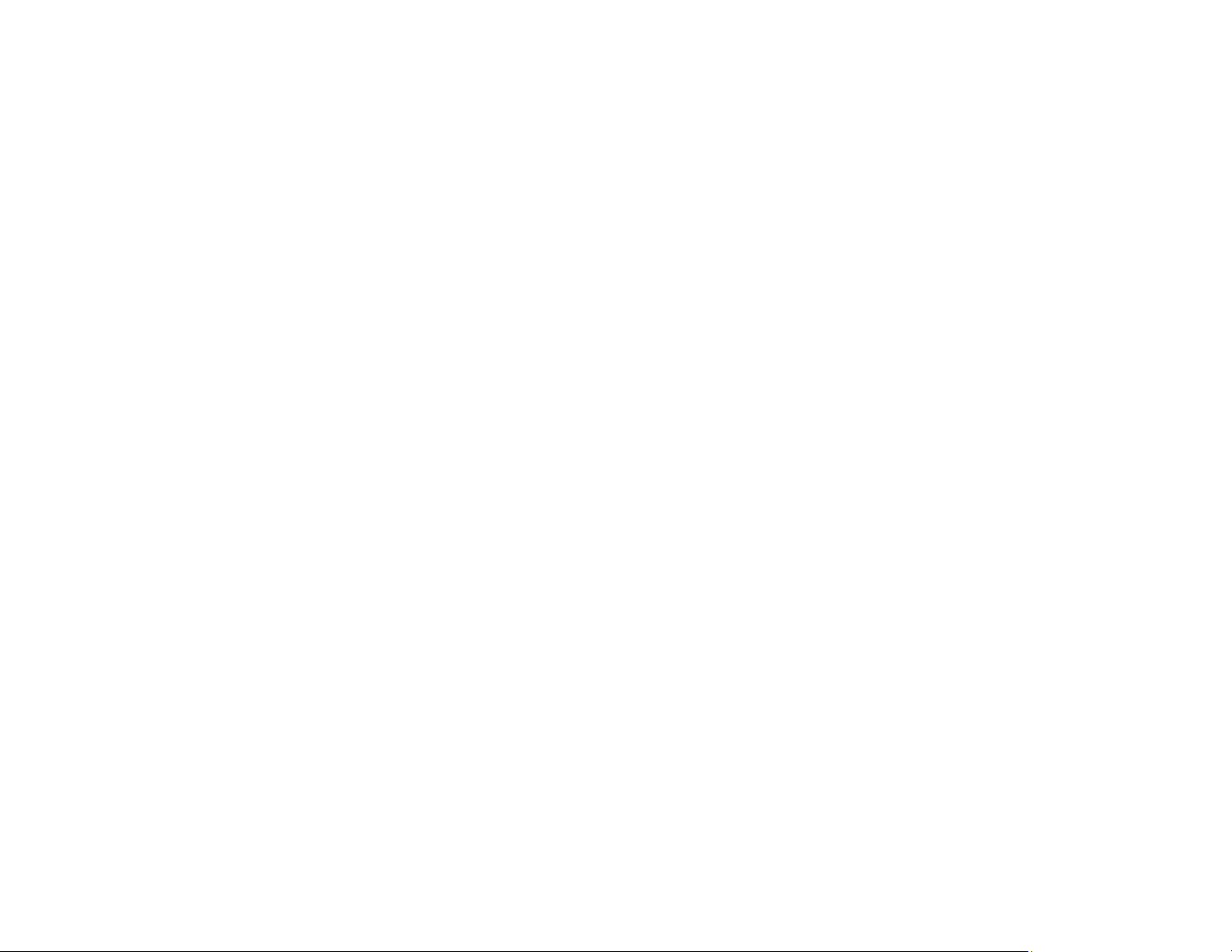
168
5. Do one of the following:
• Select Keyboard to use the displayed keyboard to enter the address for the recipient and press
OK.
• Select Contacts and choose an email address from the Contacts list.
• Select History to choose an email address from your recent scan history.
• Select an email address from any displayed frequent contacts.
6. Select Scan Settings.
7. Select File Format to choose the file format for your scan.
8. Scroll down and change the Subject and File Name settings if necessary.
9. Select any additional scan settings as necessary.
10. Select Presets to save your scan settings.
Note: Presets can be locked by an administrator. If you cannot access or change this setting,
contact your administrator for assistance.
11. Press the Send icon.
Your product scans your original and emails the scanned file.
Parent topic: Starting a Scan Using the Product Control Panel
Related tasks
Entering Characters on the LCD Screen
Related topics
Placing Originals on the Product
Setting Up a WSD Port (Windows 7/Windows Vista)
You can scan to a networked Windows computer using WSD (Web Services for Devices). You must first
set up a WSD port on your Windows 7 or Windows Vista system (the port is set up automatically on
Windows 10 and Windows 8.x).
Before you set up a WSD port, make sure you installed your product software, and connected your
product and computer to the same network.
1. Turn on your product.
2. Print a network status sheet so you can identify the network name and model name for your product
on the network.
Loading ...
Loading ...
Loading ...
