Loading ...
Loading ...
Loading ...
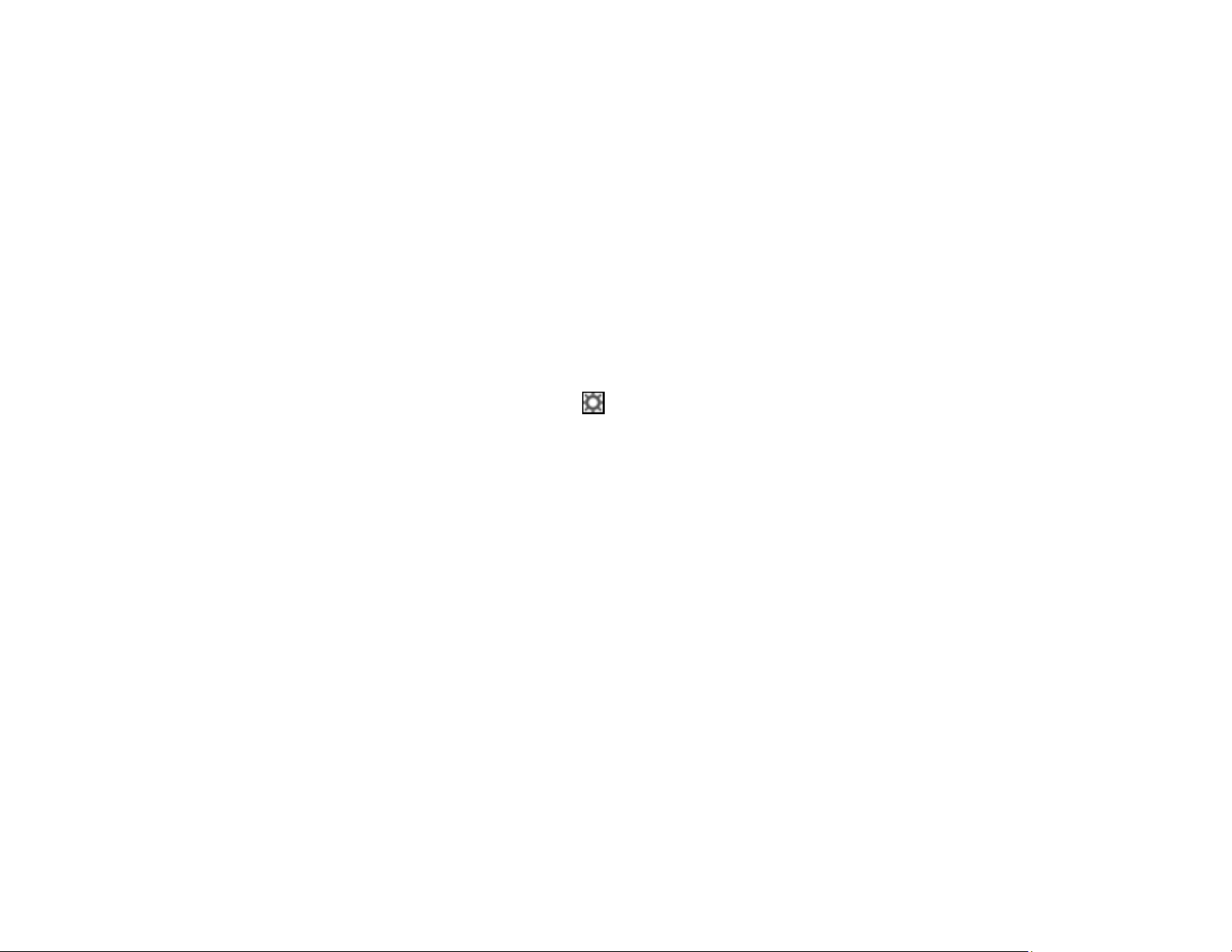
348
Mac: Open the Applications folder, click Epson Software, and click Epson Scan 2 Utility. Make
sure the correct product is selected. If necessary, select the Other tab and click Reset.
• Make sure you do not have multiple versions of Epson Scan 2 installed. If you do, uninstall both
versions and install one version.
• If you upgraded your operating system but did not reinstall Epson Scan 2, try reinstalling it.
Parent topic: Solving Scanning Problems
Related concepts
Uninstall Your Product Software
Scanning Speed is Slow
If scanning speed is slow, try these solutions:
• Lower the scan resolution in the Epson Scan 2 settings. Select a lower resolution, and try scanning
again.
• In the Epson Scan 2 window, click the icon. On the Scan tab, make sure Quiet Mode is disabled.
Note: Quiet Mode is not available on all products.
Parent topic: Solving Scanning Problems
Cannot Save a Scan to a Shared Folder Over a Network
If you cannot save a scan to a shared folder when scanning over a network, or saving takes a very long
time, try these solutions:
• If you cannot scan to a shared folder over the network, make sure you did the following:
• Created a shared folder on your computer (Windows).
• If you registered the shared folder path to your product's control panel contact list or entered the
path manually to scan, make sure you used the correct path.
• Make sure the network folder does not already contain a file of the same name. If so, rename the file
and try again.
• If you still cannot scan to the shared folder, your network type may be set to Public. You cannot scan
to a shared folder when using a public network. Follow the steps here to check and change your
network type, if necessary. Be sure to log into your Windows computer as an administrator.
Loading ...
Loading ...
Loading ...
