Loading ...
Loading ...
Loading ...
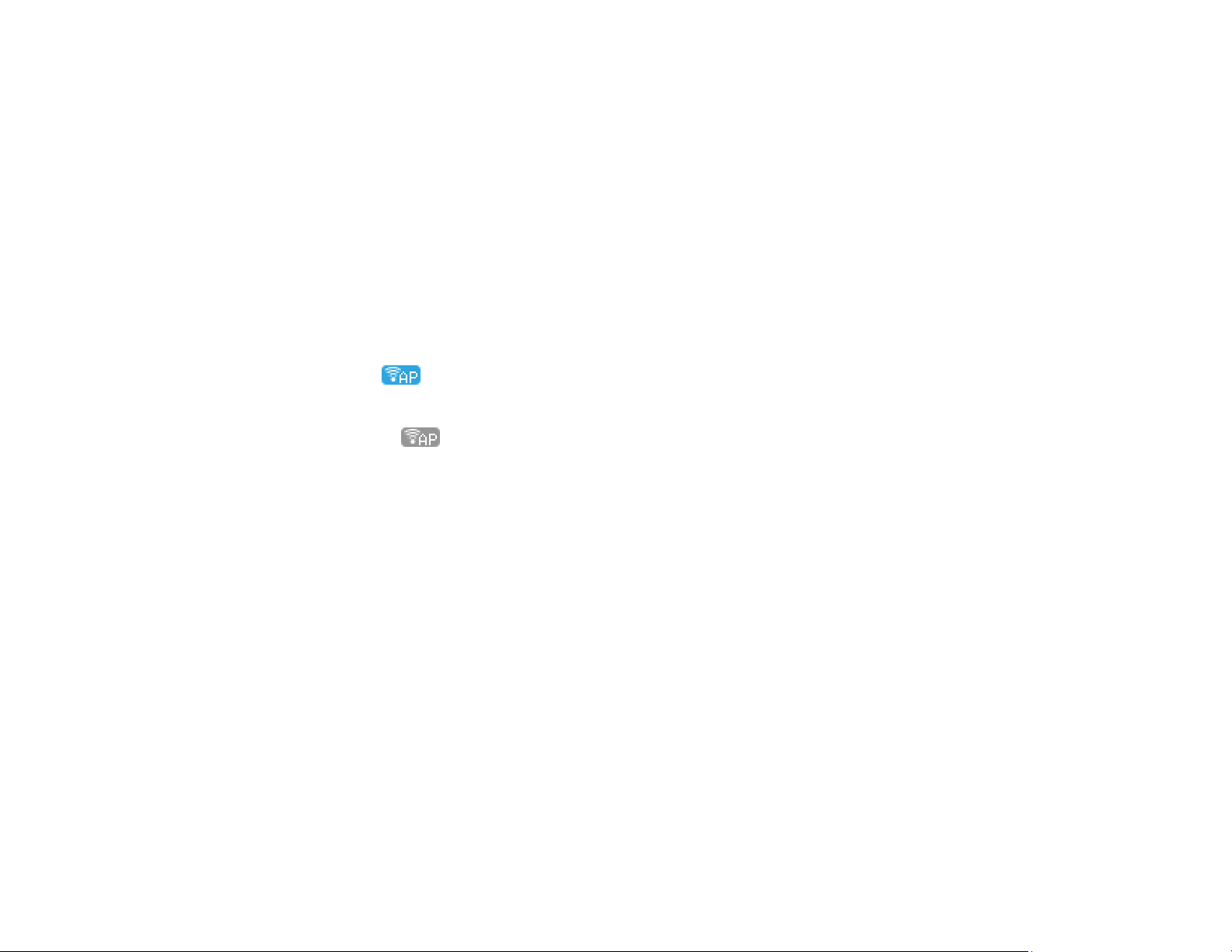
36
5. Do one of the following:
• Open the Epson Smart Panel app on your device and use the information on the LCD screen to
select your product. Skip to step 7.
• To connect without using the Epson Smart Panel app, press the left arrow button and go to the
next step.
6. Do one of the following:
• For iOS devices, select iOS and press the OK button. Scan the QR code with the camera app on
your device and follow the instructions on your device.
• For other types of devices, select Other OS Devices and press the OK button. Use your device to
select the Wi-Fi network name (SSID) displayed on the LCD screen, then enter the password
shown.
7. Press the OK button to select Done on the LCD screen.
The blue Wi-Fi Direct icon is displayed on the LCD screen and indicates if Wi-Fi Direct is
enabled on the product.
Note: If the Wi-Fi Direct icon is displayed on the LCD screen, Wi-Fi Direct mode is not
enabled. Repeat these steps to try again.
Parent topic: Wi-Fi Direct Mode Setup
Related references
Status Icon Information
Related tasks
Using the Epson Smart Panel Mobile App
Wi-Fi Protected Setup (WPS)
If your network uses a WPS-enabled wireless router or access point, you can quickly connect your
product to the network using Wi-Fi Protected Setup (WPS).
Note: To check if your router is WPS-enabled, look for a button labeled WPS on your router or access
point. If there is no hardware button, there may be a virtual WPS button in the software for the device.
Check your network product documentation for details.
Using WPS to Connect to a Network
Parent topic: Wi-Fi Networking
Loading ...
Loading ...
Loading ...
