Loading ...
Loading ...
Loading ...
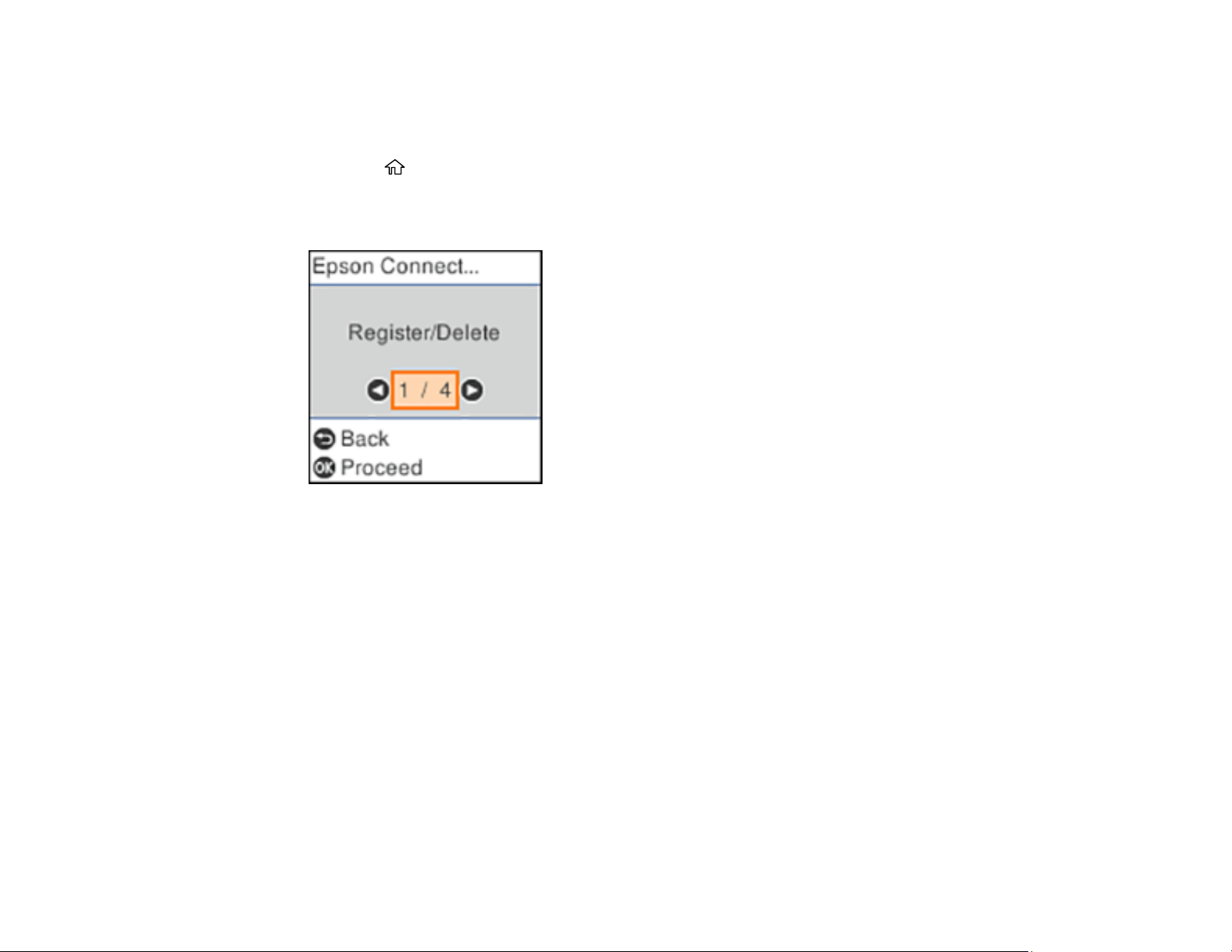
22
Setting Up Epson Connect Services
If you did not activate your product's email address for use with Epson Connect when you set up your
product, you can activate it using the product control panel.
1. Press the home button, if necessary.
2. Select Settings > Epson Connect Services.
You see this screen:
3. Press the OK button to select Register/Delete.
4. Press the OK button to select Yes.
5. Follow the instructions on your screen to activate your product's email address.
Parent topic: Epson Connect Solutions for Smartphones, Tablets, and More
Related topics
Wi-Fi Networking
Using Epson Email Print
With Epson Email Print, you can print from any device that can send email, such as your smartphone,
tablet, or laptop. Just activate your product's unique email address. When you want to print, attach a
PDF, Microsoft Office document, or photo to an email and send it to your product. Both the email and the
attachments will print automatically.
1. Connect your product to your network. See the link below.
Loading ...
Loading ...
Loading ...
