Loading ...
Loading ...
Loading ...
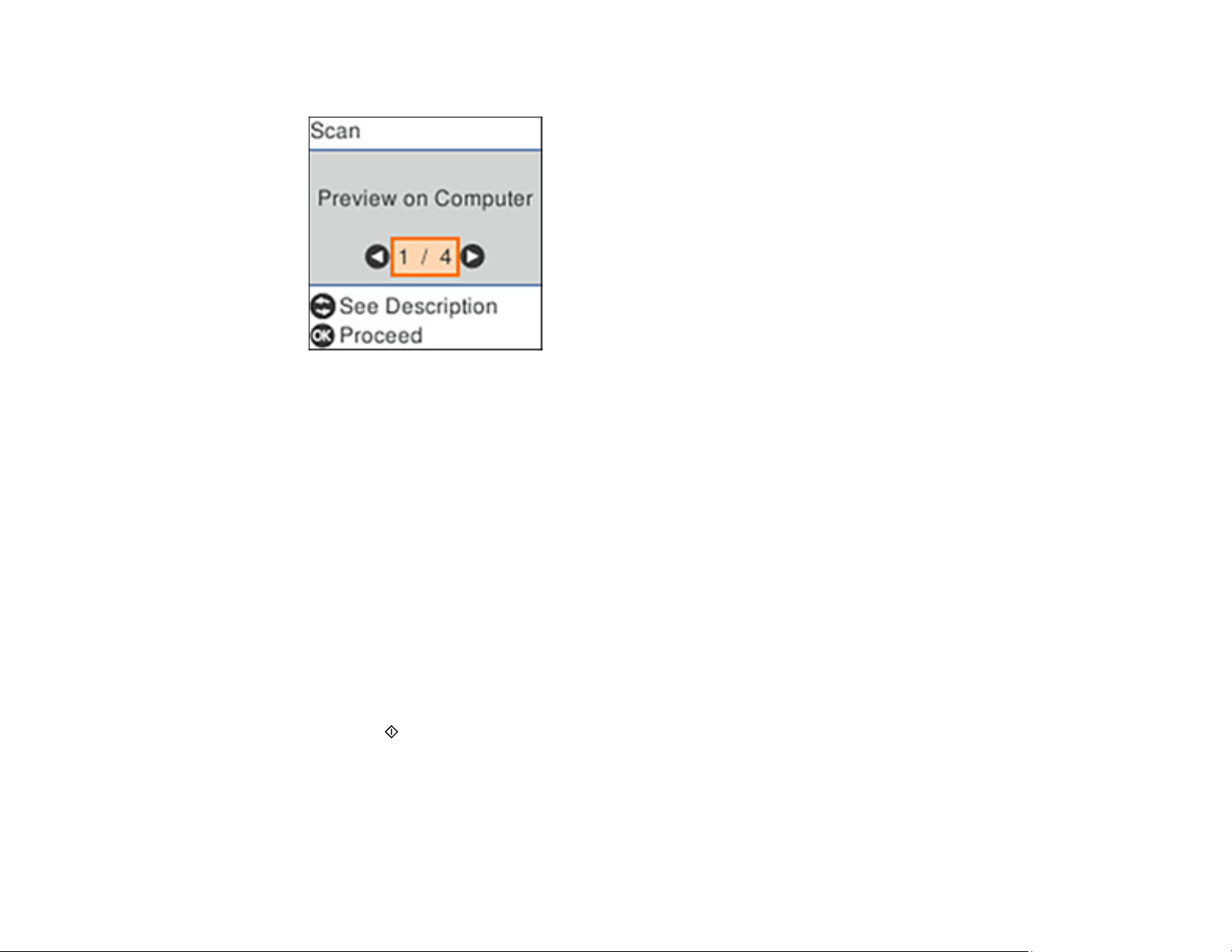
114
4. Press the left or right arrow button to select Scan and press the OK button.
5. Press the left or right arrow button to select a scan option and press the OK button.
• Preview on Computer previews the scanned image on a computer before saving (Windows 7 or
later or OS X 10.11.x or later).
• To Computer (JPEG) saves your scan as a JPEG file on your computer or as an image capture
on a Mac.
• To Computer (PDF) saves your scan as a PDF file on your computer or as an image capture on a
Mac.
• To WSD lets you manage network scanning in Windows 10, Windows 8.x, Windows 7, or
Windows Vista (English only). To use this feature, you must first set up a WSD (Web Services for
Devices) port on your Windows 7 or Windows Vista computer (the port is set up automatically on
Windows 10 and Windows 8.x).
6. Do one of the following:
• If you are scanning to a network computer, select the target computer from the list.
• If your product is connected directly to your computer with a USB cable, select USB Connection.
7. Press the start button to start scanning.
Setting Up a WSD Port (Windows 7/Windows Vista)
Changing Default Scan Job Settings
Parent topic: Starting a Scan
Loading ...
Loading ...
Loading ...
