Loading ...
Loading ...
Loading ...
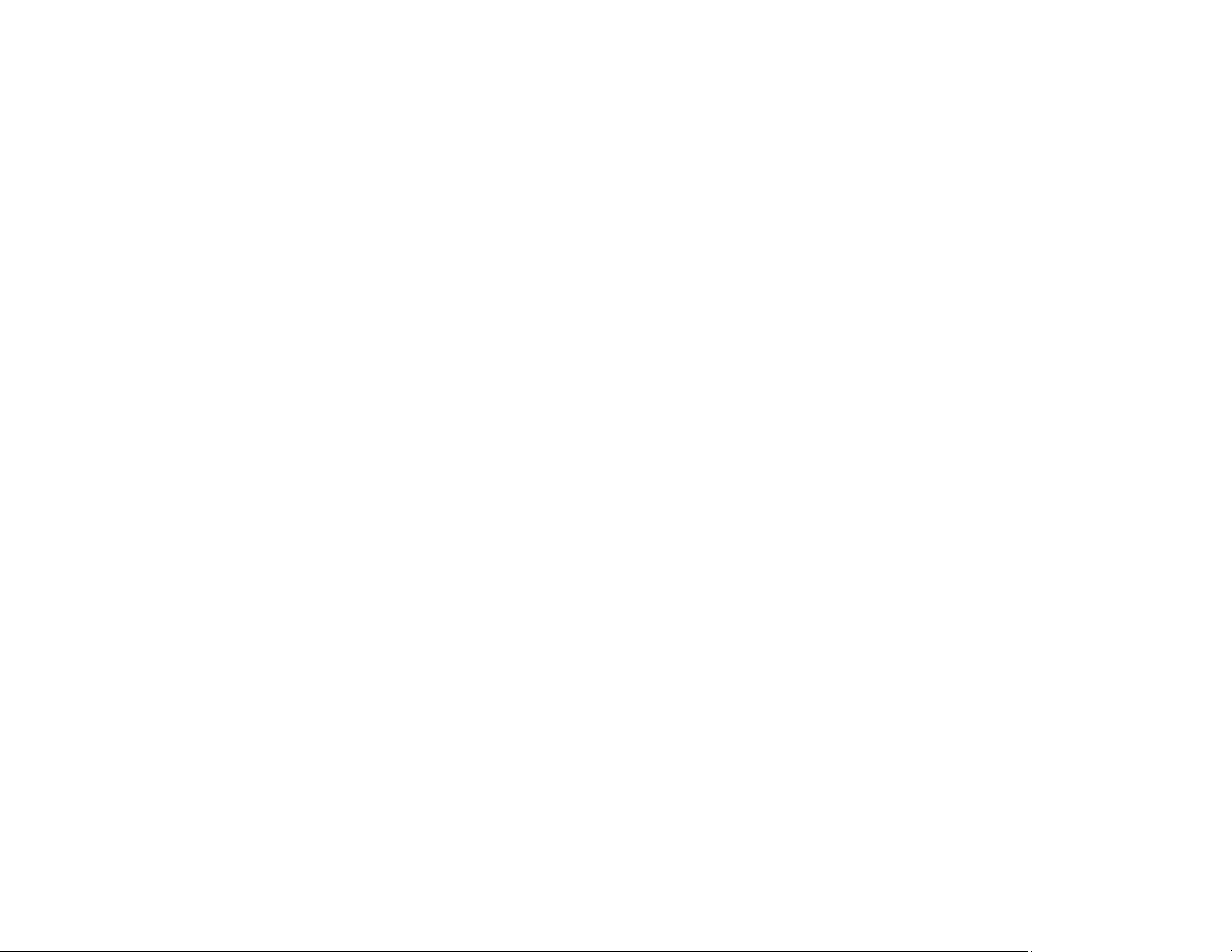
218
Blank Pages Print
If blank pages print unexpectedly, try these solutions:
• Make sure you selected the correct paper size settings in your printing program and printer software.
• If a blank page exists in a document you are printing and you want to skip printing it, select the Skip
Blank Page setting in your printer software, if available.
• Run a print head nozzle check to see if any of the nozzles are clogged. Then clean the print head, if
necessary.
• Make sure your product is selected as the printer in your printing program.
• You may need to refill the ink. Visually check the ink levels.
Parent topic: Solving Page Layout and Content Problems
Related concepts
Print Head Cleaning
Print Head Nozzle Check
Print Head Maintenance
Related tasks
Loading Paper in the Rear Paper Feeder
Selecting Extended Settings - Windows
Selecting Printing Preferences - Mac
Printing Your Document or Photo - Windows
Printing Your Document or Photo - Mac
Checking Ink Levels on Your Product
Selecting Basic Print Settings - Mac
Selecting Basic Print Settings - Windows
Incorrect Margins on Printout
If your printed page has incorrect margins, try these solutions:
• Make sure you selected the correct paper size settings in your printing program and printer software.
• Make sure you selected the correct margins for your paper size in your printing program.
• Make sure your paper is positioned correctly for feeding into the product.
• Load paper in the correct direction and slide the edge guides against the edges of the paper.
You can use the preview option in your printer software to check your margins before you print.
Loading ...
Loading ...
Loading ...
