Loading ...
Loading ...
Loading ...
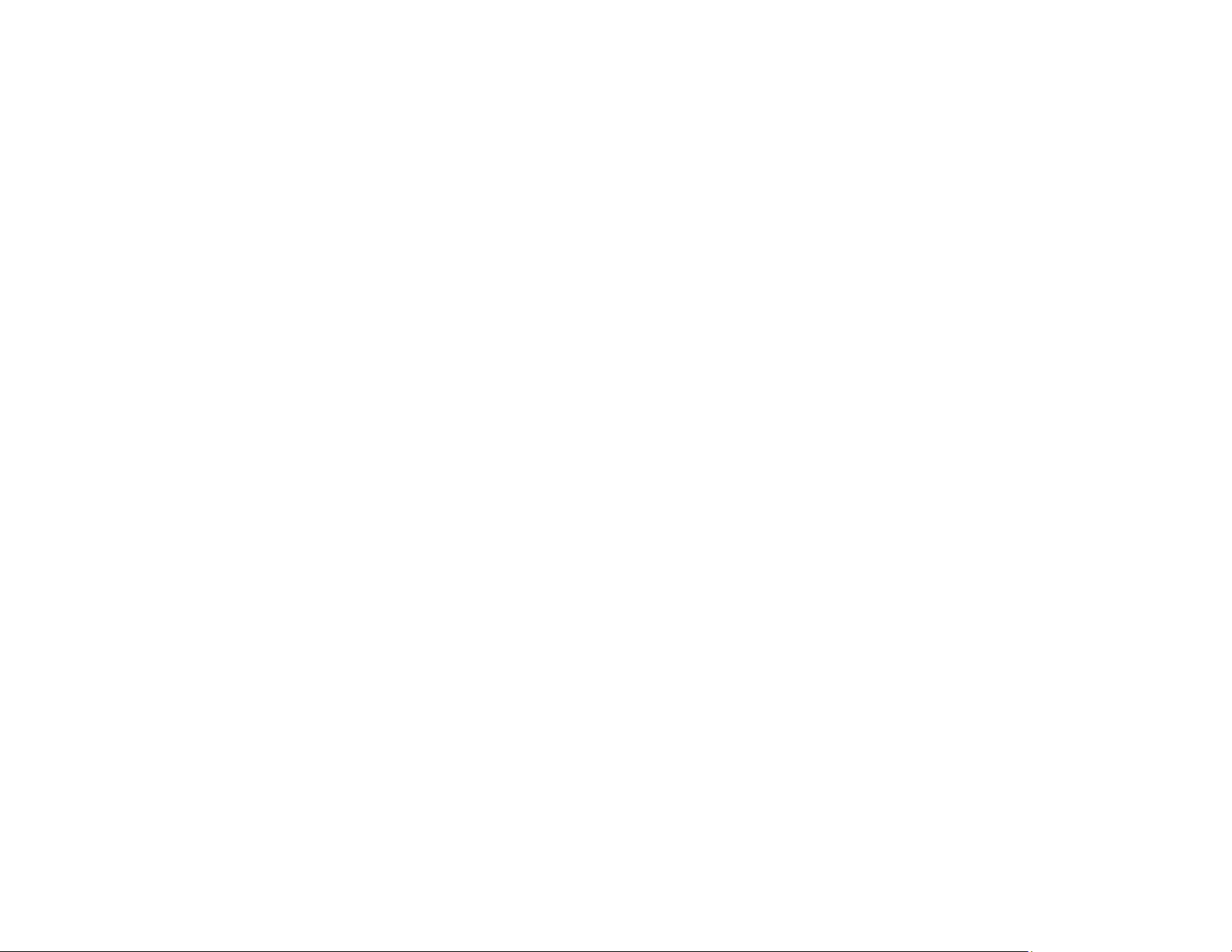
227
Related concepts
Print Head Cleaning
Print Head Alignment
Print Head Nozzle Check
Related references
Paper or Media Type Settings - Printing Software
Related tasks
Refilling the Ink Tanks
Selecting Basic Print Settings - Windows
Selecting Additional Layout and Print Options - Windows
Selecting Printing Preferences - Mac
Selecting Basic Print Settings - Mac
Aligning the Print Head Using the Product Control Panel
Related topics
Loading Paper
Incorrect Colors
If your printouts have incorrect colors, try these solutions:
• Make sure the paper type setting matches the paper you loaded.
• Make sure the Black/Grayscale or Grayscale setting is not selected in your printer software.
• If you selected Standard-Vivid (Windows) or Normal-Vivid (Mac) as the quality setting in the printer
software, try selecting Standard (Windows) or Normal (Mac) instead.
• Run a nozzle check to see if any of the print head nozzles are clogged. Then clean the print head, if
necessary.
• The ink levels may be low and you may need to refill the ink. Visually check the ink levels.
• If you printed when the ink levels were too low to be seen in the ink tank windows, refill the ink tanks to
the upper lines and run the Power Cleaning utility. Then run a nozzle check to see if print quality has
improved.
• After you print, the colors in your printout need time to set as the ink dries. During this time, the colors
may look different than you expect. To speed up drying time, do not stack your printouts on top of each
other.
Loading ...
Loading ...
Loading ...
