Loading ...
Loading ...
Loading ...
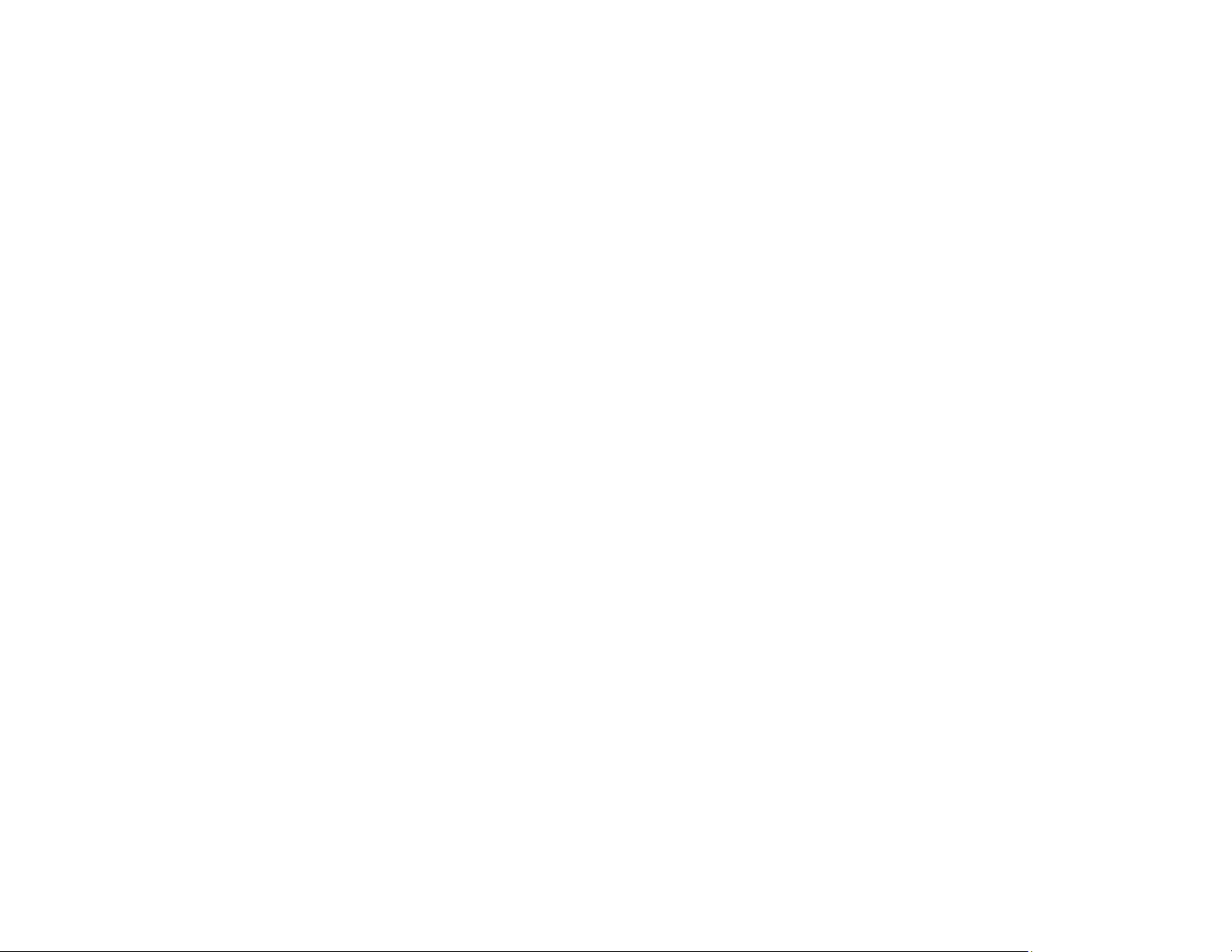
207
Position, Size, or Margins of Copies are Incorrect
If the position, size, or margins of your copies are incorrect, try these solutions:
• When placing originals on the scanner glass, make sure the original is placed correctly for scanning.
Align the corner of the original with the corner indicated by the symbol on the scanner glass. If
necessary, move the original away from the edges of the scanner glass slightly.
• Clean the scanner glass.
• Make sure the paper is loaded in the correct direction.
• Select the appropriate Original Size in the copy settings on the LCD screen.
Parent topic: Solving Copying Problems
Solving Paper Problems
Check these sections if you have problems using paper with your product.
Paper Feeding Problems
Paper Jam Problems Inside the Product
Paper Jam Problems in the Rear Cover
Paper Ejection Problems
Parent topic: Solving Problems
Paper Feeding Problems
If you have problems feeding paper, try these solutions:
• Place the product on a flat surface.
• If paper does not feed for printing, remove it. Then reload it in the middle of the rear paper feeder.
Slide the edge guides against the edge of the paper, making sure that the paper stack is not above the
arrow mark on the edge guides.
• If multiple pages feed at once, remove the paper, fan the edges to separate the sheets, and reload it.
• If paper jams when you load only one or two sheets, try loading more sheets at a time. Do not load
more than the recommended number of sheets.
• If paper jams when you print on both sides of the paper, try loading fewer sheets.
• Make sure your paper meets the specifications for your product.
• Make sure the paper size and paper type settings on the control panel are correct.
• Do not place objects on the feeder guard.
Loading ...
Loading ...
Loading ...
