Loading ...
Loading ...
Loading ...
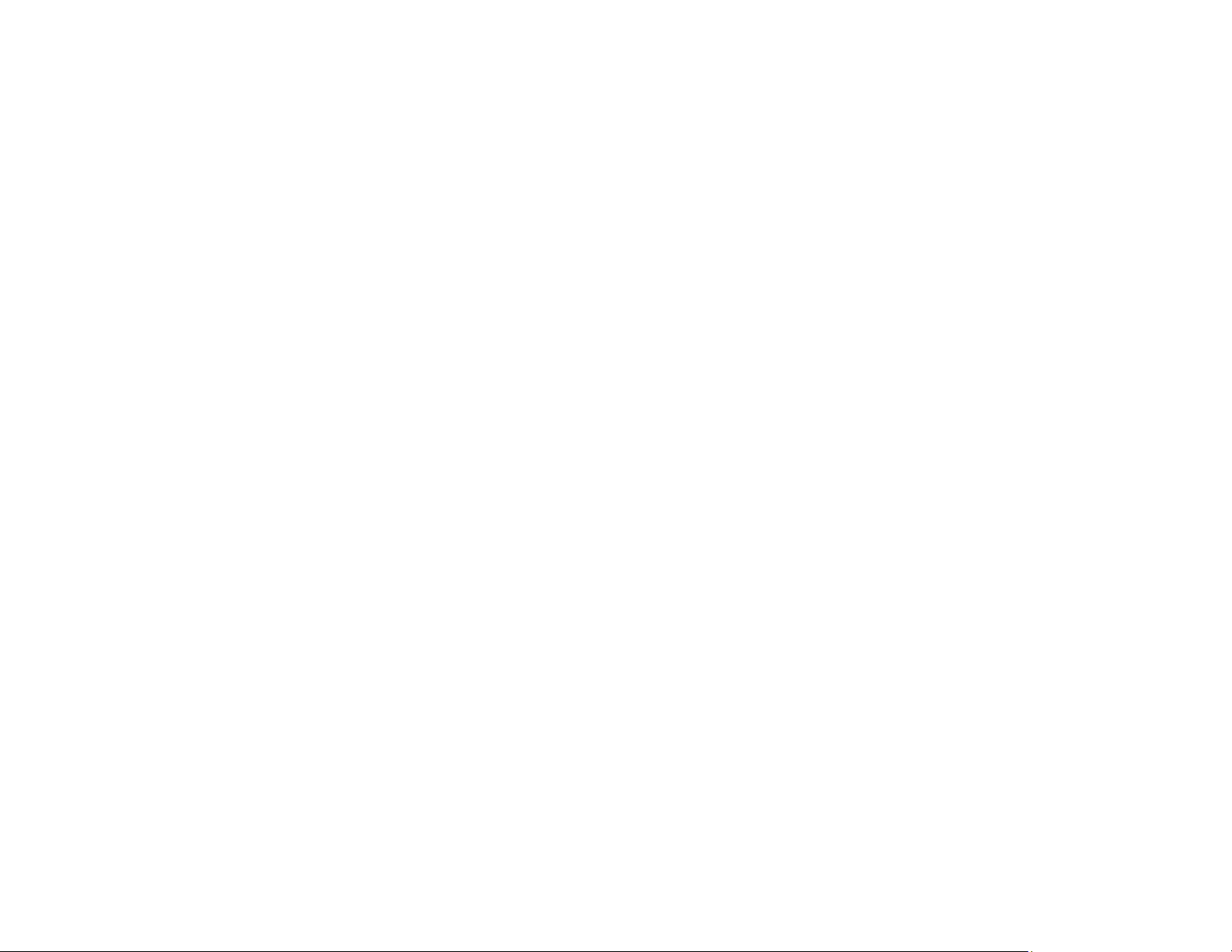
228
• Your printed colors can never exactly match your on-screen colors. However, you can use a color
management system to get as close as possible. Try using the color management options in your
printer software.
• Select Custom as the Color Correction setting on the More Options tab of the printer software, then
click Advanced. Try changing the Scene Correction setting to something other than Automatic. If
changing that setting does not work, change the Color Management setting to any color correction
method other than PhotoEnhance.
• For best results, use genuine Epson paper.
• If you have not used the product for a long time, run the Power Cleaning utility.
Note: Power Cleaning consumes a lot of ink, so run this utility only if you cannot improve print quality
by cleaning the print head.
Parent topic: Solving Print Quality Problems
Related concepts
Print Head Cleaning
Print Head Nozzle Check
Power Cleaning
Check Ink Levels
Related tasks
Refilling the Ink Tanks
Selecting Basic Print Settings - Windows
Selecting Additional Layout and Print Options - Windows
Selecting Printing Preferences - Mac
Managing Color - Mac
Selecting Basic Print Settings - Mac
Solving Scanning Problems
Check these solutions if you have problems scanning with your product.
Scanning Software Does Not Operate Correctly
Cannot Start Epson Scan 2
Scanning is Slow
Cannot Send Scans to a Cloud Service
Loading ...
Loading ...
Loading ...
