Loading ...
Loading ...
Loading ...
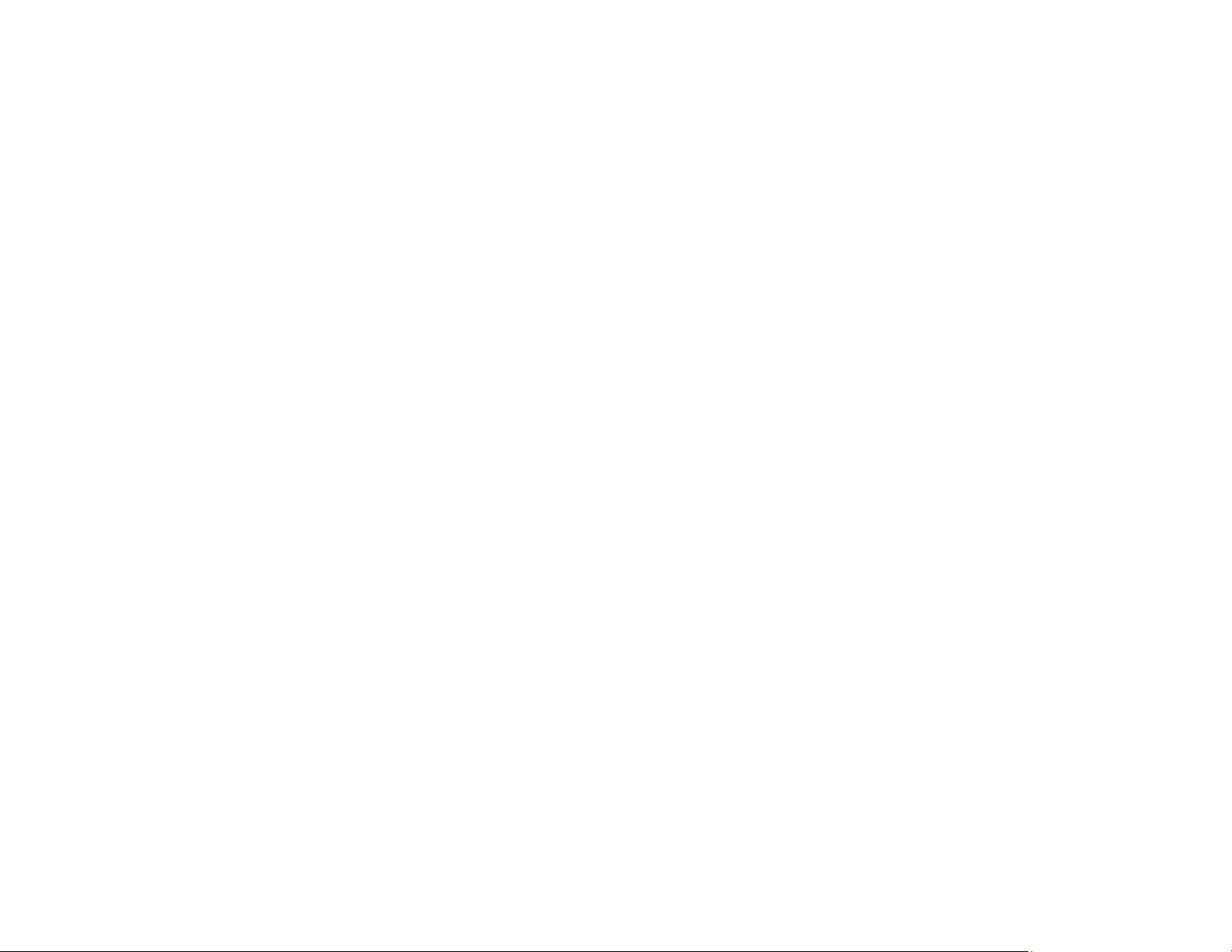
221
Selecting Page Setup Settings - Mac
Placing Originals on the Scanner Glass
Cleaning Your Product
Slanted Printout
If your printouts are slanted, try these solutions:
• Make sure the paper is loaded in the correct direction.
• Make sure your paper meets the specifications for your product.
• Do not load more than the recommended number of sheets.
• Slide the edge guides against the edges of the paper.
• Make sure the paper type setting matches the type of paper you loaded.
• Select a higher print quality setting in your printer software.
• Turn off any high speed settings in your product software.
• Align the print head.
• Make sure the product is not printing while tilted or at an angle.
Parent topic: Solving Page Layout and Content Problems
Related tasks
Selecting Basic Print Settings - Windows
Loading Paper in the Rear Paper Feeder
Selecting Basic Print Settings - Mac
Aligning the Print Head Using the Product Control Panel
Solving Print Quality Problems
Check these sections if your printouts have problems with print quality, but your image looks fine on your
computer screen.
Note: When printing using AirPrint, the available print settings are different from those covered in this
manual. See the Apple website for details.
White or Dark Lines in Printout
Blurry or Smeared Printout
Faint Printout or Printout Has Gaps
Loading ...
Loading ...
Loading ...
