Loading ...
Loading ...
Loading ...
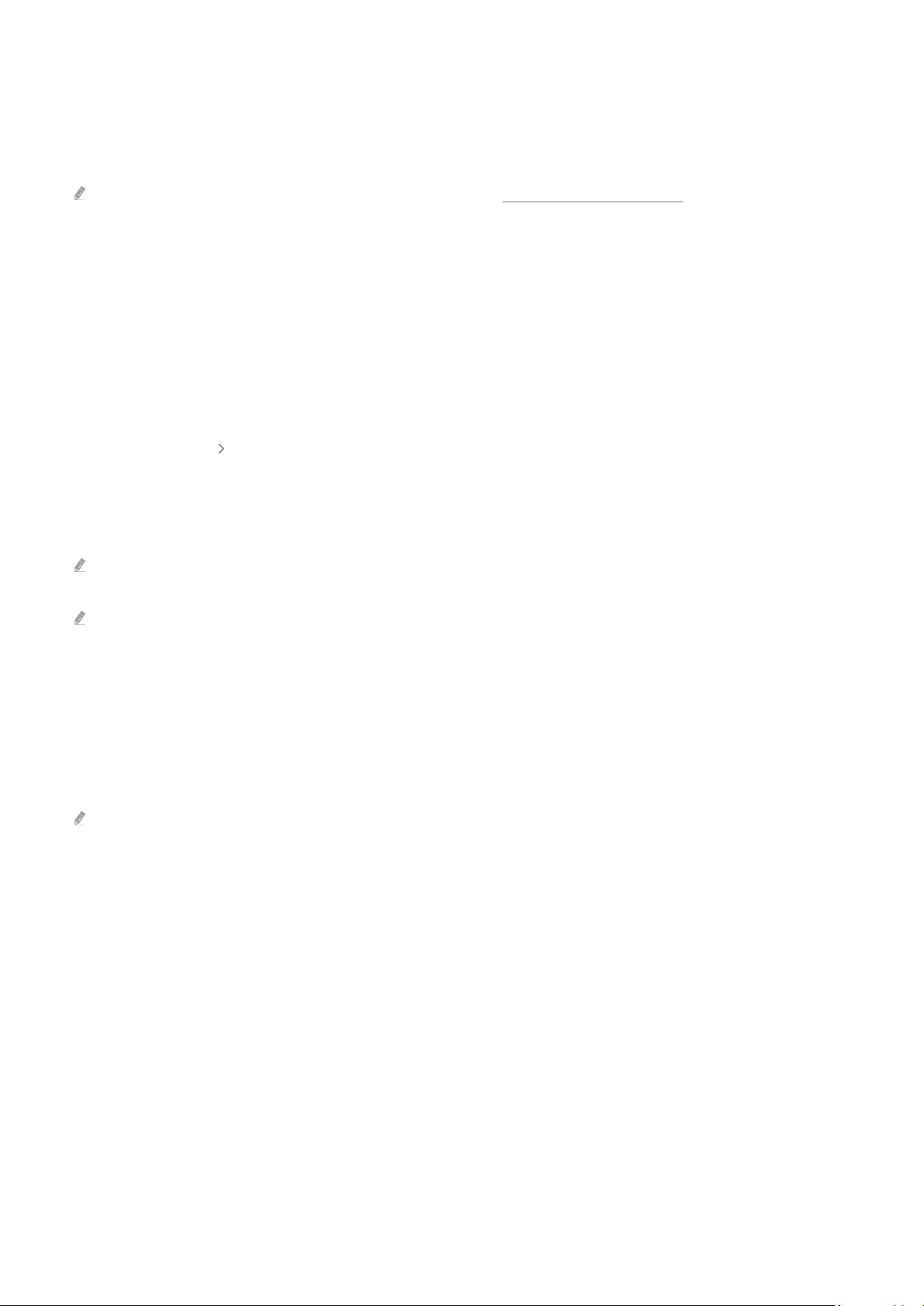
Playing Multimedia Content on a Remote PC
When you move the mouse cursor to the top of the screen after accessing a remote computer, the top bar appears.
When the sharing folder icon is clicked in the top bar, the folders shared on Windows or Mac OS appear. You can
play back any media content in a folder.
For more information about playing multimedia content, refer to "Playing pictures/video/music".
To use this function, the folder sharing option on the computer to access must have been enabled as shown below:
• Windows OS:
1.
Run Windows Explorer and then move to the folder to share.
2.
Right-click the folder and then click Properties.
3.
After the Properties window appears, click the Sharing tab and then click Advanced Sharing.
4.
After the Advanced Sharing window appears, select the Share this folder check box.
• Mac OS:
1.
Select Menu System Preferences and then click Sharing.
2.
Select the File Sharing check box.
3.
To add a folder to share, click the Add+ button at the bottom.
4.
Select a folder and then click Add+.
It is recommended to connect the wired network because the screen or sound may be interrupted depending on the
network condition.
When playing a video via a remote computer, the screen or sound breaking may be encountered.
Using Samsung DeX
Run Samsung DeX on your mobile device to connect the software to the TV.
Follow the on-screen instructions to connect Samsung DeX. Some models may not be searched when connecting
the TV from a mobile device through Samsung DeX. If that is the case, follow the instructions shown on the mobile
device screen to connect the software.
This function is available only on mobile devices that support the wireless Samsung DeX.
- 78 -
Loading ...
Loading ...
Loading ...