Loading ...
Loading ...
Loading ...
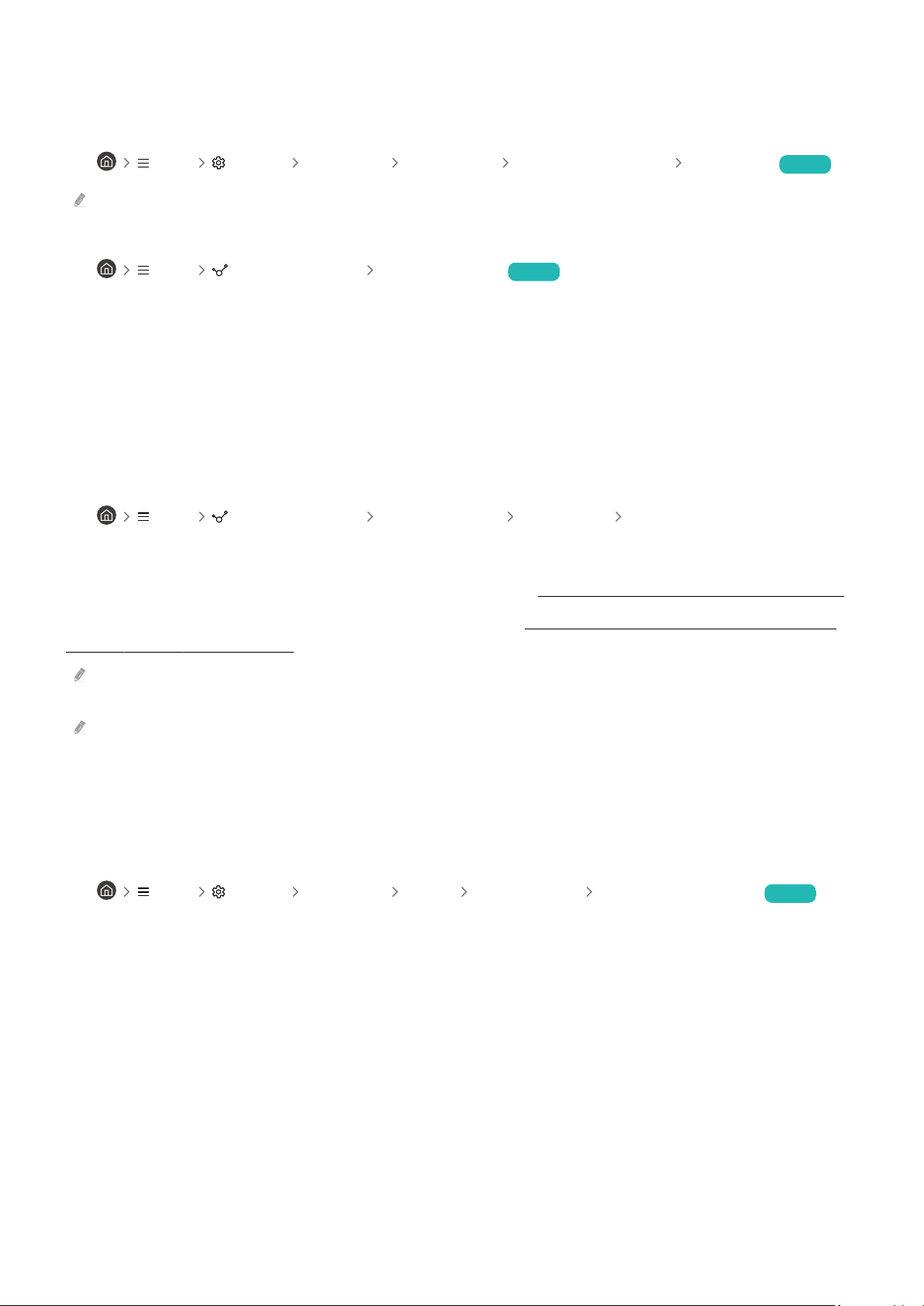
Unable to nd a Channel
If your TV is not connected to a cable box or satellite box, run Auto Tuning.
• Menu Settings All Settings Broadcasting (Auto Tuning Settings) Auto Tuning Try Now
The Auto Tuning Settings may not appear depending on the model or geographical area.
When using a broadcast receiver such as set-top box and IPTV, check the connection to the TV.
• Menu Connected Devices Connection Guide Try Now
When the symptom persists, contact your service provider.
The TV image does not look as good as it did in the store.
Store displays are tuned to a digital UHD channel or HD channel.
Change the output resolution of your devices such as digital broadcast receiver, IPTV and set-top box to UHD or HD.
Be sure to use an HDMI cable to enjoy high quality videos.
• Menu Connected Devices Connection Guide Video Device HDMI
To connect the TV with your PC, make sure that your PC's graphic card supports UHD resolutions.
For more information about the supported UHD resolutions, refer to "Supported Resolutions for UHD Input Signals".
For more information about the supported 8K resolutions, refer to "Resolutions for Input Signals supported by 8K
models (QN7**C series or higher)".
Make sure that the set-top box or cable box supports the content or broadcast for UHD and set the resolution. For more
information, contact your service provider.
When using a Samsung TV Plus channel, check the network connection. When the network speed is slow, the app may not
work or the image quality may be poor.
Displayed video looks blurry
If you notice blurring or juddering on the screen, use the Picture Clarity Settings function to resolve the issue.
•
Menu Settings All Settings Picture Expert Settings Picture Clarity Settings Try Now
- 218 -
Loading ...
Loading ...
Loading ...