Loading ...
Loading ...
Loading ...
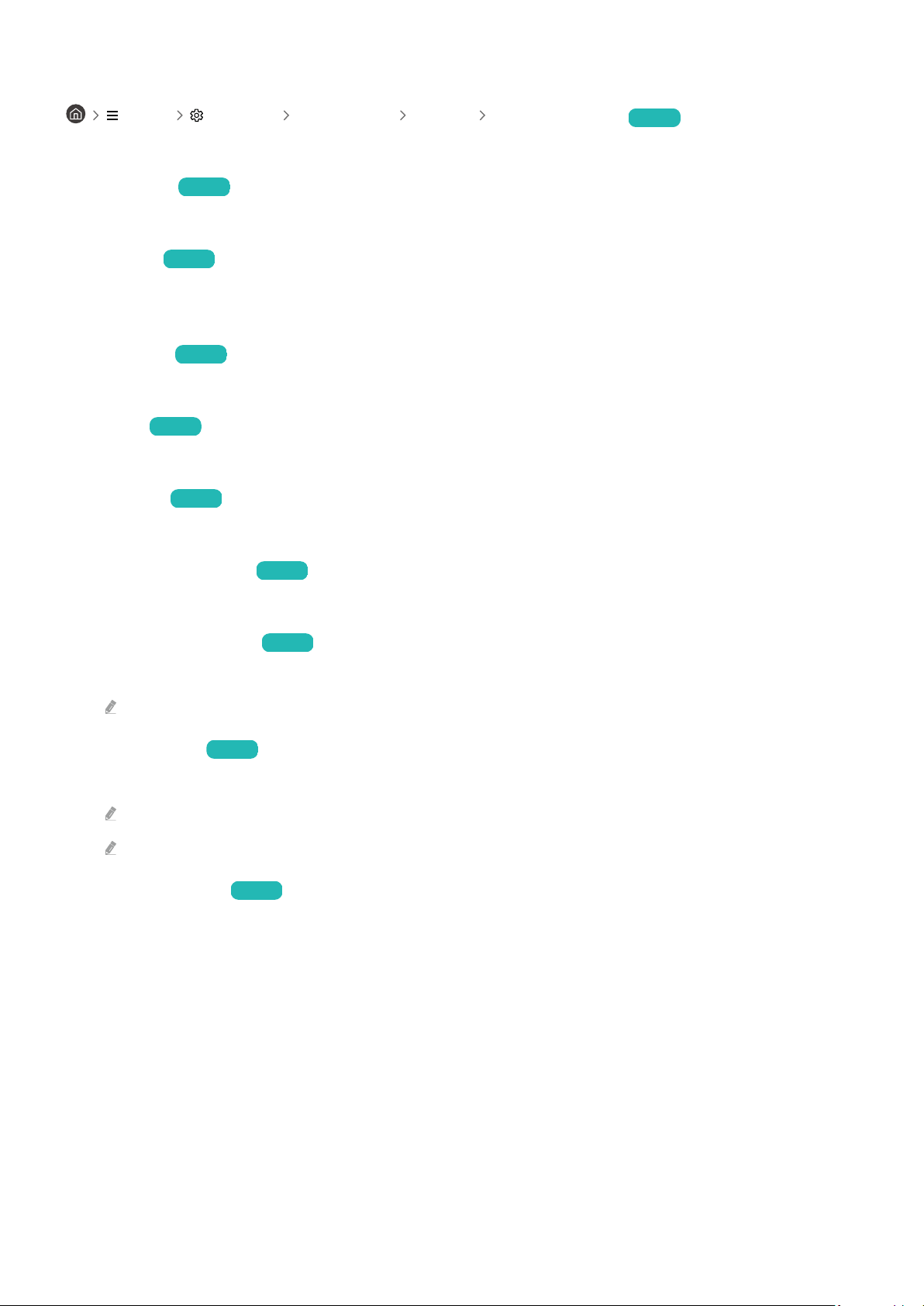
Conguring advanced picture settings
Menu Settings All Settings Picture Expert Settings Try Now
the screen settings to your taste by using the following functions:
• Brightness Try Now
Adjust the overall picture brightness. The closer to 50, the brighter the picture.
• Contrast
Try Now
Adjust the difference between the darkest and brightest areas between objects and their background. The closer
to 50, the larger the difference.
• Sharpness Try Now
Adjust the outline sharpness of objects. The closer to 20, the sharper the object outlines.
• Colour Try Now
Adjust the chroma of a video. The closer to 50, the deeper the colours.
• Tint (G/R) Try Now
Adjust the colour tone. The higher either value, the redder or greener the video.
• Apply Picture Settings
Try Now
Apply the selected picture settings to the current input source or all input sources.
• Picture Clarity Settings Try Now
Optimise a video that has many dynamic scenes.
When LED Clear Motion or Clear motion is set to On, the screen appears darker than when it is Off.
• Local Dimming Try Now
Maximise the contrast ratio by automatically adjusting brightness for each section of the picture.
This function supports Standard, High, and Low. In Standard, ambient brightness is detected to adjust the image quality.
This function may not be supported depending on the model or geographical area.
• Contrast Enhancer Try Now
Automatically adjust the contrast to prevent excessive brightness differences between brighter and darker
areas.
- 139 -
Loading ...
Loading ...
Loading ...