Loading ...
Loading ...
Loading ...
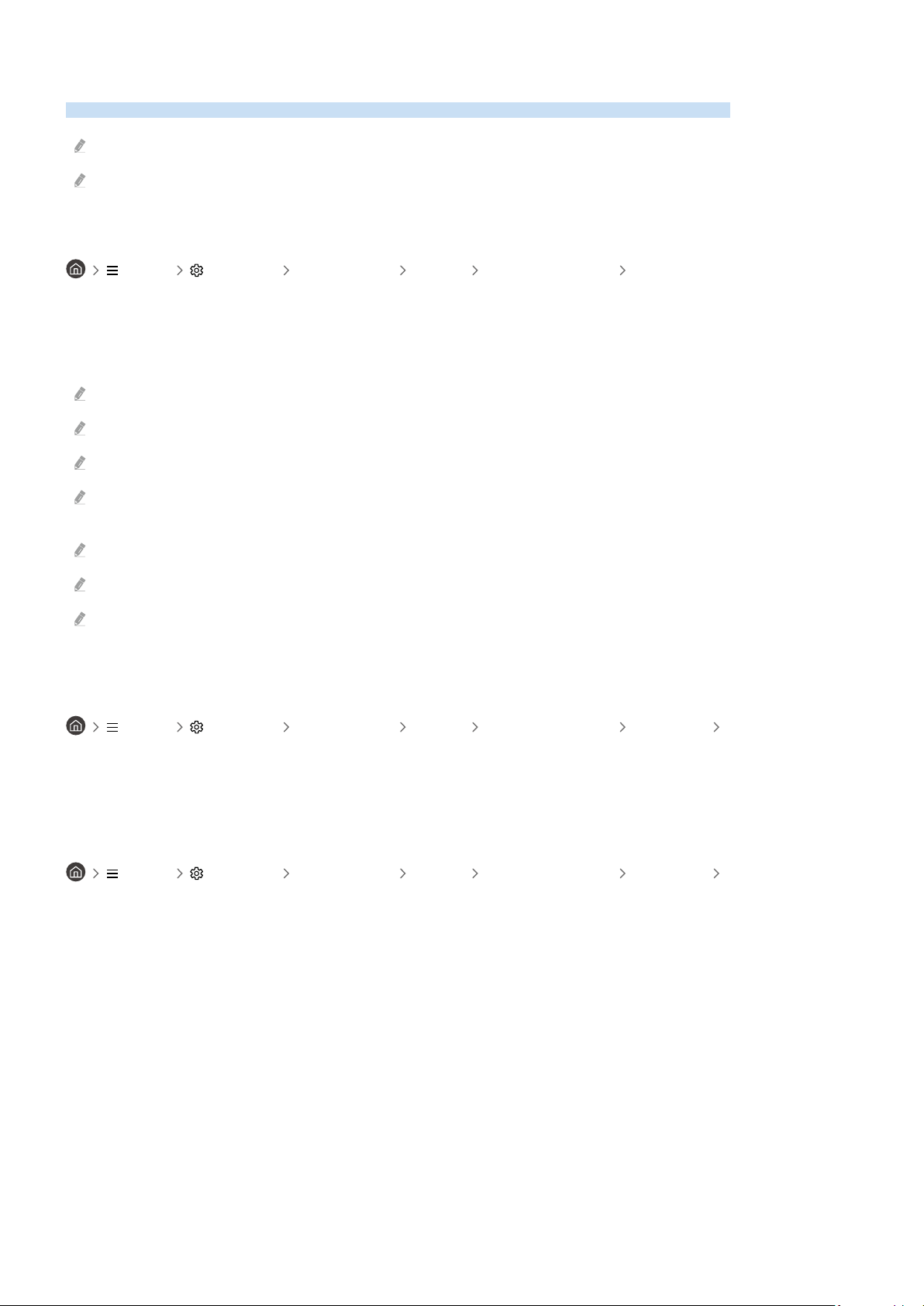
Using Auracast
You can listen to the TV's audio by connecting to a Bluetooth audio device that supports Auracast.
This feature is supported in the QN800C series or higher only.
This feature may not be supported depending on the models of the mobile device and Bluetooth audio device.
Using Auracast
Menu Settings All Settings Sound Expert Settings Auracast
You can connect a Bluetooth device that supports Auracast to the TV.
Connect a Bluetooth audio device to the TV via the mobile device that is connected to the Bluetooth audio device.
This can be done by using the Broadcast menu in the Bluetooth settings in the mobile device.
The location of the Broadcast menu may differ depending on the mobile device model.
This feature is supported in the QN800C series or higher only.
This feature can connect the TV to two or more Bluetooth devices that support Auracast, simultaneously.
This feature cannot connect the TV to a Bluetooth audio device that supports Auracast and a Bluetooth audio device that
does not support Auracast simultaneously.
The Auracast feature may not be supported depending on the mobile device model.
Audio volume can be adjusted from the mobile device that is connected to the audio device.
When this feature is turned on, audio cannot be played from the Bluetooth audio device that is already connected to the TV
and does not support Auracast.
Using a password
Menu Settings All Settings Sound Expert Settings Auracast Use Password
If you set a password, you should enter the password when you connect an audio device to the TV via a mobile
device, before using Auracast.
Changing your password
Menu Settings All Settings Sound Expert Settings Auracast Reset Password
Change the password you use when connecting to Auracast.
- 111 -
Loading ...
Loading ...
Loading ...