Loading ...
Loading ...
Loading ...
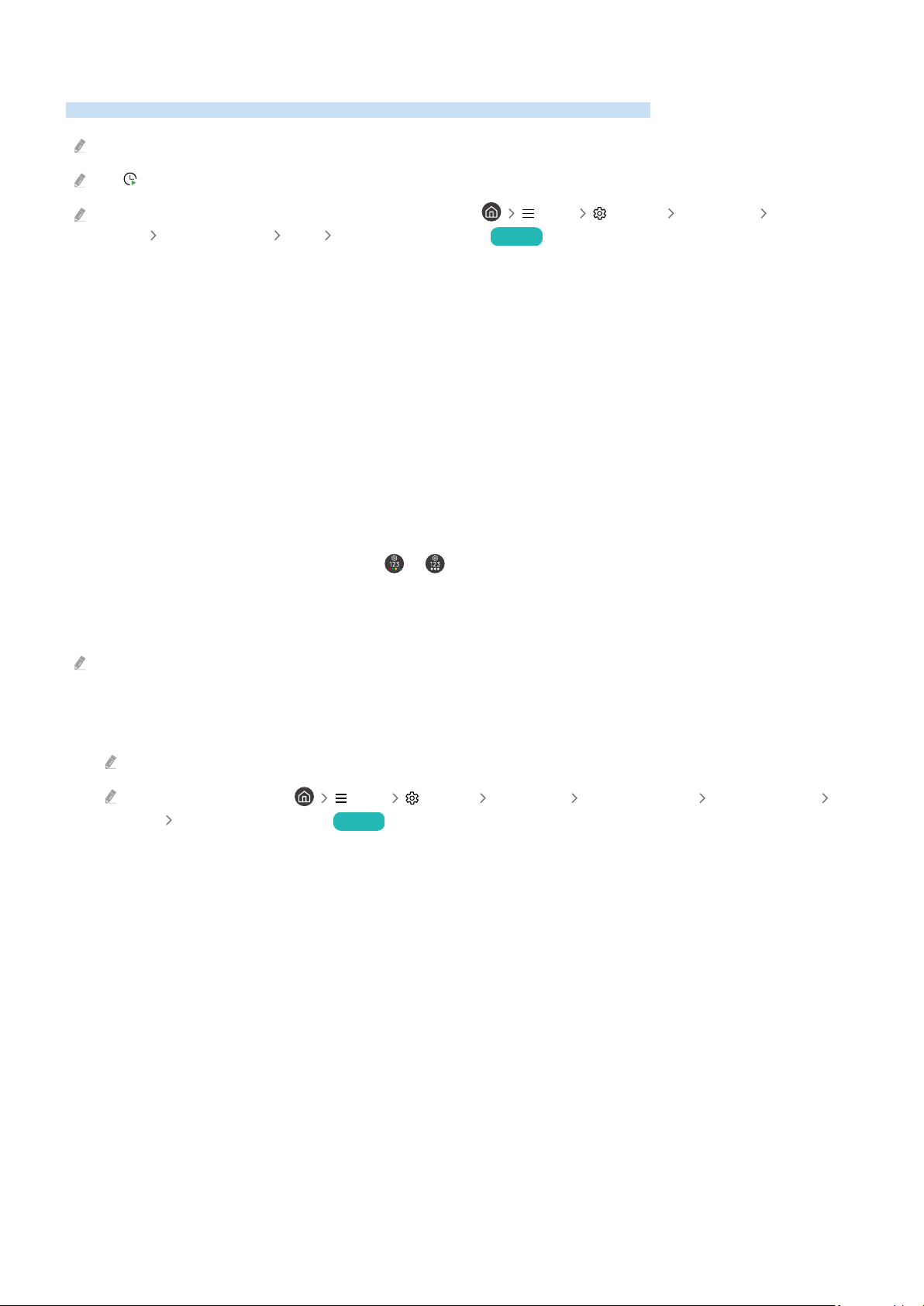
Setting Up Schedule Viewing
the TV to show a channel or programme at a time and date.
This function may not be supported depending on the model or geographical area.
The appears next to programmes that have been for a scheduled viewing.
To set up a schedule viewing, you must set the TV's clock ( Menu Settings All Settings General &
Privacy System Manager Time Clock) and set the time. Try Now
Using the schedule viewing options from the guide screen
On the Guide screen, select a programme you would like to view, press the Select button, and then select Schedule
Viewing in the pop-up menu that appears.
Using the schedule viewing options while watching a programme
Press the Select button while watching TV. The programme Info window appears. Select a programme that will be
broadcast using the left or right directional buttons. Press the Select button, and then select Schedule Viewing to
schedule viewing of that programme.
Using the viewing schedule management screen
1.
On the Samsung Smart Remote, press the or button.
2.
Use the directional buttons to navigate to the control pad.
3.
Select either Schedule Manager or Recordings to access the Recording & Schedule Manager screen.
Displayed menu options may vary depending on the model or geographical area.
• Schedule Viewing
Navigate to Schedules and press Schedule Viewing. Add, edit, or cancel a programme viewing schedule.
Up to thirty Schedule Recording and Schedule Viewing events may be created.
Ensure that the TV's Clock ( Menu Settings All Settings General & Privacy System Manager
Time Clock) setting is correct. Try Now
– Edit
You can set the start time of a scheduled viewing. If you choose a programme from the Guide, the Start Time
can be set to up to 10 minutes before the programme.
– Delete
You can delete scheduled viewings.
– View Details
You can view detailed information about scheduled viewings.
- 119 -
Loading ...
Loading ...
Loading ...