Loading ...
Loading ...
Loading ...
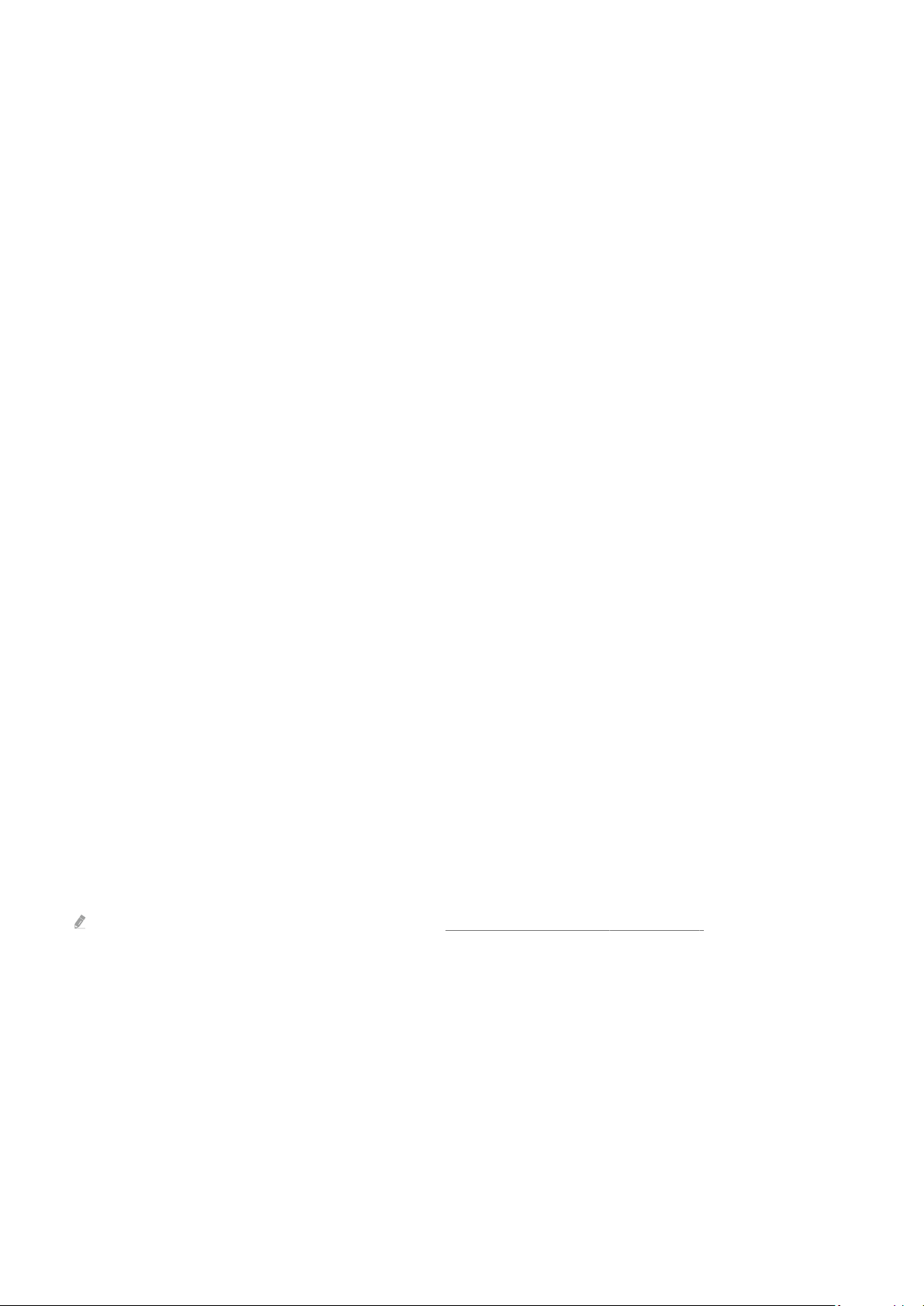
4.Game Motion Plus
Turn on this function to obtain a softer and clearer picture quality when playing a role-playing game (RPG) or
adventure game which involves many dynamic scenes.
5.Game Settings
Moves the menu to Game Mode Settings.
6.
Virtual Aim Point
You can see the virtual aim point on the screen.
7.Sound Output
Change the sound output device. (e.g. TV Speaker, Soundbar, Bluetooth headset, etc.)
8.Help guide
View details on how to use each menu item.
9.Current status display
• Input Lag: Shows the status of game input lag.
• Resolution: Shows the resolution of the currently running game.
• FPS: Shows the number of frames per second in real time. If VRR is active, the frame rate changes.
• HDR: Shown as On when an HDR game is running.
• VRR: Shows the variable refresh rate.
Using FreeSync
The FreeSync feature allows you to play seamless games without video interruption or delay. To use the FreeSync
feature, activate the FreeSync feature from the external device.
• Models that support FreeSync Premium Pro
– QN900C, QN8**C, QN7**C, QN95C, QN90C, QN85C, Q8*C (except for 50-inch model), Q7*C, S95C
For resolutions at which FreeSync is supported, refer to "Supported Resolutions for FreeSync (VRR)".
- 108 -
Loading ...
Loading ...
Loading ...