Loading ...
Loading ...
Loading ...
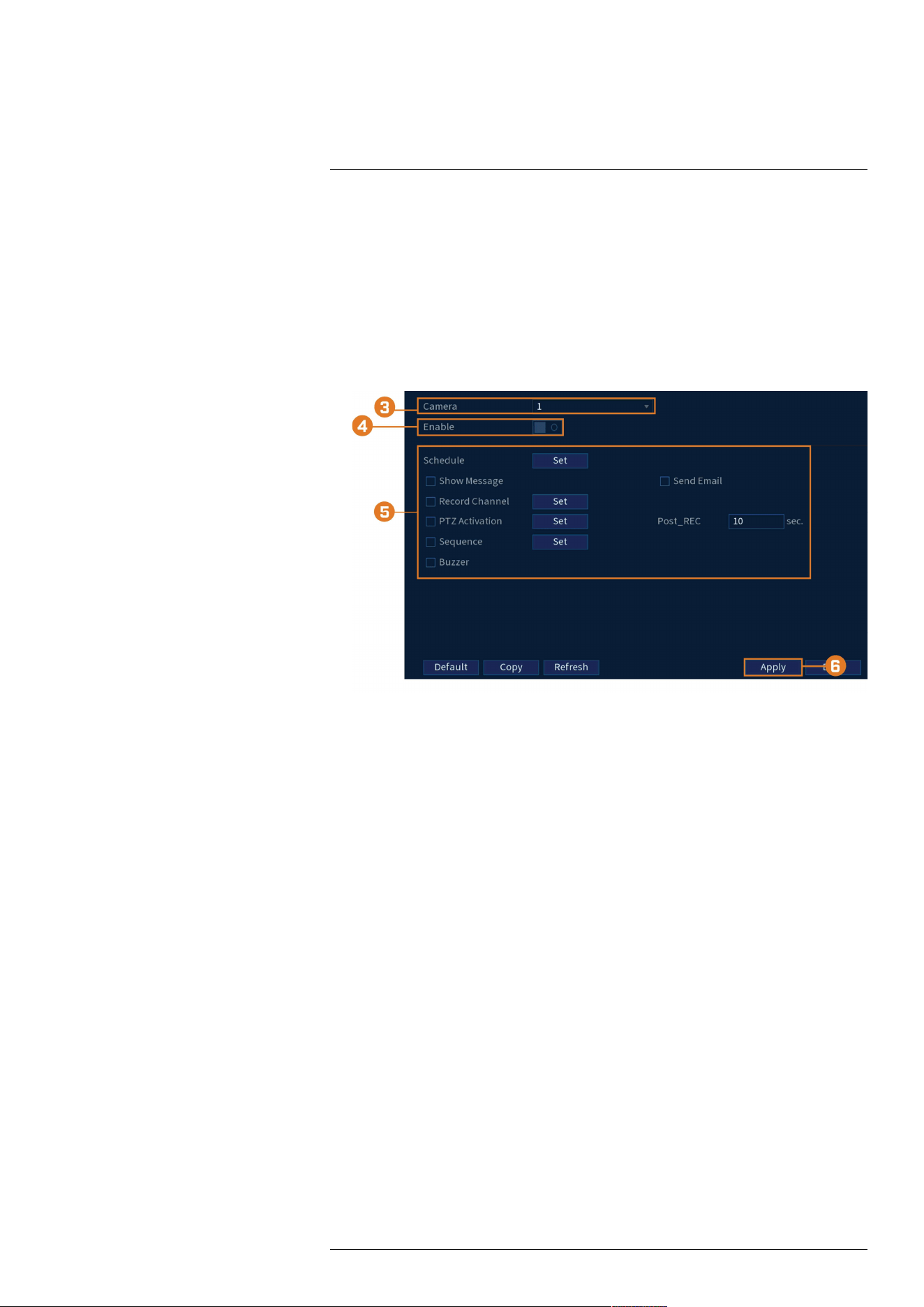
Using the Main Menu17
17.6.9 Configuring Video Loss Settings
Configure video loss settings and how the system reacts to a video loss event. Video loss means
that video from one or more cameras was interrupted or disabled. It could be caused by a number
of factors, such as a loose or damaged connection, loss of power to a camera, or a blocked cam-
era lens.
To configure video loss settings:
1. From the Live View display, right-click to open the Quick Menu, then click Main Menu.
2. Click EVENTS. Click the Event Settings tab on the side panel, then in the drop-down click
Motion. On the top panel click Video Loss.
3. Under Camera, select the channel you would like to configure.
4. Check Enable to enable video loss events for the selected channel.
5. Configure the following to customize settings for video loss events:
• Schedule: Click Set to configure a schedule for video loss events. It is recommended to
leave this on the default setting, so you can be alerted at any time one of your cameras
loses video.
• Show Message: Check to show a popup message on the monitor if one of your cameras
loses video.
• Send Email: Check to enable email alerts. You must configure email alerts before you
will be able to receive them (see 17.6.3 Configuring Email Alerts, page 73).
• Record Channel: Click the checkbox to enable video recording when video loss occurs.
Click Set to select which channels the system will record when video loss occurs on the
currently selected channel.
• PTZ Activation: Check to enable PTZ actions when video loss occurs (PTZ camera re-
quired; not included). Click Set to select which PTZ actions will be taken by each camera.
• Post_REC: Enter the number of seconds the system will record after video loss occurs.
• Sequence: Check to enable a custom sequence mode when motion is detected on the se-
lected channel. Click Set to select which channels you would like to display in the custom
sequence mode.
• Buzzer: Check to enable the system buzzer when video loss occurs on the currently se-
lected channel.
6. Click Apply to save changes.
17.6.10 Configuring Hard Drive Warnings
Hard drive warnings will notify you if an issue is detected with the hard drive.
To configure hard drive warnings:
1. From the Live View display, right-click to open the Quick Menu, then click Main Menu.
#LX400113; r. 7.0/56940/56940; en-US 80
Loading ...
Loading ...
Loading ...