Loading ...
Loading ...
Loading ...
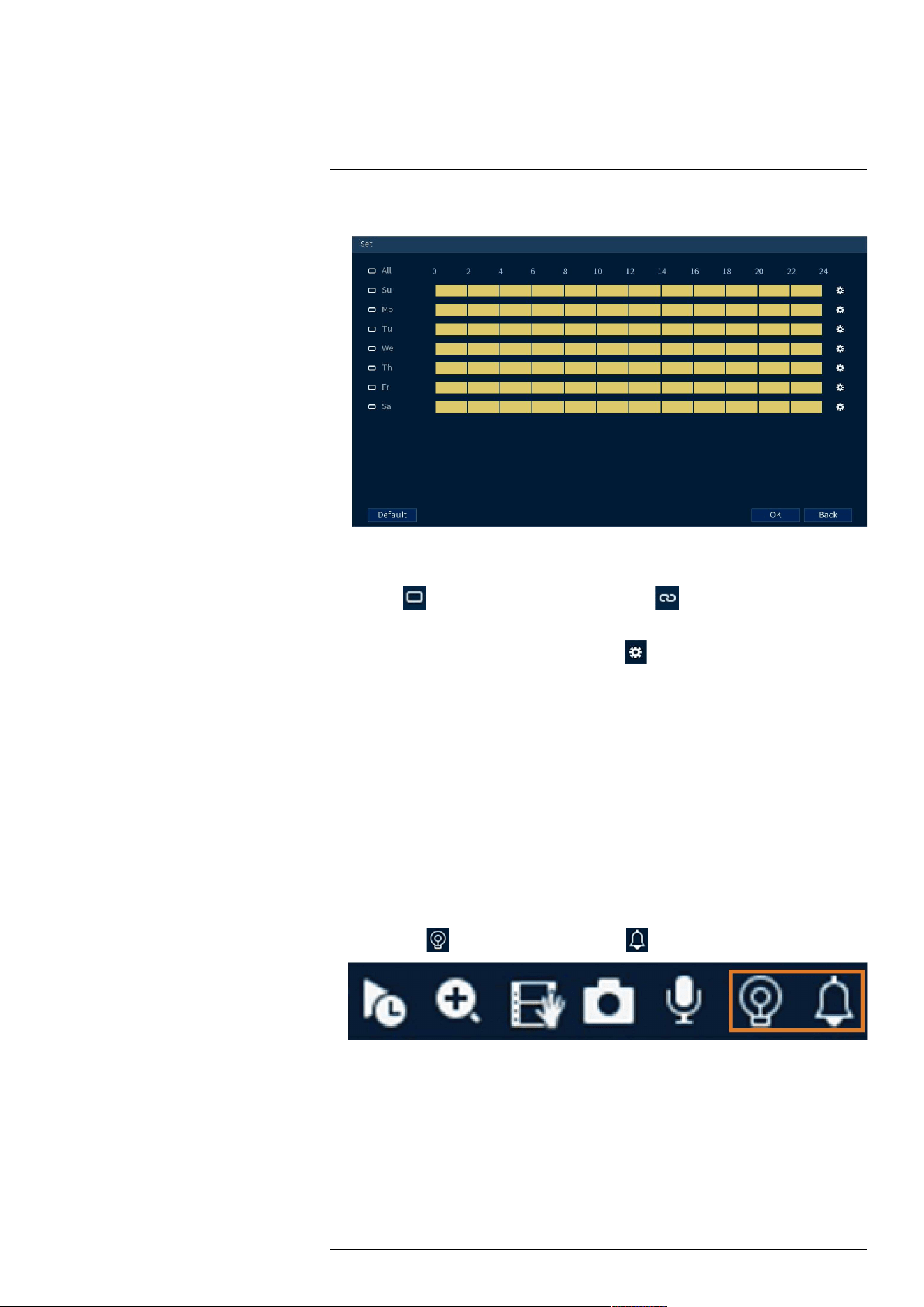
Active Deterrence13
6. Click Set next to Schedule to set the weekly schedule for automatic deterrence.
• Click or click-and-drag along each of the yellow timelines to quickly add or remove time
from each day’s schedule in 15–minute segments.
• Click beside 2 or more days to link schedules ( ). This allows you to quickly
change multiple schedules at once.
• To make fine adjustments to a schedule, click . This will allow you to set exact start
and end times for a schedule.
• Click OK when finished.
7. Configure preferences for the warning light:
• Duration: Choose how long the warning light will stay on when motion is detected.
• Select Warning Light for a solid white light, or Strobe for a flashing light. If you select
Strobe, set how quickly the light will flash under Strobe Frequency.
8. Click Apply.
13.2 Manually Activate Deterrence Features
The system has multiple options for activating deterrence features.
To activate deterrence features on a single camera:
• Hover the mouse pointer near the top of the camera image in Live View to reveal the Camera
Toolbar. Click to activate the warning light, or to activate the siren.
• Activate deterrence features using the Lorex Home app.
#LX400113; r. 7.0/56940/56940; en-US 41
Loading ...
Loading ...
Loading ...