Loading ...
Loading ...
Loading ...
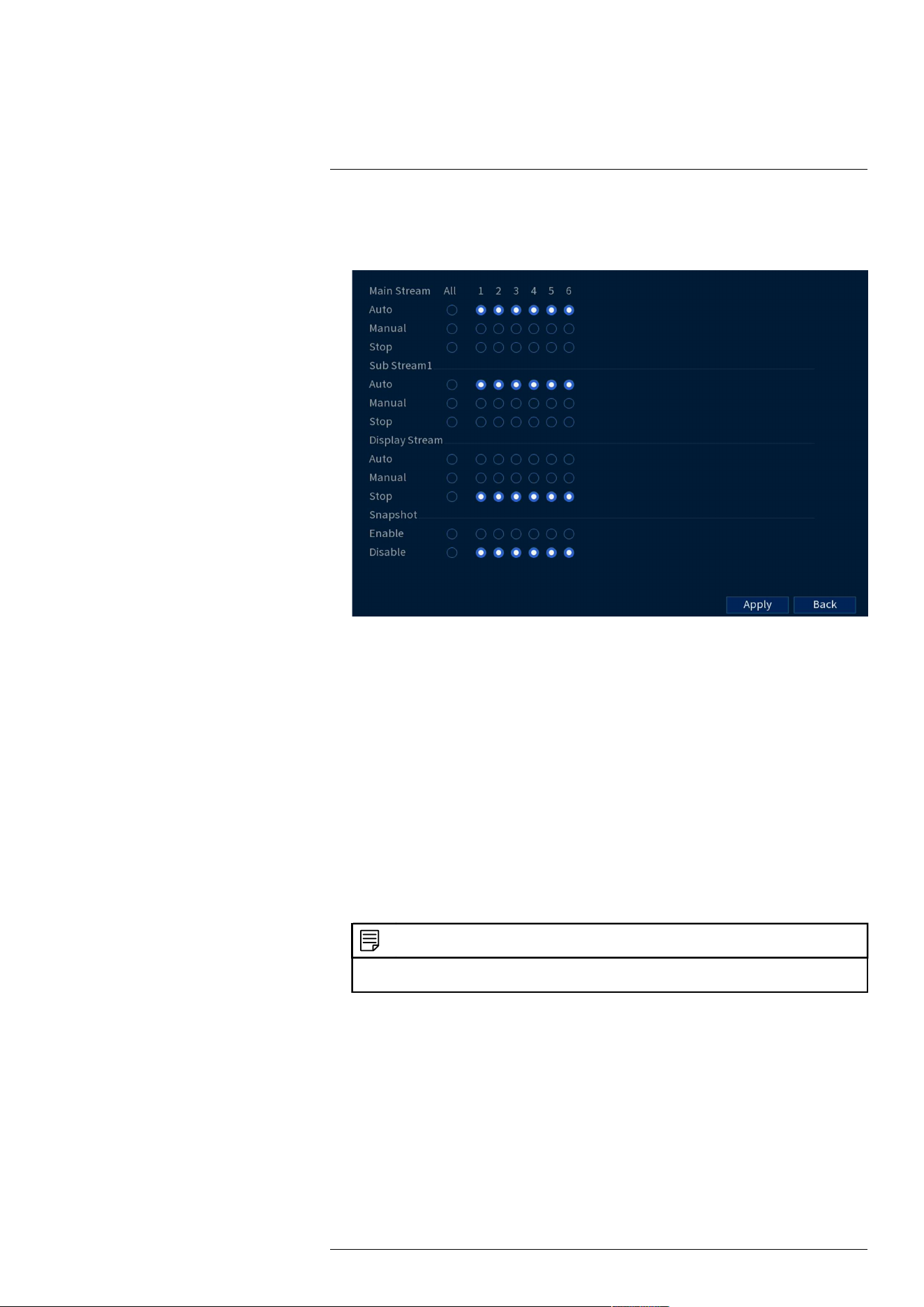
Recording9
To set options for manual recording:
1. From the Live View display, right-click to open the Quick Menu. Click Manual, then
Record.
2. Under Main Stream, select how the system will record the Main Stream for each channel:
• Auto: Main Stream recording will follow the recording schedule.
• Manual: The system will record the Main Stream continuously as long as this option is
checked.
• Stop: The system will not record the Main Stream for this channel. This option is not
recommended.
3. Under Sub Stream, select how the system will record the Sub Stream for each channel.
• Auto: Sub Stream recording will follow the recording schedule.
• Manual: The system will record the Sub Stream continuously as long as this option is
checked.
• Stop: The system will not record the Sub Stream for this channel. This option is not
recommended.
4. Under Snapshot, select Enable to enable snapshot recording on each channel. Or, select
Disable to disable snapshot recording.
NOTE
To set more preferences for snapshots recording, see 17.4.6 Configuring Snapshot Recording Settings, page
63.
5. Click Apply.
9.5 Configuring Hard Drive Overwrite
When the hard drive is full, the system will overwrite the oldest recordings by default. This is
recommended, as it makes sure that your system will continue to record without any input from
you. You can also set the system to stop recording once the hard drive is full.
To configure hard drive overwrite:
1. From the Live View display, right-click to open the Quick Menu, then click Main Menu.
#LX400113; r. 7.0/56940/56940; en-US 24
Loading ...
Loading ...
Loading ...