Loading ...
Loading ...
Loading ...
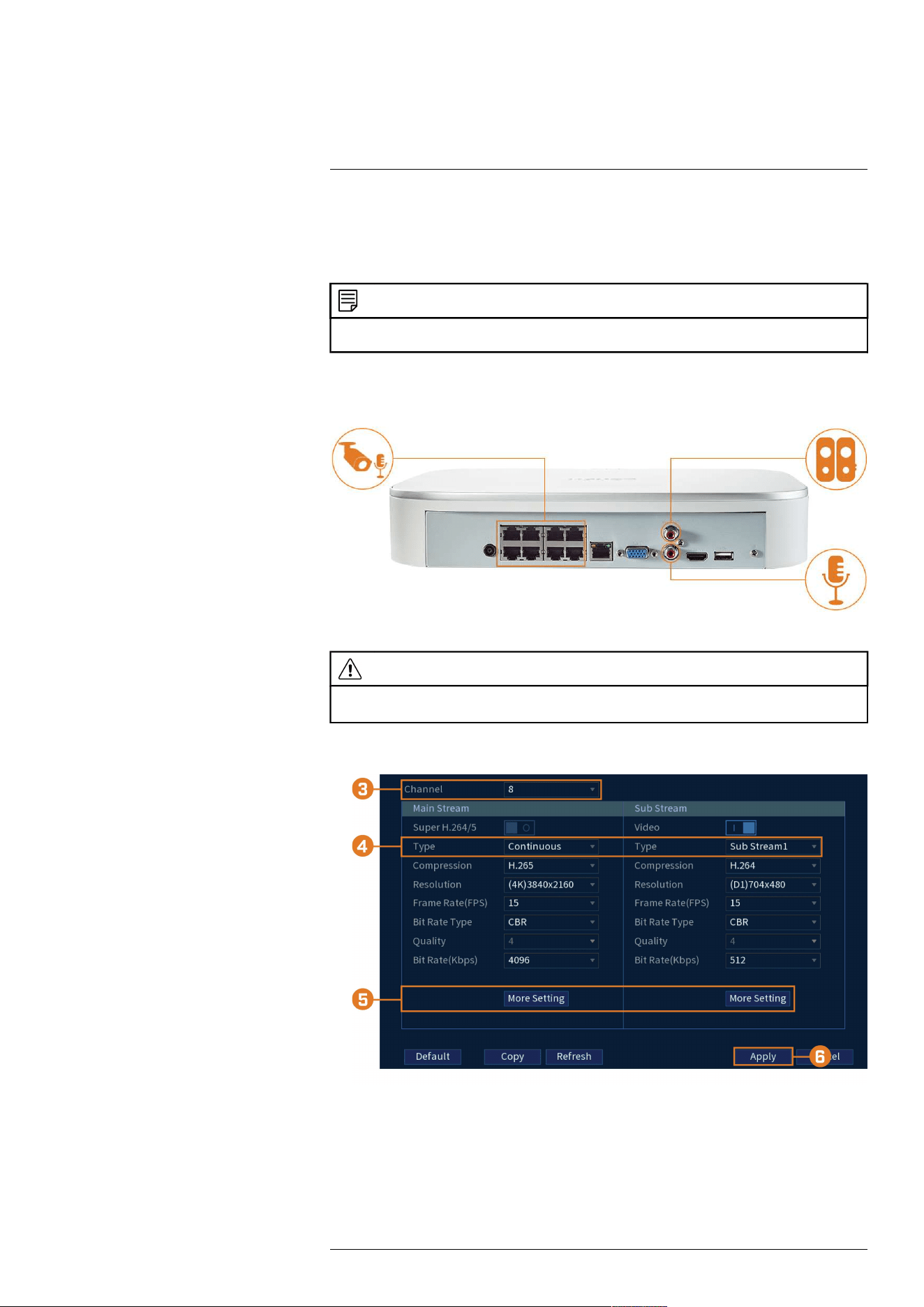
Connecting Audio Devices21
The system supports Lorex HD audio cameras, which transmit audio through the same network
cable used for video connection and powering the camera. The system can also record one audio
channel using the AUDIO IN port on the rear panel. You must have a self-powered microphone
or an audio camera with an RCA–type audio connection to use this port.
NOTE
Use of an external microphone allows you to record audio on Channel 1 of the system. It cannot be moved to a
different channel.
The second RCA-type connector on the back panel is the AUDIO OUT port, which can be used
to connect a self-powered speaker that will play audio from the system (requires audio-capable
camera or self-power microphone).
To enable audio recording:
CAUTION
Audio recording and / or use of listen-in audio without consent is illegal in certain jurisdictions. Lorex Corpora-
tion assumes no liability for use of its products that does not conform with local laws.
1. From the Live View display, right-click to open the Quick Menu, then click Main Menu.
2. Click CAMERA, then click the Recording tab on the side panel.
3. Select the channel where the audio camera is connected.
4. Select the type of recording to enable audio for. If you wish to record audio at all times, en-
sure you configure both Continuous and MD (Motion Detection) recording.
#LX400113; r. 7.0/56940/56940; en-US 97
Loading ...
Loading ...
Loading ...