Loading ...
Loading ...
Loading ...
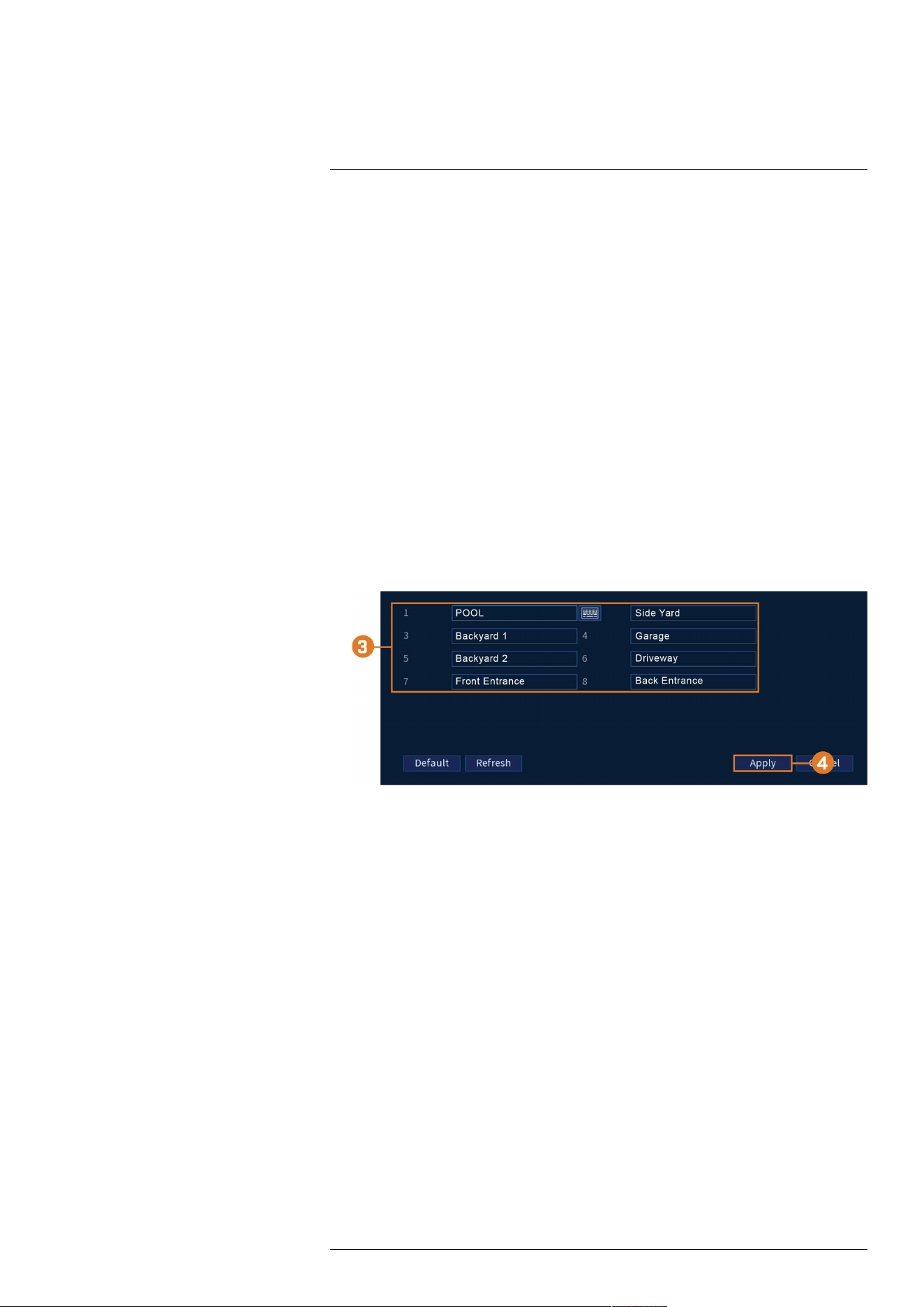
Using the Main Menu17
3. Under Snapshot, select the number of snapshots the system will take when the snapshot but-
ton is pressed.
4. Configure the following settings for snapshots saved automatically from motion detection or
the snapshot schedule:
• Channel: Select the channel you would like to configure.
• Mode: Select Timing for the system to take snapshots at fixed intervals throughout the
day, or select Trigger for the system to take snapshots only when triggered by motion de-
tection (snapshot recording must be enabled in the motion detection menu - see 12 Mo-
tion Detection, page 36for details).
• Image Size: The image size is the same as the Main Stream resolution of the camera.
• Image Quality: Select the snapshot image quality between 1 (lowest) and 6 (highest)
• Snapshot Frequency: Enter the time between snapshots in seconds.
5. Click Apply to save changes.
17.4.7 Creating Custom Channel Names
You can assign custom names to your cameras. For example, you can name your cameras based
on their location (e.g. hallway or front door).
To create custom channel names:
1. From the Live View display, right-click to open the Quick Menu, then click Main Menu.
2. Click CAMERA, then click the Channel Name tab on the side panel.
3. Click a channel to enter a custom name.
4. Click Apply to save changes.
17.5 Information Menu
View system information related to storage, network status, system warnings, and more.
17.5.1 Version Information
View system information such as device ID, model number, IP address, and firmware version.
#LX400113; r. 7.0/56940/56940; en-US 64
Loading ...
Loading ...
Loading ...