Loading ...
Loading ...
Loading ...
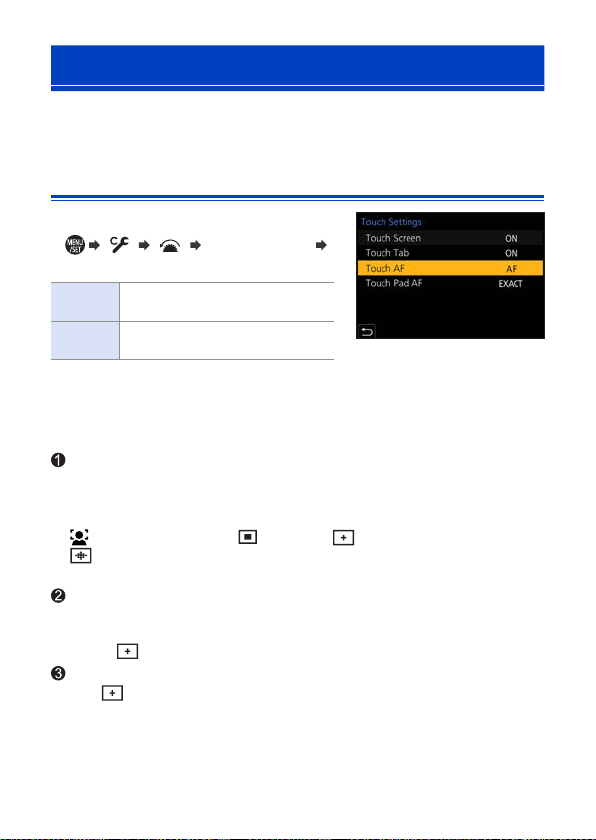
142
6. Focus/Zoom
Moving the AF Area by Touch
You can move the AF area to a touched position on the monitor.
Optimizing the focus and brightness to the touched
position
Set [Touch AF].
● [ ] [ ] [Touch Settings]
[Touch AF]
[AF]
This focuses on the touched
subject.
[AF+AE]
This focuses on and adjusts
brightness for the touched subject.
• The default setting is [AF].
Focus on the Touched Position ([AF])
Touch the subject.
• The AF area moves to the touched position.
Size of the AF area can be set when AF Mode is in the following cases:
– [ ] ([Face/Eye Detection]), [ ] ([1-Area]), [ ] ([Pinpoint])
– [
] etc. ([Vertical Pattern], [Horizontal Pattern] or [Central Pattern] of Custom
Multi)
Pinch out/pinch in to change the AF area size.
• The first touch of [Reset] returns the AF area position to the center.
The second touch returns the size of the AF area to the default.
• With [
], operations will be on a magnified screen. (141)
Touch [Set].
• In [ ], touch [Exit].
Loading ...
Loading ...
Loading ...