Loading ...
Loading ...
Loading ...
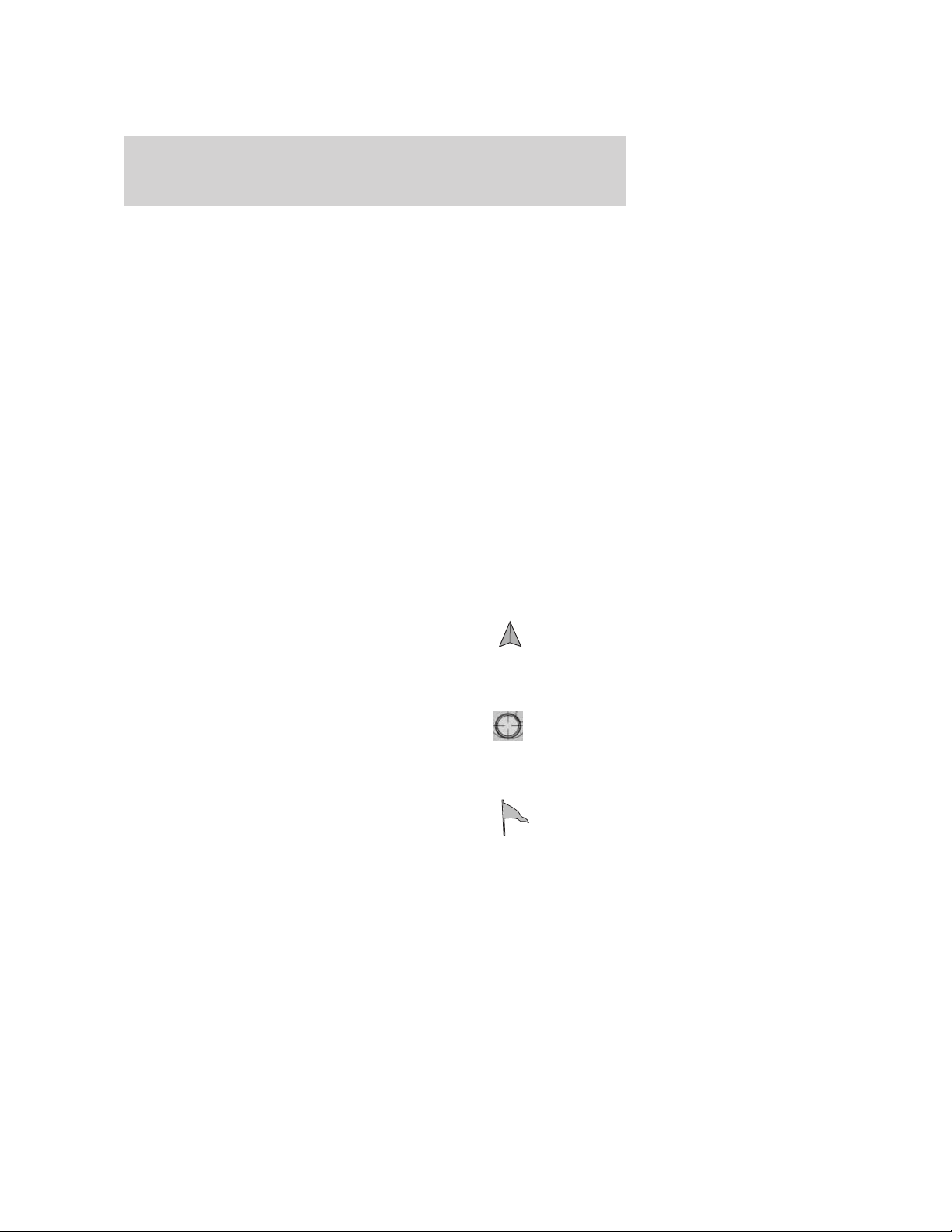
View route: Select to view the current route.
Edit route preferences: Press to adjust route preferences.
Edit traffic preferences: Press to adjust traffic preferences.
Note: Requires SIRIUS Travel Link (if activated). Check with your
authorized dealer for availability.
Edit destination/waypoints: Press in order to add, delete or adjust any
waypoints or your destination.
Edit turn list: Press to display the turn list screen and make any
desired adjustments.
Map scrolling
Single scroll: In single scroll mode, press and release on the map
display will bring the pressed position to the center of the screen. The
scroll mode will time out after five minutes of inactivity.
Continuous scroll: During scroll mode, press and hold to begin
scrolling continuously in one of eight directions closest to the point that
is pressed. The scroll will continue until the map is released, and will
increase in speed after three seconds. This is not possible if the vehicle
is moving. The scroll mode will time out after five minutes of inactivity.
Map icon descriptions
• Vehicle mark: This icon is shown
in scroll mode also. The ring
around the vehicle mark will
flash. The vehicle mark is shown in the center of the map display,
except when in scroll mode.
• Scroll cursor: This icon is fixed
in the center of the screen. The
map position closest to the cursor
is in a window on the top center
part of the screen.
• Address book entry default
icon: This icon indicates the
location on the map of an address
book entry. This is the default
symbol shown after the entry has been stored to the Address Book by
any method other than the map. A different icon can be selected from
the 22 icons available; each icon can be used more than once.
2009 Centerstack (ng1)
Supplement, 2nd Printing
USA (fus)
Setting a destination
98
Loading ...
Loading ...
Loading ...