Loading ...
Loading ...
Loading ...
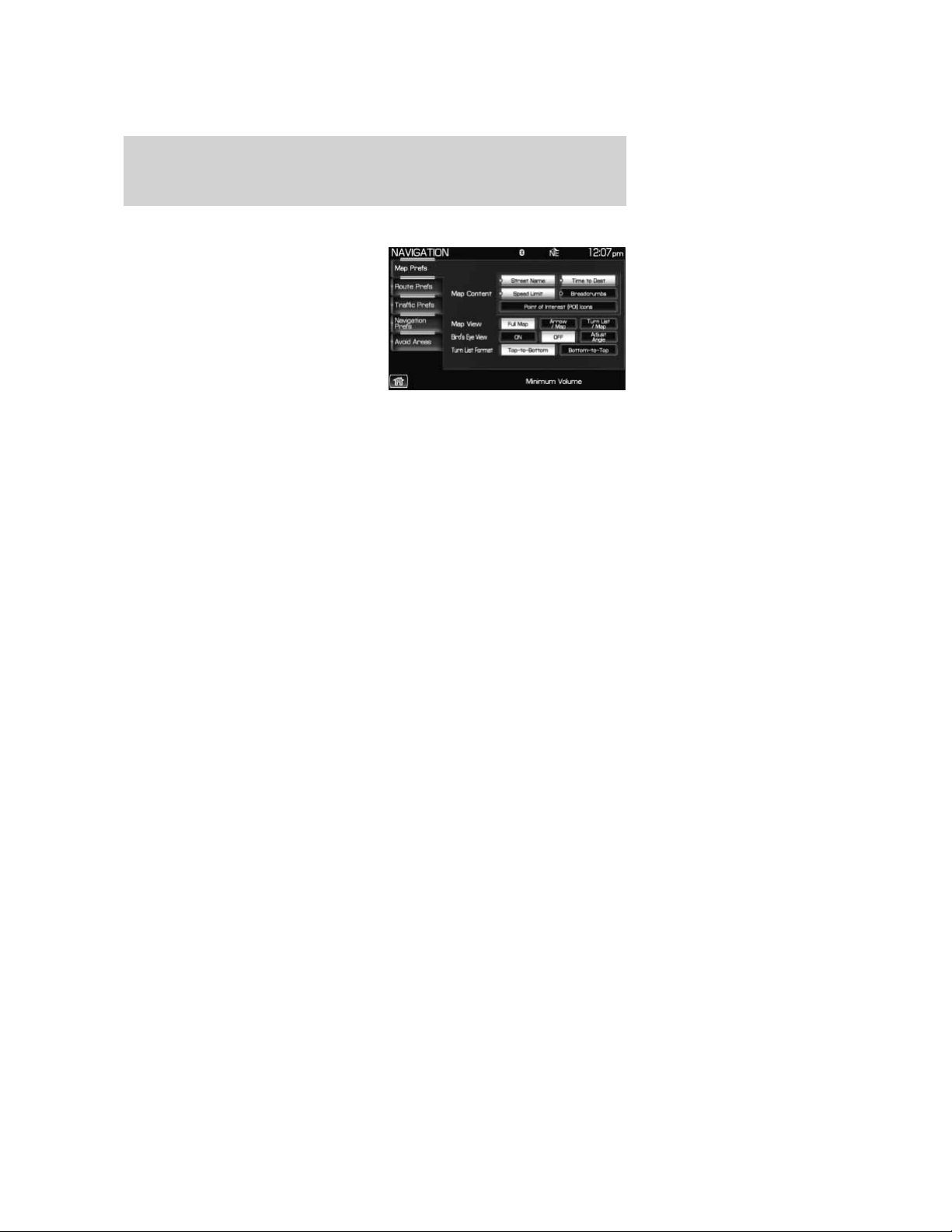
MAP PREFERENCES
1. Press the NAV hard button on the
navigation system.
2. Select ’Map Preferences’ tab on
the touchscreen to choose from the
following options:
Map Content
• Street name: This feature will display the current street name in a
window at the top of the screen during guidance.
• Time to Dest: This feature will display the distance to the selected
destination as well as the Estimated Time of Arrival (ETA) on a
pop-up screen activated by an icon on the left side of the map.
• Speed Limit: This feature will display the speed limit of major roads
at the bottom of the map while in route guidance.
• Breadcrumbs: This feature will display the vehicle’s previously
traveled route with white dots. The system can store around 140 miles
(230 km).
• Point of Interest (POI) icons: This feature displays POI icons on
the map.
Map View
• Full map: When selected during guidance, the map will be displayed
in full screen and turn icons will appear in the upper right corner of
the screen.
• Arrow/map: When selected during guidance, the screen will be
divided in two with a map displayed on the left and upcoming turn
information on the right.
• Turn list/map: When selected during guidance, this screen will be
divided in two with the map displayed on the left and a turn list on
the right.
2009 Centerstack (ng1)
Supplement, 2nd Printing
USA (fus)
Navigation route preferences
102
Loading ...
Loading ...
Loading ...