Loading ...
Loading ...
Loading ...
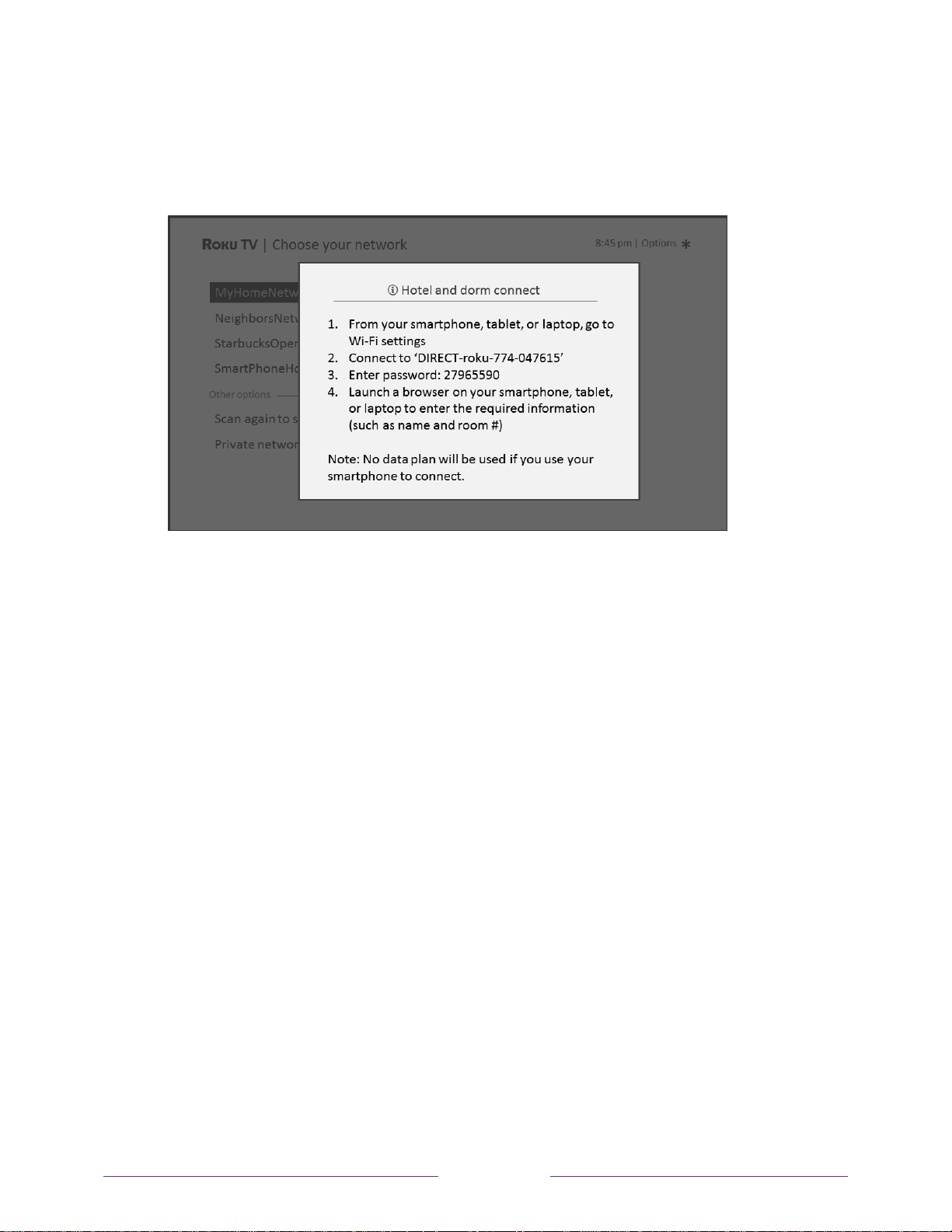
62
2. After selecting the correct network, highlight I am at a hotel or college dorm, and then
press OK. The TV prompts you to use your smartphone, tablet, or laptop to complete the
connection.
3. Use a phone, tablet, or wireless-enabled computer to detect wireless networks. In most
cases, you can simply open the device’s Wi-Fi Settings or Network Settings screen to
start scanning.
Note: The phone, tablet, or computer must be on the same wireless network to which
you are connecting the TV.
4. Connect to the network named on your TV screen. The actual network name varies.
Note: The previous step connects your smartphone, tablet, or computer directly to the
TV. No connection charges apply and the connection does not impact your device’s data
plan.
5. The wireless connection process prompts you for a password. Enter the password as
shown on the TV screen. The actual password varies.
6. Start the web browser on your smartphone, tablet, or computer. When you attempt to
open any web page, the restricted connection will prompt you for whatever information it
needs. In most cases, you must agree to terms and conditions, provide identifying
information, or enter a password, PIN, or room number to proceed. The information
requested depends on the organization that controls the wireless connection.
Loading ...
Loading ...
Loading ...