Loading ...
Loading ...
Loading ...
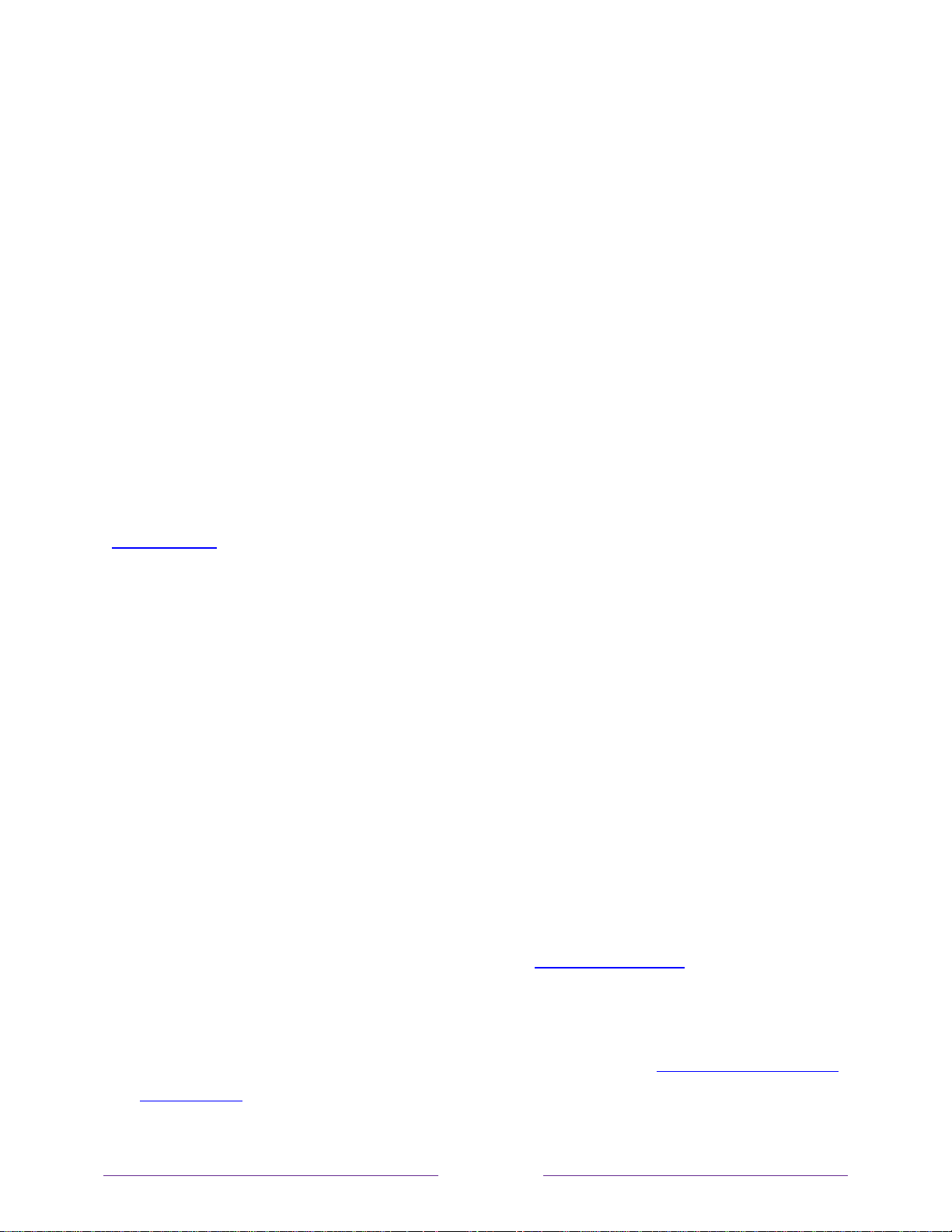
113
More settings
This section describes the features and settings of the TV that were not covered in the other
parts of this guide.
Changing network settings
If needed, you can change your network settings at any time. For example, if you change the
name of your wireless network (its SSID) or its password, you will need to change your TV’s
settings so that it can continue to connect. Also, if you decided not to connect to the Internet in
Guided Setup, you can use network settings to connect at a later time.
To change network settings, from the Home screen menu, navigate to Settings > Network, and
then press the RIGHT arrow. At this point, you can choose the following options:
About – Lists important information about your current network connection, such as
status, connection type, IP addresses, and MAC address. This information is often
useful when contacting customer support with connection issues.
Check connection – Select your existing network connection type, and then press OK to
start checking the network connection. The TV uses your current network information to
reconfirm the wireless or wired network connection to the local network and the Internet
connection.
Set up connection – Select a network connection type, and then select the option to set
up a new connection. Follow the on-screen instructions to complete the network
connection. For help with each of the steps, see Network connection.
Note: Some networks, such as those found in dorm rooms, hotels, and other public places,
may require you to read and agree to terms, enter a code, or provide identifying information
before letting you connect to the Internet. For more information, see Using your TV in a hotel
or dorm room.
Loading ...
Loading ...
Loading ...