Loading ...
Loading ...
Loading ...
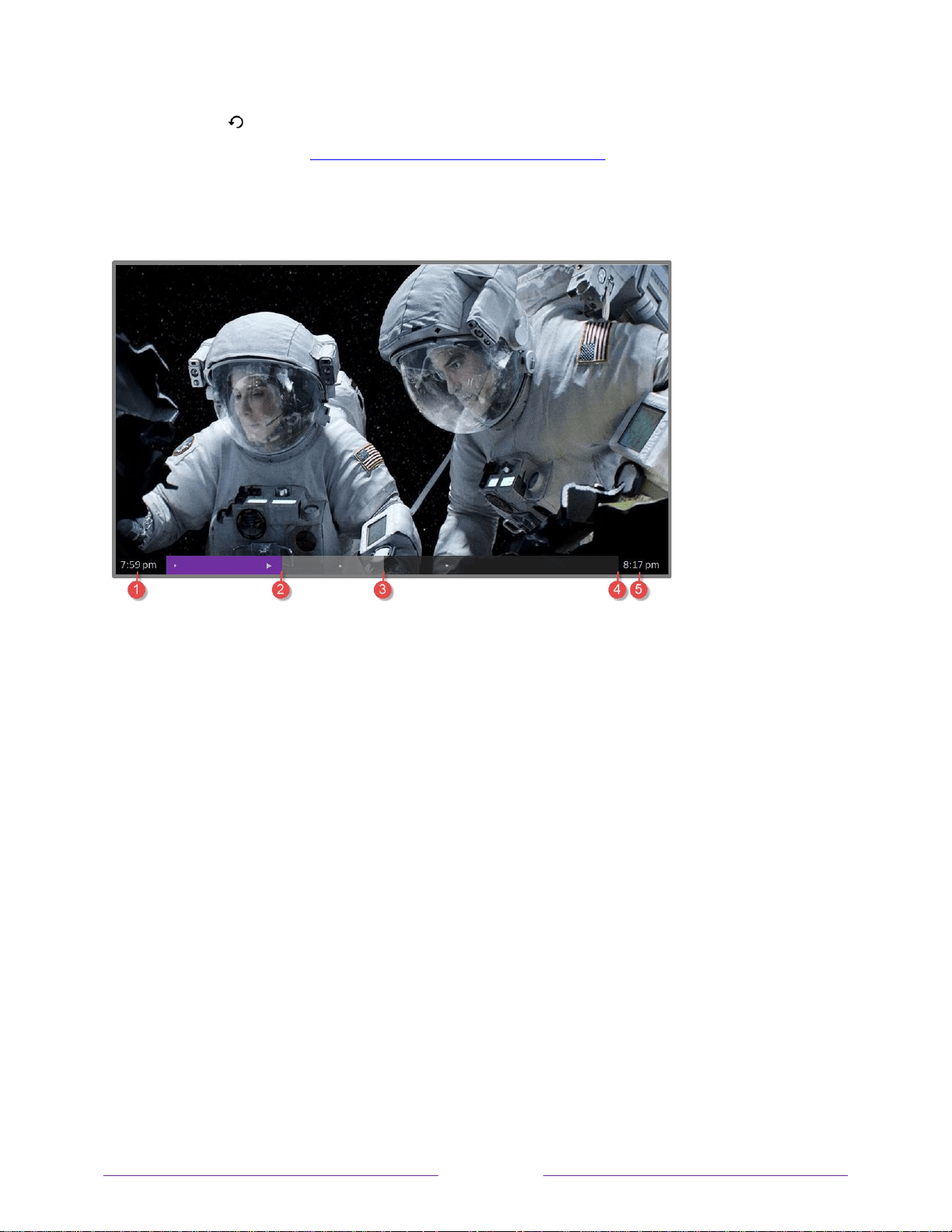
53
Note: If the button is not available on your remote, you can use the Roku mobile app. For
more information, see Getting and using the Roku mobile app.
Whenever you use any of the Live TV Pause features, the TV momentarily displays a progress
bar:
1. Time at current playback position.
2. Current playback position
3. Extent of pause time, representing the amount of time this channel has been buffered, up to 90 minutes.
4. 90 minute mark, representing the maximum extent of pause time.
5. Current time.
The progress bar also displays tick marks at each half hour point, to help you locate the
boundaries where one show ends and a new one begins.
Notes about Live TV Pause
You can use Live TV Pause only with digital broadcast and cable channels received
through the TV’s ANT input (ATSC and Clear QAM channels).
Changing channels erases and restarts the Live TV Pause buffer.
Returning to the Home screen, selecting another input, or turning off the TV erases and
resets the Live TV Pause buffer.
Removing the USB drive erases the Live TV Pause buffer.
Loading ...
Loading ...
Loading ...