Loading ...
Loading ...
Loading ...
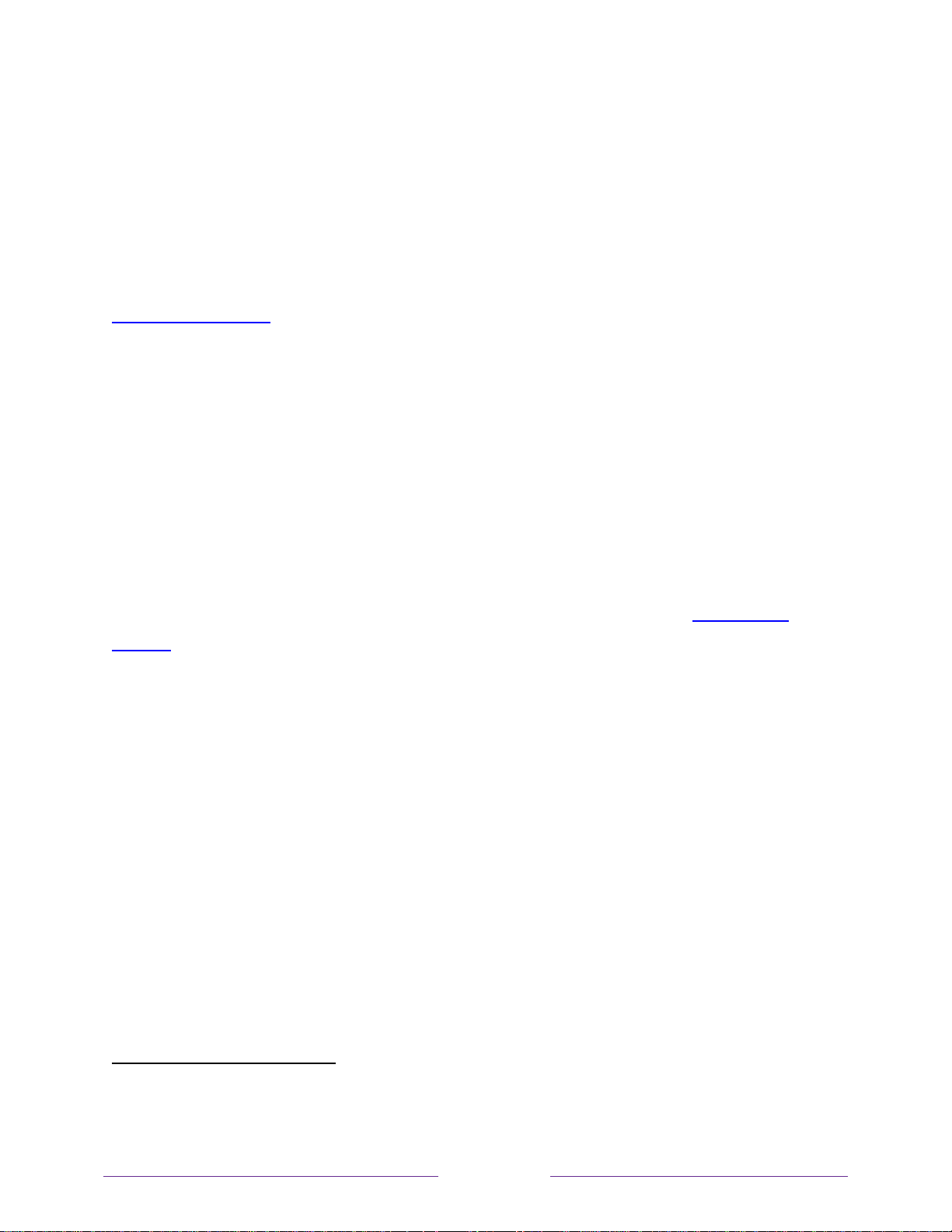
58
Switching TV inputs
Switch TV inputs to access the device connected to that input, for example, a Blu-ray™ player.
Switching inputs is as simple as highlighting the input’s tile in the Home screen, and pressing
OK. The video signal on the input, if any, plays on the screen.
Tip: To learn how to add, remove, rename, and rearrange the tiles on your Home screen, see
Customizing your TV.
Auto-detecting devices
Your TV automatically detects when you connect a new device to an HDMI
®
input and turn on
its power. The input is automatically added to the Home screen if it isn’t already present.
Adjusting audio/video settings
While watching video content on any input, press to display the Options menu. Press the UP
and DOWN arrows to highlight an option, and then press the LEFT and RIGHT arrows to
change the setting. To learn about each of the audio and video settings, see Adjusting TV
settings.
Playing content from USB storage devices
Only in connected mode, your Home screen has the Roku Media Player tile. Otherwise, the
Home screen has the USB Media Player tile. You can play personal music, video, and photo
files from a personal USB flash drive or hard disk connected to the TV’s USB port.
To use this feature, make sure your media files are compatible with the Roku/USB Media
Player. To see the latest list of supported formats, view Help in the Media Player
*
. The
Roku/USB Media Player displays supported file types only, and hides file types it knows it
cannot play.
For more information about playing back your personal videos, music, and photos, go to the
following link on the Roku web site:
*
There are many variants of each supported media format. Some variants may not play at all or may have issues or
inconsistencies during playback.
Loading ...
Loading ...
Loading ...